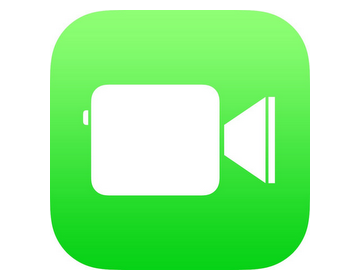
Seamless Communication: Mastering Video Calls on Your Chromebook
Chromebooks have become increasingly popular for their simplicity, security, and affordability. One essential feature for both personal and professional use is the ability to make video calls on Chromebook. Whether it’s for connecting with family, attending virtual meetings, or collaborating with colleagues, knowing how to effectively use video call on Chromebook is crucial. This article provides a comprehensive guide on how to set up and optimize your Chromebook for video calls, ensuring a smooth and productive communication experience.
Understanding Chromebook Compatibility for Video Calls
Before diving into the specifics, it’s important to understand what makes a Chromebook suitable for video calls. Most modern Chromebooks come equipped with a built-in webcam and microphone, which are essential for video conferencing. However, the quality of these components can vary, so it’s worth checking the specifications of your device.
Furthermore, the Chrome OS environment supports a wide range of video calling applications, making it versatile for various communication needs. Popular apps like Google Meet, Zoom, Skype, and Microsoft Teams are all readily available and optimized for Chromebooks. The compatibility ensures that users can easily join meetings and conduct video calls without significant technical hurdles.
Setting Up Your Chromebook for Video Calls
The initial setup for video calls on Chromebook is straightforward. Here’s a step-by-step guide:
- Check Your Hardware: Ensure your Chromebook has a working webcam and microphone. You can test these through the Chrome OS settings or by using a video call app.
- Connect to the Internet: A stable and fast internet connection is vital for clear video calls. Use a wired connection (Ethernet adapter) for the best performance, or connect to a reliable Wi-Fi network.
- Install Video Calling Apps: Download and install your preferred video calling applications from the Google Play Store or use the web versions.
- Grant Permissions: When prompted, grant the necessary permissions for the apps to access your webcam and microphone.
- Adjust Settings: Configure the video and audio settings within the app to optimize quality based on your internet speed and hardware capabilities.
Popular Video Calling Apps for Chromebook
Several video calling apps are popular among Chromebook users. Here’s a brief overview of some of the top choices:
Google Meet
Google Meet is seamlessly integrated with the Google ecosystem, making it a natural choice for Chromebook users. It offers features like screen sharing, background blur, and real-time captions. Google Meet is excellent for business meetings and personal video calls alike. Its integration with Google Calendar simplifies scheduling and joining meetings. With Google Meet, you can easily conduct a video call on Chromebook with minimal setup.
Zoom
Zoom is another widely used video conferencing platform known for its robust features and reliability. It supports large meetings, breakout rooms, and virtual backgrounds. Zoom is particularly popular for webinars and educational sessions. The Zoom app for Chromebook provides a similar experience to the desktop version, ensuring consistent functionality. Using Zoom for a video call on Chromebook is a common practice for many professionals.
Skype
Skype, one of the original video calling apps, remains a viable option for Chromebook users. It offers features like instant messaging, file sharing, and international calling. Skype is suitable for both personal and professional communication. While it may not be as feature-rich as some newer platforms, Skype’s simplicity and wide user base make it a convenient choice. Many users still prefer Skype for a quick video call on Chromebook.
Microsoft Teams
Microsoft Teams is a comprehensive collaboration platform that includes video conferencing, chat, and file sharing. It’s particularly useful for teams working within the Microsoft ecosystem. Teams integrates seamlessly with other Microsoft Office apps, making it a powerful tool for productivity. Microsoft Teams is a great choice for conducting a professional video call on Chromebook.
Optimizing Your Chromebook for Video Call Quality
To ensure the best possible video call on Chromebook experience, consider the following optimization tips:
- Close Unnecessary Apps: Close any apps or browser tabs that you’re not using to free up system resources.
- Update Chrome OS: Keep your Chromebook updated with the latest version of Chrome OS to ensure you have the latest performance improvements and security patches.
- Adjust Video Quality: Lower the video quality settings in your video calling app if you’re experiencing lag or buffering.
- Use an External Microphone: If your Chromebook’s built-in microphone isn’t providing satisfactory audio quality, consider using an external microphone.
- Position Your Chromebook Properly: Place your Chromebook at eye level to maintain good posture and a more natural appearance during video calls.
- Minimize Background Noise: Choose a quiet location for your video calls to minimize distractions.
Troubleshooting Common Video Call Issues
Even with careful setup and optimization, you might encounter issues during video calls. Here are some common problems and their solutions:
Poor Video Quality
If you’re experiencing poor video quality, check your internet connection first. A weak or unstable connection is often the culprit. Try moving closer to your Wi-Fi router or using a wired connection. Also, adjust the video quality settings in your video calling app.
Audio Problems
If others can’t hear you or you can’t hear them, check your microphone and speaker settings. Make sure the correct devices are selected in your video calling app. Also, ensure that your microphone isn’t muted and that your speakers are turned up.
App Crashes
If your video calling app crashes frequently, try clearing the app’s cache and data. You can do this through the Chrome OS settings. If the problem persists, try reinstalling the app. Also, ensure that your Chromebook meets the minimum system requirements for the app.
Webcam Not Working
If your webcam isn’t working, check the Chrome OS settings to ensure that the app has permission to access your webcam. Also, make sure that the webcam isn’t physically blocked or covered. Restarting your Chromebook can sometimes resolve webcam issues.
Enhancing Your Video Call Experience
Beyond basic troubleshooting, there are several ways to enhance your video call on Chromebook experience:
- Use a Virtual Background: Many video calling apps offer virtual background features, allowing you to hide your surroundings and maintain privacy.
- Utilize Screen Sharing: Screen sharing can be a powerful tool for collaboration and presentations. Most video calling apps make it easy to share your screen with other participants.
- Record Your Calls: Recording your video calls can be useful for future reference or for sharing with those who couldn’t attend. Be sure to obtain consent from all participants before recording.
- Use Headphones: Using headphones can improve audio quality and reduce distractions during video calls.
The Future of Video Calling on Chromebooks
As Chromebooks continue to evolve, so too will the capabilities for video calls. Expect to see improvements in webcam and microphone technology, as well as enhanced integration with video calling apps. The growing popularity of Chromebooks in education and business suggests that video conferencing will remain a crucial feature for these devices. The future of video call on Chromebook looks promising, with ongoing advancements enhancing the user experience.
Conclusion
Mastering video calls on Chromebook is essential for effective communication in today’s digital world. By following the steps outlined in this guide, you can set up and optimize your Chromebook for seamless video conferencing. Whether you’re using Google Meet, Zoom, Skype, or Microsoft Teams, understanding the basics and troubleshooting common issues will ensure a productive and enjoyable video call experience. With the right setup and optimization, your Chromebook can be a powerful tool for connecting with others through video calls.
[See also: Chromebook Security Tips] [See also: Best Chromebook Apps for Productivity]
