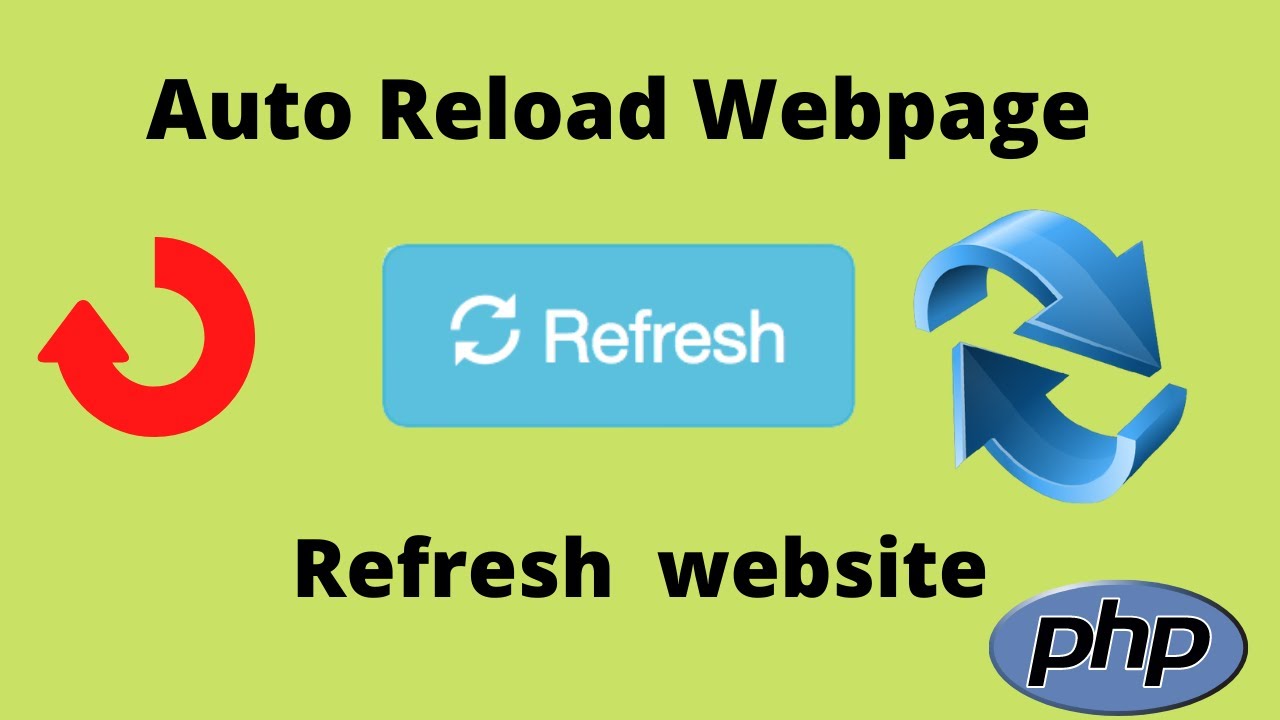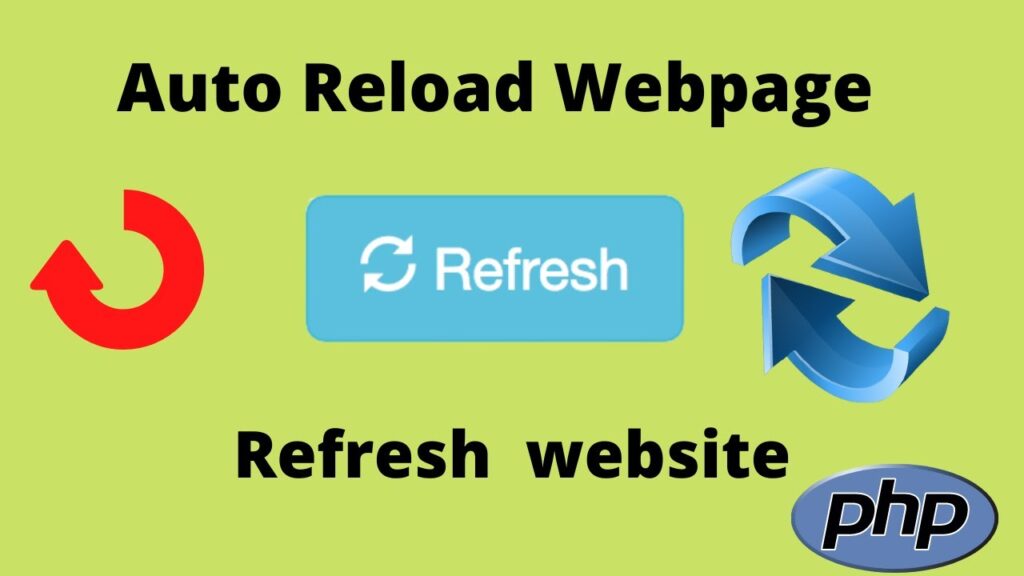
Mastering Auto Reload: Enhancing Your Web Development Workflow
In the fast-paced world of web development, efficiency is paramount. One tool that can significantly boost productivity is auto reload. This feature automatically refreshes your web browser whenever changes are made to your code, eliminating the need for manual reloads and allowing you to see the results of your work in real-time. This article explores the benefits of auto reload, different methods for implementing it, and best practices to optimize your development workflow.
What is Auto Reload?
Auto reload, also known as live reloading or hot reloading, is a development feature that automatically refreshes a web browser when changes are detected in the project’s source code. This includes HTML, CSS, JavaScript, and other assets. Instead of manually pressing the refresh button after each modification, the browser updates automatically, saving developers valuable time and effort.
Benefits of Using Auto Reload
- Increased Productivity: By eliminating manual reloads, developers can focus on coding and immediately see the impact of their changes. This reduces context switching and allows for faster iteration.
- Real-Time Feedback: Auto reload provides immediate feedback on code changes, making it easier to identify and fix errors. This accelerates the debugging process.
- Improved Workflow: The seamless integration of auto reload into the development workflow streamlines the process, making it more efficient and enjoyable.
- Reduced Distractions: With auto reload handling the browser refresh, developers can maintain their concentration and avoid distractions from manually refreshing the page.
Methods for Implementing Auto Reload
Several methods exist for implementing auto reload in web development projects. The best approach depends on the specific development environment, project requirements, and personal preferences.
Browser Extensions
Browser extensions are a simple and convenient way to add auto reload functionality to any web project. These extensions monitor changes to local files and automatically refresh the browser when updates are detected. Popular options include:
- LivePage: A lightweight extension for Chrome, Firefox, and Safari that automatically reloads the current page when changes are made to local files.
- Simple Auto Refresh: A Chrome extension that allows you to set a specific interval for automatic page reloads. While not strictly tied to file changes, it can be useful for projects where content updates regularly.
- LiveReload: While a more comprehensive solution (discussed later), the LiveReload browser extension works in conjunction with the LiveReload server to provide advanced auto reload capabilities.
Task Runners and Build Tools
Task runners and build tools like Gulp, Grunt, and Webpack offer more advanced auto reload capabilities as part of their build processes. These tools can watch for file changes, trigger build tasks (e.g., compiling Sass, minifying JavaScript), and then automatically refresh the browser.
Gulp
Gulp is a popular task runner that allows you to automate repetitive tasks in your development workflow. To implement auto reload with Gulp, you can use the `gulp-livereload` plugin. This plugin starts a LiveReload server and injects a script into your HTML pages that listens for changes. Here’s a basic example:
const gulp = require('gulp');
const livereload = require('gulp-livereload');
gulp.task('watch', () => {
livereload.listen();
gulp.watch('./**/*.html', () => {
gulp.src('./**/*.html').pipe(livereload());
});
gulp.watch('./css/**/*.css', () => {
gulp.src('./css/**/*.css').pipe(livereload());
});
gulp.watch('./js/**/*.js', () => {
gulp.src('./js/**/*.js').pipe(livereload());
});
});
This Gulp task watches for changes in HTML, CSS, and JavaScript files and triggers a browser refresh when a change is detected. The `livereload.listen()` starts the server and the `gulp.src` streams the files to the `livereload()` function, triggering the refresh.
Webpack
Webpack is a powerful module bundler that can also be used for auto reload. Webpack Dev Server provides live reloading capabilities. Configure your `webpack.config.js` file to use the Dev Server:
module.exports = {
// ...
devServer: {
static: {
directory: path.join(__dirname, 'public'),
},
compress: true,
port: 9000,
hot: true,
},
};
The `hot: true` option enables hot module replacement, which allows you to update modules without a full page reload. This is particularly useful for React, Vue, and Angular applications. You can also configure the dev server to proxy API requests to a backend server. Webpack offers sophisticated options for auto reload.
LiveReload
LiveReload is a dedicated tool for auto reload. It consists of a server-side component and a browser extension. The server monitors file changes and sends notifications to the browser extension, which then refreshes the page. LiveReload supports a wide range of languages and frameworks and provides advanced features such as CSS injection (updating CSS without a full page reload).
To use LiveReload, you need to install the LiveReload server (available for macOS, Windows, and Linux) and the corresponding browser extension. Then, configure your project to work with the LiveReload server. When you save a file, LiveReload detects the change and automatically refreshes the browser.
Using Node.js and Nodemon
For Node.js projects, Nodemon is a popular tool for automatically restarting the server when changes are detected in the code. While not strictly browser auto reload, it’s a crucial part of the development workflow for many Node.js developers. Nodemon monitors your Node.js application and restarts it whenever you save a file. This ensures that your server reflects the latest changes.
npm install -g nodemon
Then, run your application using Nodemon:
nodemon app.js
Nodemon will watch for changes in `app.js` and any required modules, automatically restarting the server when necessary. While this doesn’t directly refresh the browser, it ensures that your server-side code is always up-to-date, which is essential for full-stack development. You might combine Nodemon with a browser extension for full auto reload capabilities.
Best Practices for Auto Reload
- Configure Properly: Ensure that your auto reload setup is correctly configured for your development environment. This includes specifying the correct file paths, ports, and other settings.
- Optimize Performance: Avoid unnecessary reloads by configuring your auto reload tool to only monitor relevant files and directories.
- Use with Version Control: Integrate auto reload with your version control system (e.g., Git) to ensure that changes are tracked and managed effectively.
- Test Thoroughly: Test your auto reload setup regularly to ensure that it is working as expected and that changes are being reflected accurately in the browser.
- Consider Hot Module Replacement (HMR): For component-based frameworks like React and Vue, HMR can provide a more efficient and seamless development experience by updating modules without a full page reload.
Troubleshooting Common Issues
While auto reload is a valuable tool, you may encounter some issues during setup or usage. Here are a few common problems and their solutions:
- Browser Not Refreshing: Ensure that the auto reload server is running and that the browser extension is enabled. Check the console for any error messages.
- Incorrect File Paths: Verify that the file paths specified in your auto reload configuration are correct. Double-check for typos and ensure that the paths are relative to your project root.
- Firewall Issues: If you are using a firewall, make sure that it is not blocking the connection between the auto reload server and the browser.
- Conflicting Extensions: Some browser extensions may interfere with auto reload functionality. Try disabling other extensions to see if that resolves the issue.
Auto Reload in Different Development Environments
The implementation of auto reload can vary depending on the development environment you are using. Here are some specific considerations for different environments:
Front-End Development
For front-end development, browser extensions, task runners (Gulp, Grunt), and module bundlers (Webpack) are all viable options for auto reload. Consider using hot module replacement (HMR) for component-based frameworks.
Back-End Development
For back-end development with Node.js, Nodemon is a popular choice for automatically restarting the server. Combine Nodemon with a browser extension or a task runner for full auto reload capabilities.
Full-Stack Development
For full-stack development, a combination of tools may be required. Use Nodemon for back-end server restarts and a browser extension or task runner for front-end auto reload. Ensure that your front-end and back-end development environments are properly integrated.
The Future of Auto Reload
As web development continues to evolve, auto reload will likely become even more sophisticated and integrated into development tools. Expect to see more advanced features such as:
- Intelligent Reloading: Only reloading the parts of the page that have changed, rather than a full page refresh.
- Real-Time Collaboration: Allowing multiple developers to see changes in real-time as they are being made.
- AI-Powered Auto Reload: Using AI to predict and automatically reload pages based on developer behavior.
Auto reload is an indispensable tool for modern web development. By automating the browser refresh process, it saves developers time, improves workflow, and enhances productivity. Whether you choose to use a browser extension, task runner, or dedicated tool like LiveReload, implementing auto reload is a worthwhile investment that will pay dividends in the long run. Mastering auto reload is a key skill for any web developer aiming for efficiency and a smooth development experience. Don’t underestimate the power of auto reload; it transforms the way you build websites and applications. The key to effective auto reload is understanding your workflow and choosing the right tools. Experiment with different approaches to find what works best for you and your team. Embrace auto reload and watch your productivity soar!
[See also: Webpack Configuration Guide]
[See also: Gulp Automation Tutorials]