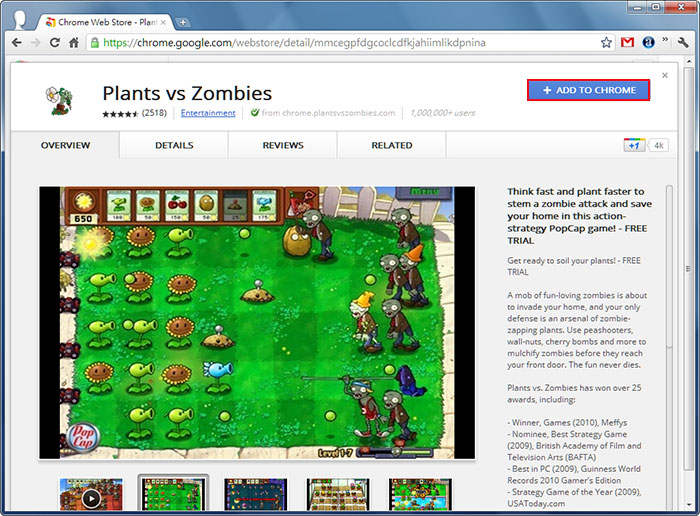
Plants vs Zombies on Chromebook: A Comprehensive Guide
Can you play Plants vs Zombies on a Chromebook? This is a question many gamers and casual players alike have been asking. Chromebooks, known for their affordability, simplicity, and cloud-based functionality, have become increasingly popular. However, their compatibility with various games, especially those as beloved as Plants vs Zombies, remains a point of interest. This article provides a comprehensive guide to understanding how you can enjoy Plants vs Zombies on your Chromebook, exploring different versions, installation methods, and troubleshooting tips.
Understanding Chromebook Compatibility
Before diving into the specifics of playing Plants vs Zombies, it’s crucial to understand the capabilities and limitations of Chromebooks. Unlike traditional Windows or macOS laptops, Chromebooks primarily run Chrome OS, which is designed for web-based applications and lightweight tasks. However, modern Chromebooks have expanded their functionality to include support for Android apps via the Google Play Store and even Linux applications.
This expansion is significant because it opens up avenues for playing games like Plants vs Zombies. Whether through the Android app version or potentially through Linux compatibility, there are viable options to explore. Let’s delve into these methods.
Playing Plants vs Zombies via the Google Play Store
The most straightforward method for playing Plants vs Zombies on a Chromebook is through the Google Play Store. Most modern Chromebooks come with the Google Play Store pre-installed, allowing you to download and install Android apps directly.
Checking Google Play Store Availability
First, ensure that your Chromebook supports the Google Play Store. You can typically find this in the settings menu. If the Google Play Store is available, proceed to the next steps.
Downloading Plants vs Zombies
Open the Google Play Store and search for “Plants vs Zombies“. You will likely find several versions, including the original Plants vs Zombies, Plants vs Zombies 2, and potentially other spin-offs. Choose the version you wish to play and click “Install”.
Installation and Gameplay
Once the installation is complete, you can launch the game directly from the app drawer or the Google Play Store. The game should run smoothly, provided your Chromebook meets the minimum system requirements. Keep in mind that some older Chromebooks might struggle with more graphically intensive versions like Plants vs Zombies 2.
Plants vs Zombies and Linux (Beta) Support
Another potential avenue for playing Plants vs Zombies on a Chromebook is through Linux (Beta) support. This feature allows you to install and run Linux applications on your Chromebook, potentially opening up access to versions of Plants vs Zombies that are not available on the Google Play Store.
Enabling Linux (Beta)
To enable Linux (Beta), go to your Chromebook’s settings and look for the “Linux (Beta)” option. Click “Turn on” and follow the on-screen instructions to install the Linux environment. This process may take some time, as it involves downloading and setting up the necessary files.
Finding and Installing Plants vs Zombies via Linux
Once Linux (Beta) is enabled, you can use the terminal to install various Linux applications. However, finding a compatible version of Plants vs Zombies for Linux might be challenging. You may need to explore different repositories and installation methods. This method is generally more complex and requires some familiarity with Linux commands.
Potential Challenges
Keep in mind that running games through Linux (Beta) on a Chromebook can be resource-intensive and may not always provide the best performance. Compatibility issues can also arise, so it’s essential to research and experiment to find a working solution.
Troubleshooting Common Issues
Even with the right installation method, you might encounter some issues while playing Plants vs Zombies on your Chromebook. Here are some common problems and potential solutions:
Performance Issues
If the game is running slowly or lagging, try closing other applications to free up system resources. You can also adjust the game’s graphics settings to lower the resolution and detail levels. Additionally, ensure that your Chromebook is running the latest version of Chrome OS.
Compatibility Problems
Some versions of Plants vs Zombies may not be fully compatible with your Chromebook’s hardware or software. If you encounter crashes or errors, try a different version of the game or explore alternative installation methods.
Input Issues
Chromebooks typically support both keyboard and mouse input, as well as touch input on models with a touchscreen display. If you’re having trouble with input, ensure that your peripherals are properly connected and configured. You may also need to adjust the game’s settings to optimize the input method.
Tips for Optimizing Your Gaming Experience
To enhance your gaming experience on a Chromebook, consider the following tips:
- Keep Your Chromebook Updated: Regularly update your Chrome OS to ensure you have the latest features and bug fixes.
- Close Unnecessary Apps: Close any apps you’re not using to free up system resources.
- Adjust Graphics Settings: Lower the game’s graphics settings to improve performance.
- Use a Gaming Mouse: A gaming mouse can provide more precise and responsive input.
- Consider an External Display: Connect your Chromebook to an external display for a larger and more immersive gaming experience.
The Future of Gaming on Chromebooks
The gaming landscape on Chromebooks is constantly evolving. With the increasing support for Android apps and Linux applications, Chromebooks are becoming more versatile gaming devices. As Google continues to invest in Chrome OS and its gaming capabilities, we can expect to see even more games become compatible with Chromebooks in the future.
For fans of Plants vs Zombies, this means that enjoying your favorite game on a Chromebook is becoming easier and more accessible. Whether through the Google Play Store or Linux (Beta) support, there are viable options to explore. By following the tips and troubleshooting advice in this guide, you can maximize your chances of having a smooth and enjoyable gaming experience.
In conclusion, playing Plants vs Zombies on a Chromebook is definitely possible, and with the right approach, it can be a rewarding experience. So, grab your Chromebook, download Plants vs Zombies, and get ready to defend your lawn from the zombie horde! [See also: Chromebook Gaming Guide] [See also: Best Android Games on Chromebook]
