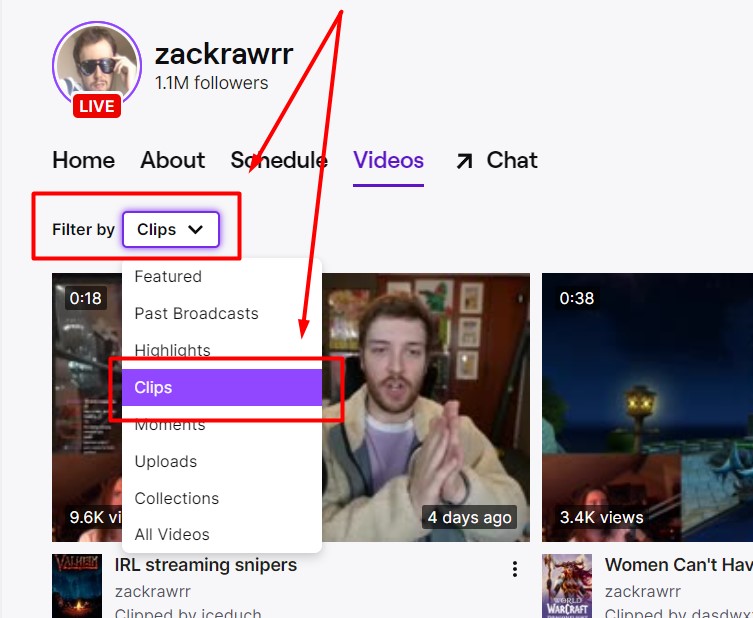
How to View Past Twitch Streams on Mobile: A Comprehensive Guide
Twitch, the leading live streaming platform for gamers and content creators, offers a vast library of archived broadcasts known as VODs (Videos on Demand). Knowing how to view past Twitch streams on mobile is essential for catching up on missed content, re-watching favorite moments, or analyzing gameplay. This guide provides a detailed, step-by-step approach to accessing and enjoying past streams directly from your mobile device.
Whether you’re an avid follower of specific streamers or just looking to explore new content, understanding the nuances of Twitch’s mobile interface will significantly enhance your viewing experience. This comprehensive guide will cover everything from finding archived streams to troubleshooting common issues, ensuring you never miss a moment of the action. We will also discuss alternative methods and tips to optimize your mobile viewing.
Understanding Twitch VODs and Mobile Accessibility
Twitch VODs are recordings of past live streams that streamers can choose to save and make available for their viewers. These VODs offer a valuable resource for those who couldn’t watch the live broadcast or want to revisit specific segments. The Twitch mobile app provides a convenient way to access these VODs, allowing you to watch them anytime, anywhere.
However, the availability of VODs depends on the streamer’s settings. Streamers can choose to disable VODs entirely or limit their availability to subscribers. Understanding these settings is crucial when searching for past Twitch streams on mobile.
Steps to View Past Twitch Streams on Mobile
The process of accessing past Twitch streams on mobile is relatively straightforward. Here’s a detailed breakdown of the steps:
Open the Twitch Mobile App
First, ensure you have the latest version of the Twitch app installed on your iOS or Android device. Open the app and log in to your account if you haven’t already.
Navigate to the Streamer’s Channel
Use the search function at the bottom of the app to find the streamer whose past streams you want to watch. Tap on their profile to access their channel page.
Access the Videos Tab
Once on the streamer’s channel, look for a tab labeled “Videos” or “Past Broadcasts.” This tab displays all the available VODs for that channel. The exact wording may vary slightly depending on app updates, but the function remains the same. If you don’t see a “Videos” tab, it means the streamer may not have any VODs available or has chosen not to make them public.
Browse and Select a VOD
The Videos tab presents a list of past streams, typically ordered from most recent to oldest. Browse through the list and tap on the VOD you want to watch. Each VOD usually displays a thumbnail, title, and the date it was streamed. This information helps you quickly identify the content you’re looking for. This is the key to viewing past Twitch streams on mobile.
Enjoy the Stream
Once you tap on a VOD, it will begin playing. The Twitch mobile app offers standard playback controls, including play/pause, volume adjustment, and a progress bar for skipping to different parts of the video. You can also adjust the video quality settings to optimize for your internet connection. [See also: Troubleshooting Twitch Mobile App Issues]
Troubleshooting Common Issues
While the process is generally simple, you might encounter some issues when trying to view past Twitch streams on mobile. Here are some common problems and their solutions:
VODs Not Available
If you can’t find the Videos tab or see any VODs listed, it could be due to several reasons:
- Streamer Settings: The streamer may have disabled VODs or made them available only to subscribers.
- VOD Expiration: Twitch automatically deletes VODs after a certain period (typically 14 days for non-partners and 60 days for partners and affiliates).
- Technical Issues: Rarely, there might be a temporary glitch on Twitch’s end.
Buffering and Playback Problems
Buffering issues can be frustrating. Here are some steps to troubleshoot:
- Check Your Internet Connection: Ensure you have a stable and strong internet connection. Try switching between Wi-Fi and mobile data to see if that resolves the issue.
- Adjust Video Quality: Lowering the video quality can reduce buffering, especially on slower connections.
- Clear App Cache: Clearing the Twitch app’s cache can sometimes resolve playback problems. You can usually do this through your device’s settings.
- Update the App: Make sure you’re running the latest version of the Twitch app.
Login Problems
If you’re having trouble logging in, try the following:
- Verify Your Credentials: Double-check your username and password.
- Reset Your Password: If you’ve forgotten your password, use the password reset option.
- Check Twitch Status: Sometimes, Twitch experiences server issues. Check the Twitch status page to see if there are any known problems.
Alternative Methods for Viewing Past Twitch Streams
While the Twitch mobile app is the most convenient way to view past Twitch streams on mobile, there are alternative methods you can consider:
Using a Mobile Browser
You can access Twitch through your mobile browser (e.g., Chrome, Safari). The browser version of Twitch offers similar functionality to the app, allowing you to browse channels and watch VODs. However, the mobile browser experience might not be as optimized as the app.
Third-Party Apps and Websites
Several third-party apps and websites offer Twitch VOD viewing capabilities. However, be cautious when using these, as they might not be officially endorsed by Twitch and could pose security risks. Always research and ensure the app or website is reputable before using it. A quick search online can help you find options that allow you to view past Twitch streams on mobile without using the official app.
Tips for Optimizing Your Mobile Twitch Viewing Experience
To enhance your experience when viewing past Twitch streams on mobile, consider these tips:
- Use Headphones: Headphones provide a more immersive and private viewing experience, especially in noisy environments.
- Adjust Screen Brightness: Adjust your screen brightness to a comfortable level to reduce eye strain.
- Enable Dark Mode: If available, enable dark mode in the Twitch app to reduce eye strain and conserve battery life.
- Download VODs (If Available): Some streamers allow subscribers to download VODs for offline viewing. This is a great option if you want to watch streams without using data.
Why View Past Twitch Streams?
There are numerous reasons why someone might want to view past Twitch streams on mobile. Perhaps they missed the live broadcast due to scheduling conflicts. Maybe they want to re-watch a particularly exciting moment or learn from a skilled player. VODs offer a flexible way to engage with Twitch content on your own time. Accessing past Twitch streams on mobile allows viewers to stay connected to their favorite content creators even when they can’t watch live.
The Future of Mobile Twitch Viewing
As mobile technology continues to advance, we can expect further improvements in the Twitch mobile viewing experience. This may include better video quality, more interactive features, and enhanced accessibility options. Twitch is continuously updating its app to improve user experience, making it even easier to view past Twitch streams on mobile.
Conclusion
Knowing how to view past Twitch streams on mobile is a valuable skill for any Twitch user. By following the steps outlined in this guide, you can easily access and enjoy archived broadcasts from your favorite streamers. Remember to troubleshoot common issues, explore alternative viewing methods, and optimize your viewing experience for maximum enjoyment. Whether you’re catching up on missed content or reliving favorite moments, the Twitch mobile app provides a convenient and accessible way to stay connected to the world of live streaming. The ability to view past Twitch streams on mobile ensures that you never miss out on the action, regardless of your location or schedule. This guide has provided a comprehensive overview of how to achieve this, empowering you to make the most of your Twitch mobile experience. Now you know exactly how to view past Twitch streams on mobile. Enjoy your viewing!
