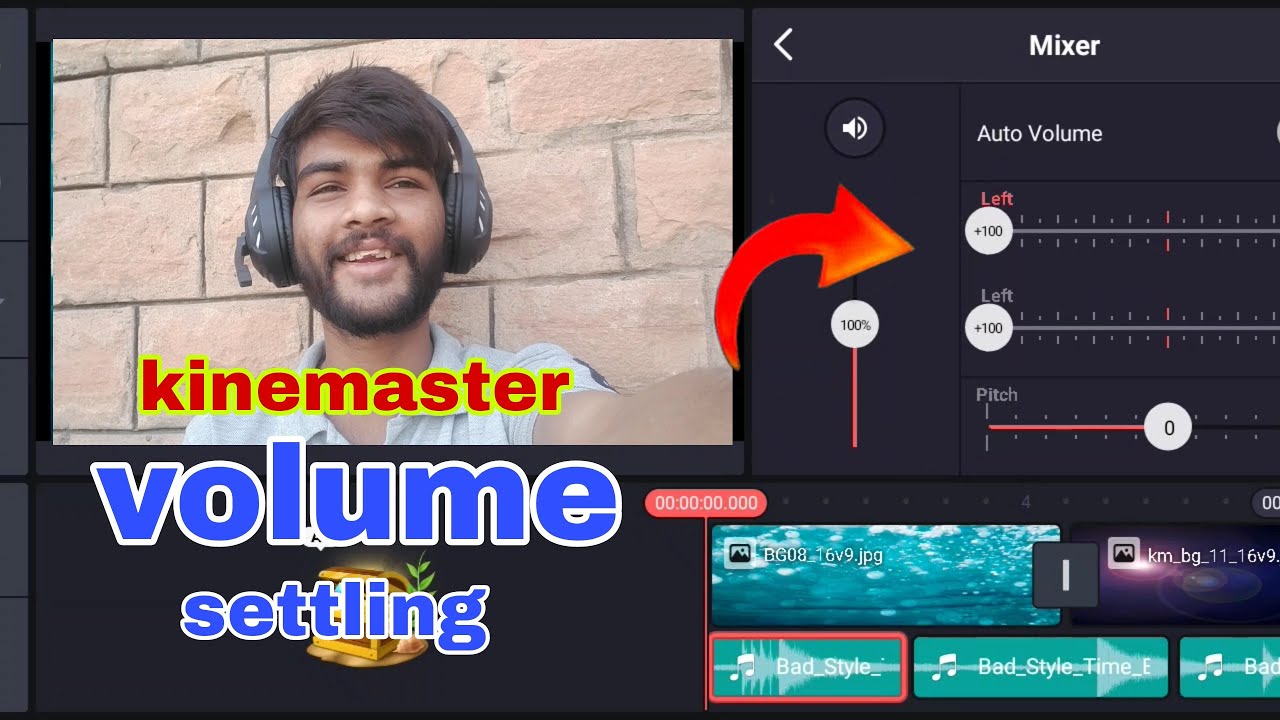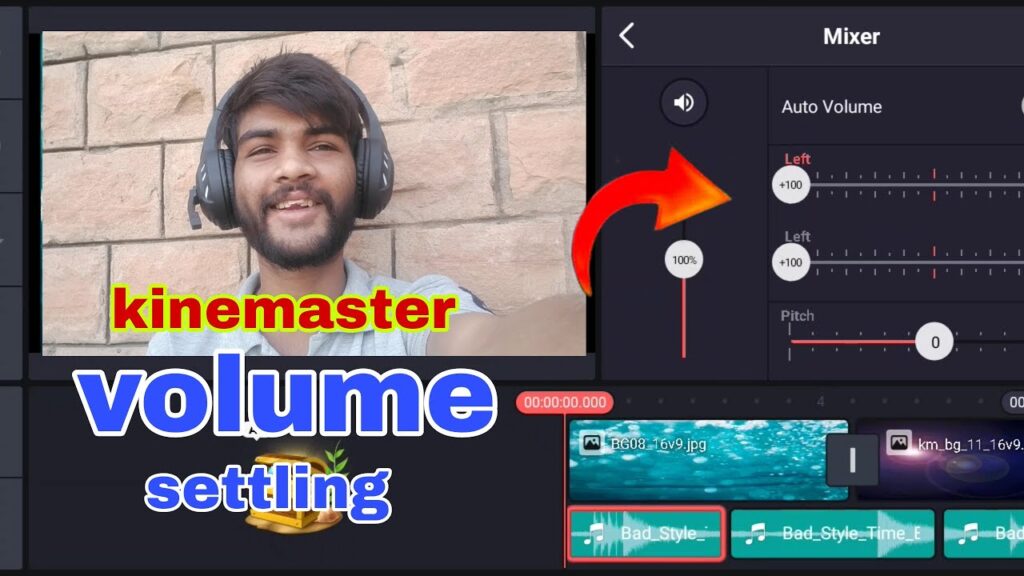
Mastering the YouTube Volume Setting: A Comprehensive Guide
Navigating the world of online video often involves a delicate dance with audio levels. One minute you’re straining to hear a whisper, and the next you’re scrambling to lower the volume to avoid blasting out your eardrums. Understanding the YouTube volume setting is crucial for a consistently enjoyable viewing experience. This comprehensive guide will delve into every aspect of volume control on YouTube, from basic adjustments to advanced troubleshooting, ensuring you always have the perfect audio level.
Understanding the Basics of YouTube Volume Control
The primary YouTube volume setting is located directly on the video player. It’s represented by a speaker icon and a slider. Clicking the speaker icon toggles the sound on and off, while dragging the slider adjusts the volume level from mute to maximum. This is the first place to check if you’re experiencing volume issues. However, this isn’t the only volume control that affects your experience.
System Volume: The Foundation of Audio Output
Your computer or device’s system volume acts as the foundation for all audio output. If your system volume is set too low, even a fully cranked-up YouTube volume setting might not be enough. Conversely, if your system volume is too high, even a moderate YouTube volume can be deafening. Adjust your system volume first to a comfortable level before fine-tuning the YouTube volume.
Browser Volume: A Layer of Control
Some web browsers, like Chrome and Firefox, offer their own volume controls. These controls typically affect all audio played within the browser. If you’re using a browser with volume controls, make sure they’re not interfering with your desired YouTube volume. You can usually find these controls by right-clicking the speaker icon in your system tray and selecting “Volume Mixer” (Windows) or by adjusting the volume settings within your browser’s preferences.
Troubleshooting Common YouTube Volume Problems
Even with a good understanding of the various volume controls, you might still encounter problems. Here are some common issues and how to fix them:
YouTube Volume Too Low Despite Being Maxed Out
If your YouTube volume setting is at its maximum and you still can’t hear clearly, several factors could be at play. First, double-check your system and browser volume levels. Next, consider the source material. Some videos simply have lower audio levels than others. If this is the case, there are a few workarounds:
- Headphones or External Speakers: Using headphones or external speakers can significantly boost the perceived volume.
- Volume Boost Extensions: Browser extensions like Volume Master can amplify the audio beyond the standard maximum. Be cautious when using these, as they can distort the sound at very high levels.
- Check the Video Source: Try finding another upload of the same content. The audio quality might be better in a different version.
YouTube Volume Too Loud
On the other hand, if YouTube’s volume is consistently too loud, even at low settings, the culprit is often your system volume. Lower your system volume until the YouTube volume is comfortable. You might also consider using a browser extension to fine-tune the volume even further.
Inconsistent Volume Between Videos
This is a common complaint. One video is barely audible, while the next one blasts your ears. Unfortunately, this is often due to the way different creators record and edit their audio. YouTube doesn’t currently offer a universal volume normalization feature (though it has been experimenting with related features). The best solution is to adjust the YouTube volume setting on a per-video basis. [See also: YouTube Audio Normalization: A Comprehensive Guide]
Muted Videos or No Sound at All
If you’re not hearing any sound at all, make sure the video isn’t muted (check the speaker icon on the YouTube player). Also, verify that your system isn’t muted and that your browser isn’t blocking audio. Sometimes, simply refreshing the page can resolve temporary glitches. If the problem persists, try clearing your browser’s cache and cookies. In rare cases, outdated audio drivers can cause problems. Update your audio drivers to the latest version.
Advanced YouTube Volume Tips and Tricks
Beyond the basics, there are a few advanced techniques you can use to optimize your YouTube audio experience:
Using Keyboard Shortcuts for Volume Control
Most operating systems offer keyboard shortcuts for adjusting system volume. These shortcuts are usually function keys (e.g., F11 and F12) or dedicated volume keys on your keyboard. Learning these shortcuts can make it quicker and easier to adjust the volume without having to use your mouse. The YouTube volume setting can then be adjusted to complement the system volume level.
Controlling Volume on Mobile Devices
On mobile devices, the volume controls are typically located on the side of the device. The YouTube app also has a volume slider within the player. Remember that Bluetooth headphones and speakers often have their own volume controls as well. Make sure all three volume levels (device, app, and Bluetooth) are appropriately adjusted.
Using Third-Party Equalizers
For users who want more control over the audio frequencies, third-party equalizers can be a valuable tool. These equalizers allow you to boost or cut specific frequencies, which can be helpful for compensating for poor audio quality or tailoring the sound to your preferences. Many operating systems have built-in equalizers, and numerous third-party options are also available. Using an equalizer in conjunction with the YouTube volume setting can provide a more nuanced listening experience.
Understanding Loudness Normalization
Loudness normalization is a technique used to ensure that all audio content has a consistent perceived loudness. While YouTube doesn’t currently offer a universal loudness normalization feature for all videos, many professional content creators use loudness normalization tools to ensure their videos have consistent audio levels. Look for videos that mention loudness normalization in their descriptions, as these are more likely to have well-balanced audio. If YouTube implemented a sitewide loudness normalization, the need to constantly adjust the YouTube volume setting would be greatly reduced.
The Future of YouTube Volume Control
As technology evolves, we can expect to see further improvements in YouTube volume control. Machine learning algorithms could be used to automatically normalize audio levels across all videos, eliminating the need for manual adjustments. Spatial audio technologies could provide a more immersive and realistic listening experience. And new accessibility features could make it easier for users with hearing impairments to enjoy YouTube content. The current YouTube volume setting, while functional, is likely to be augmented by more sophisticated features in the years to come. [See also: The Evolution of Audio Technology on YouTube]
Conclusion
Mastering the YouTube volume setting is essential for a pleasant and consistent viewing experience. By understanding the various volume controls, troubleshooting common problems, and utilizing advanced techniques, you can ensure that you always have the perfect audio level for your needs. While YouTube’s volume control system isn’t perfect, it’s a powerful tool when used correctly. Keep experimenting and exploring different options to find the settings that work best for you, and remember to prioritize your hearing health. Constantly adjusting the YouTube volume setting can be tedious, but with practice, it becomes second nature. The key is to be proactive and aware of the various factors that can influence your audio experience. So, go forth and enjoy your YouTube viewing, armed with the knowledge to control your volume like a pro!