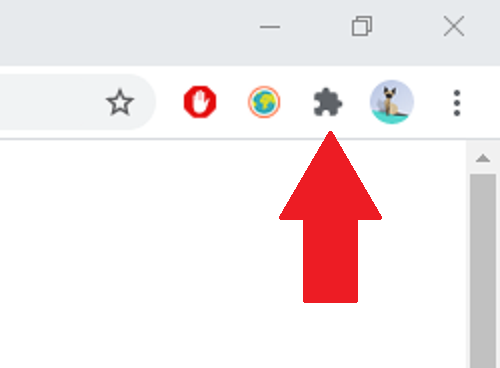
How to Pin Extensions in Chrome: A Comprehensive Guide
Chrome extensions are powerful tools that can significantly enhance your browsing experience. From ad blockers and password managers to productivity boosters and note-taking apps, extensions offer a wide range of functionalities. However, managing a multitude of extensions can become cumbersome. That’s where pinning extensions comes in. Knowing how to pin extensions in Chrome allows you to keep your most frequently used extensions readily accessible, streamlining your workflow and improving overall efficiency. This guide provides a comprehensive walkthrough on how to pin extensions in Chrome, troubleshoot common issues, and explore alternative methods for managing your Chrome extensions.
Why Pin Chrome Extensions?
Pinning extensions in Chrome offers several advantages:
- Quick Access: Pinned extensions are always visible in the Chrome toolbar, allowing you to access them with a single click.
- Improved Organization: Pinning helps declutter your toolbar by hiding less frequently used extensions.
- Enhanced Productivity: Easy access to your favorite extensions saves time and reduces the need to search through your extension list.
- Visual Reminders: Pinned icons serve as visual reminders of the extensions you have installed and their functionalities.
How to Pin Extensions in Chrome: A Step-by-Step Guide
The process of pinning extensions in Chrome is straightforward. Here’s a step-by-step guide:
- Install the Extension: First, you need to have the extension installed in your Chrome browser. Visit the Chrome Web Store (chrome.google.com/webstore) and search for the extension you want to pin. Click “Add to Chrome” to install it.
- Locate the Extension Icon: After installation, the extension icon may or may not appear in the Chrome toolbar. If it doesn’t, proceed to the next step.
- Open the Extensions Menu: Click on the puzzle piece icon located in the Chrome toolbar. This icon represents the Extensions menu.
- Pin the Extension: In the Extensions menu, you’ll see a list of all your installed extensions. Next to each extension, you’ll find a pin icon. Click on the pin icon next to the extension you want to pin.
- Verify the Extension is Pinned: Once you click the pin icon, the extension icon should appear in the Chrome toolbar. This confirms that the extension is successfully pinned.
How to Unpin Extensions in Chrome
If you no longer need an extension to be pinned, you can easily unpin it:
- Locate the Pinned Extension: Find the extension icon in the Chrome toolbar.
- Right-Click the Icon: Right-click on the extension icon.
- Select “Unpin”: In the context menu that appears, select the “Unpin” option. The extension icon will disappear from the toolbar and return to the Extensions menu.
Troubleshooting Common Issues When Pinning Extensions
Sometimes, you might encounter issues when trying to pin extensions in Chrome. Here are some common problems and their solutions:
- Extension Icon Not Appearing: If the extension icon doesn’t appear in the Extensions menu after installation, try restarting Chrome. Sometimes, the browser needs to be restarted for the extension to be properly recognized.
- Pin Icon Not Working: If clicking the pin icon doesn’t pin the extension, ensure that you have the latest version of Chrome installed. Outdated versions of Chrome might have compatibility issues with certain extensions.
- Too Many Pinned Extensions: If you have too many pinned extensions, your Chrome toolbar might become cluttered. Consider unpinning extensions that you rarely use or organizing them using an extension manager.
- Conflicting Extensions: In rare cases, two extensions might conflict with each other, causing issues with pinning or functionality. Try disabling one extension at a time to identify the conflicting extension.
Alternative Methods for Managing Chrome Extensions
While pinning is a convenient way to manage frequently used extensions, there are alternative methods that offer more advanced features:
Extension Managers
Extension managers are extensions that help you organize and manage your installed extensions. They typically offer features such as:
- Grouping Extensions: Organize extensions into groups based on their functionality.
- Enabling/Disabling Extensions in Bulk: Enable or disable multiple extensions with a single click.
- Sorting Extensions: Sort extensions based on name, usage, or other criteria.
- Searching Extensions: Quickly find specific extensions in your list.
Popular extension managers include:
- Extensity: A simple and lightweight extension manager.
- SimpleExtManager: Another popular option with a user-friendly interface.
- The Great Suspender: Suspends unused tabs and extensions to free up memory and improve performance.
Chrome Flags
Chrome flags are experimental features that can be enabled or disabled to customize your browsing experience. While not directly related to pinning extensions, some flags can indirectly affect extension management. To access Chrome flags, type chrome://flags in the address bar and press Enter. Be cautious when experimenting with Chrome flags, as they can sometimes cause instability or unexpected behavior.
Best Practices for Chrome Extension Management
To ensure a smooth and efficient browsing experience, consider these best practices for managing your Chrome extensions:
- Regularly Review Your Extensions: Periodically review your installed extensions and remove any that you no longer need. This helps keep your browser clean and prevents unnecessary resource usage.
- Be Selective About Extensions: Only install extensions from trusted sources, such as the Chrome Web Store. Avoid installing extensions from unknown or suspicious websites.
- Read Extension Permissions: Before installing an extension, carefully review the permissions it requests. Be wary of extensions that request excessive or unnecessary permissions.
- Keep Extensions Updated: Ensure that your extensions are always up to date. Updated extensions often include bug fixes, security improvements, and new features.
- Monitor Extension Performance: Some extensions can consume significant resources and slow down your browser. Monitor the performance of your extensions and disable or remove any that are causing performance issues.
The Future of Chrome Extension Management
Google is constantly working to improve the Chrome extension ecosystem. Future updates might include more advanced extension management features, such as:
- Improved Extension Sandboxing: Enhanced security measures to isolate extensions and prevent them from accessing sensitive data.
- More Granular Permissions: More fine-grained control over extension permissions, allowing users to grant specific permissions on a per-site basis.
- Better Extension Discovery: Improved search and discovery features in the Chrome Web Store, making it easier to find relevant and high-quality extensions.
Conclusion
Knowing how to pin extensions in Chrome is a simple yet effective way to improve your browsing experience and boost your productivity. By keeping your most frequently used extensions readily accessible, you can streamline your workflow and save valuable time. Whether you’re using ad blockers, password managers, or productivity tools, pinning extensions is a valuable skill for any Chrome user. Remember to follow the best practices for extension management to ensure a smooth and secure browsing experience. With this guide, you now know how to pin extensions in Chrome, troubleshoot common issues, and explore alternative methods for managing your extensions. So go ahead and take control of your Chrome extensions today!
In addition to learning how to pin extensions in Chrome, consider exploring other ways to customize and optimize your browsing experience. [See also: Chrome Browser Settings for Enhanced Privacy] Experiment with different extensions and find the ones that best suit your needs and preferences. By taking the time to manage your extensions effectively, you can transform Chrome into a powerful and personalized tool that enhances your productivity and enjoyment.
Mastering how to pin extensions in Chrome is just the beginning. Continue to explore the vast world of Chrome extensions and discover new ways to enhance your online experience. The possibilities are endless!
