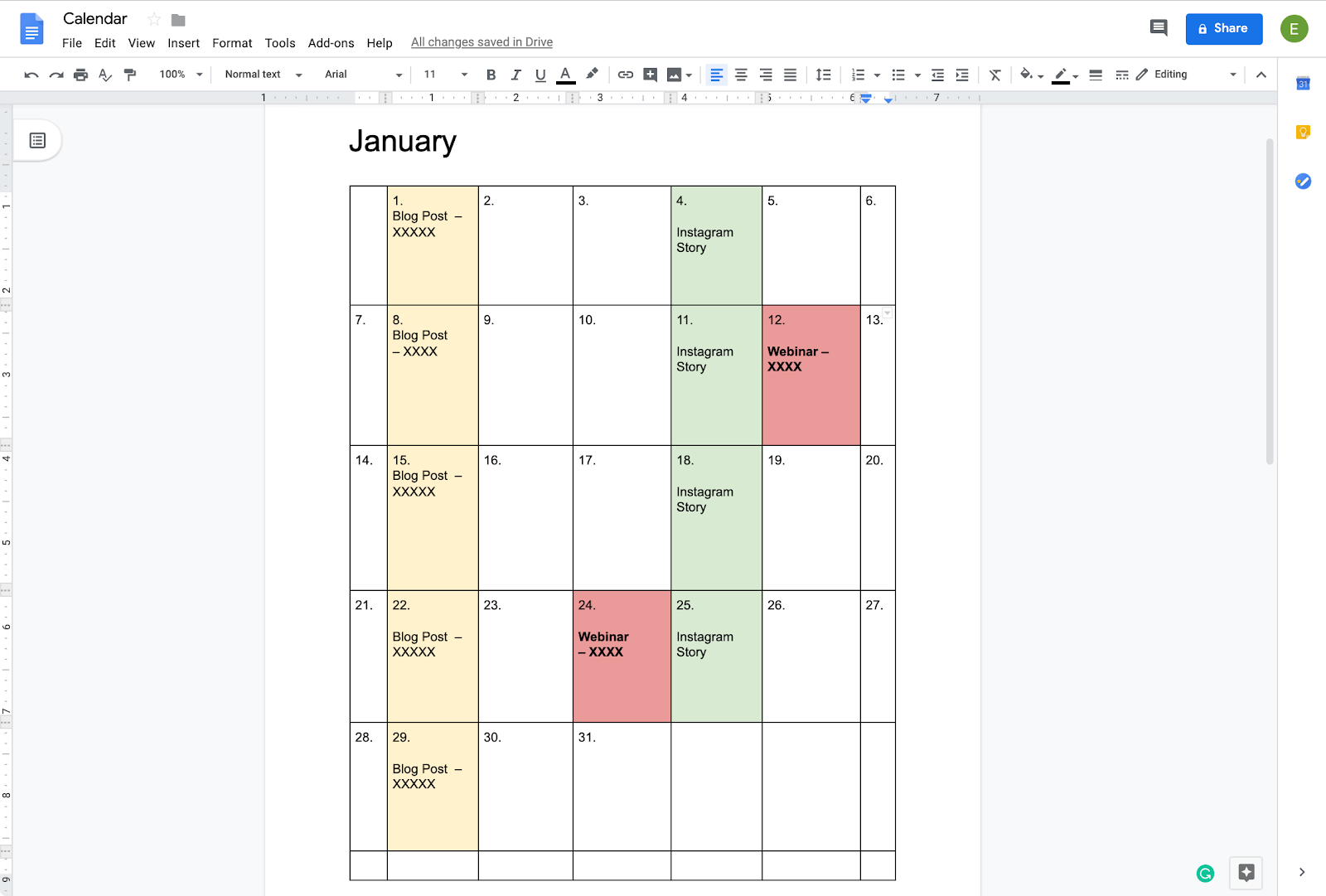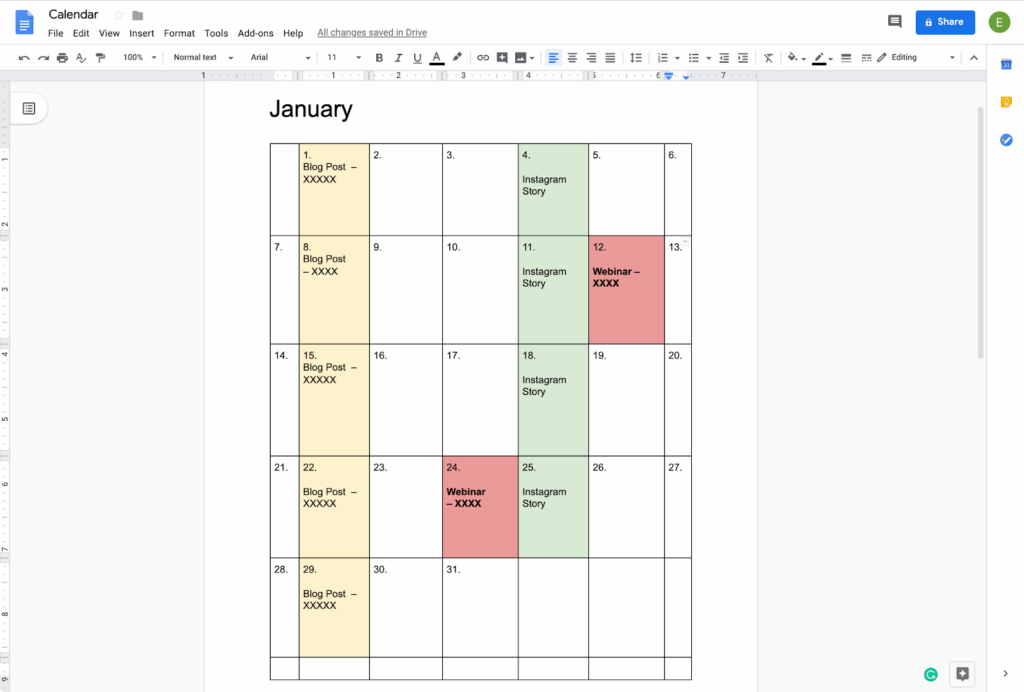
How to Add Different Colors to Google Calendar: A Comprehensive Guide
Google Calendar is a powerful tool for managing your time, appointments, and commitments. One of its most useful features is the ability to color-code events, making it easier to visually organize your schedule and quickly identify different types of activities. Whether you’re a student, a professional, or just someone trying to stay organized, knowing how to add different colors to Google Calendar can significantly improve your productivity. This comprehensive guide will walk you through the steps to customize your calendar with a variety of colors, ensuring your schedule is both functional and visually appealing. We’ll cover everything from basic color assignments to more advanced techniques, so you can master the art of color-coding your Google Calendar. Let’s dive in!
Why Use Different Colors in Google Calendar?
Before we get into the “how,” let’s discuss the “why.” Using different colors in Google Calendar offers several key benefits:
- Improved Visual Organization: Colors help you quickly distinguish between different types of events at a glance.
- Enhanced Productivity: By visually categorizing your schedule, you can better prioritize tasks and manage your time effectively.
- Reduced Stress: A well-organized calendar can reduce the feeling of being overwhelmed by your schedule.
- Personalized Experience: Customizing your calendar with colors allows you to create a system that works best for you and your specific needs.
For example, you might use blue for work meetings, green for personal appointments, red for deadlines, and yellow for social events. The possibilities are endless, and the benefits are clear. Understanding how to add different colors to Google Calendar is the first step towards a more organized and efficient life.
Adding Colors to Events in Google Calendar
The most basic way to add different colors to Google Calendar is by assigning colors to individual events. Here’s how to do it:
- Create or Open an Event: Click on an empty space in your calendar to create a new event, or click on an existing event to open it.
- Edit the Event: In the event details window, look for the color palette icon (it usually appears as a small circle or square).
- Choose a Color: Click on the color palette icon to reveal a selection of colors. Choose the color you want to assign to the event.
- Save the Event: Click “Save” to apply the color to the event.
That’s it! The event will now appear in your calendar with the color you selected. This is a quick and easy way to add different colors to Google Calendar on a per-event basis.
Adding Colors to Entire Calendars
Another method to add different colors to Google Calendar involves assigning colors to entire calendars. This is useful if you have multiple calendars for different aspects of your life (e.g., work calendar, personal calendar, family calendar). Here’s how to do it:
- Find Your Calendar List: On the left side of your Google Calendar interface, you’ll see a list of your calendars. If you don’t see it, click the three horizontal lines in the top left corner to expand the menu.
- Hover Over the Calendar: Hover your mouse over the name of the calendar you want to change the color for.
- Click the Options Menu: An options menu (three vertical dots) will appear next to the calendar name. Click on it.
- Choose a Color: A color palette will appear. Select the color you want to assign to the entire calendar.
Now, all events within that calendar will automatically be displayed in the color you chose. This is a great way to quickly add different colors to Google Calendar and visually separate different areas of your life.
Customizing Colors in Google Calendar
Google Calendar offers a range of default colors, but you can also create custom colors to further personalize your calendar. This is especially useful if you have specific color preferences or need to differentiate between similar types of events. Here’s how to customize colors:
- Access Calendar Settings: From the main Google Calendar interface, click the gear icon in the top right corner and select “Settings.”
- Select the Calendar: In the settings menu, find the calendar you want to customize under the “Settings for my calendars” section.
- Choose Custom Color: Click on the color swatch next to the calendar name. Instead of selecting a predefined color, click the “+” icon to add a custom color.
- Enter Hex Code or Use Color Picker: You can either enter the hex code for the color you want to use or use the color picker to visually select a color.
- Save Changes: Once you’ve chosen your custom color, it will be applied to the calendar.
By customizing colors, you can truly make your Google Calendar your own. Experiment with different shades and hues to find a color scheme that works best for you. Mastering how to add different colors to Google Calendar involves knowing how to use custom colors effectively.
Using Color-Coding Systems for Enhanced Organization
Simply knowing how to add different colors to Google Calendar isn’t enough. You need to develop a color-coding system that makes sense for your life and work. Here are some tips for creating an effective system:
- Consistency is Key: Once you’ve chosen a color for a specific type of event, stick with it. This will help you quickly recognize events at a glance.
- Categorize Your Events: Group similar events together and assign them the same color. For example, all work meetings could be blue, all personal appointments could be green, etc.
- Prioritize with Color: Use brighter or more prominent colors for high-priority events and deadlines.
- Consider Your Personal Preferences: Choose colors that you find visually appealing and easy to distinguish.
Here are a few examples of color-coding systems:
- Work/Life Balance: Use one set of colors for work-related events and another set for personal events.
- Project-Based: Assign a different color to each project you’re working on.
- Task-Based: Use different colors for different types of tasks (e.g., meetings, research, writing).
The best color-coding system is the one that works best for you. Take some time to experiment and find a system that helps you stay organized and productive. Effective color-coding is a crucial part of learning how to add different colors to Google Calendar for optimal time management.
Troubleshooting Color Issues in Google Calendar
Sometimes, you may encounter issues when trying to add different colors to Google Calendar. Here are a few common problems and how to fix them:
- Colors Not Syncing: If your colors aren’t syncing across devices, make sure you’re logged in to the same Google account on all devices and that syncing is enabled. Check your internet connection as well.
- Default Colors Appearing: If events are reverting to default colors, double-check that you’ve saved the changes correctly. Also, ensure that you haven’t accidentally overridden the color settings by assigning a default color to the calendar itself.
- Color Blindness Considerations: If you or someone you share your calendar with is color blind, choose colors that are easily distinguishable for them. Google Calendar offers high contrast color options to assist with this.
If you’re still having trouble, try clearing your browser’s cache and cookies or updating to the latest version of Google Calendar. You can also consult the Google Calendar Help Center for more detailed troubleshooting steps.
Advanced Tips for Using Colors in Google Calendar
Once you’ve mastered the basics of how to add different colors to Google Calendar, you can explore some advanced techniques to further enhance your calendar management:
- Shared Calendars: When sharing calendars with others, communicate your color-coding system to ensure everyone is on the same page. You can even create a legend or key to explain the meaning of each color.
- Integration with Other Apps: Some third-party apps integrate with Google Calendar and allow you to automatically color-code events based on specific criteria. Explore these integrations to streamline your workflow.
- Conditional Formatting: While Google Calendar doesn’t offer built-in conditional formatting, you can use scripts or add-ons to create custom rules for automatically assigning colors based on event details.
By leveraging these advanced tips, you can take your Google Calendar color-coding skills to the next level and create a truly personalized and efficient scheduling system.
Conclusion
Knowing how to add different colors to Google Calendar is more than just a cosmetic feature; it’s a powerful tool for enhancing your organization, productivity, and overall well-being. By assigning colors to events and calendars, you can visually distinguish between different types of activities, prioritize tasks, and reduce the feeling of being overwhelmed by your schedule. Whether you’re a student managing assignments, a professional juggling meetings, or just someone trying to stay on top of your personal life, mastering the art of color-coding can make a significant difference. So, take the time to experiment with different colors, develop a system that works for you, and unlock the full potential of Google Calendar. With a little effort, you can transform your calendar into a visually appealing and highly effective tool for managing your time and achieving your goals. Happy scheduling!
[See also: Google Calendar Best Practices for Productivity] [See also: Time Management Techniques for Busy Professionals]