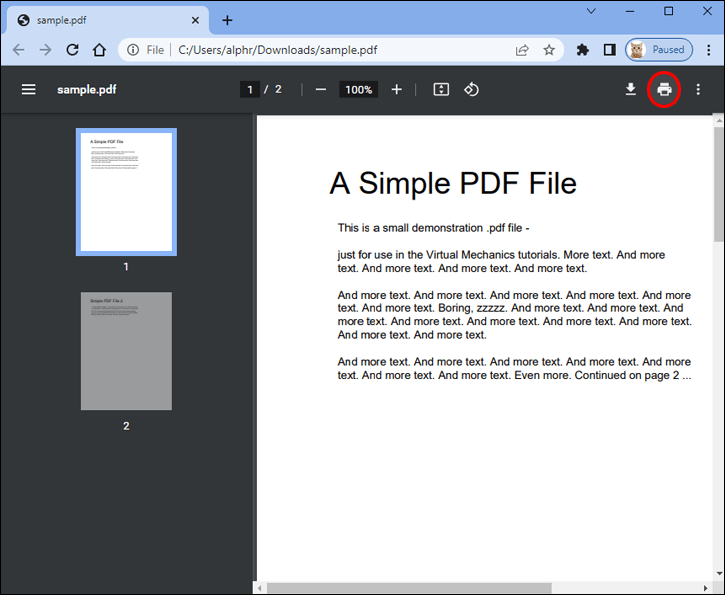
How to Edit a PDF in Google Chrome: A Comprehensive Guide
In today’s digital age, Portable Document Format (PDF) files are ubiquitous. From contracts and reports to ebooks and presentations, PDFs are used extensively for sharing and preserving documents. While PDFs are excellent for viewing and printing, editing them can sometimes be a challenge. Fortunately, Google Chrome offers several methods for editing PDFs directly within the browser. This guide provides a comprehensive overview of how to edit a PDF in Google Chrome, covering various techniques and tools to suit different needs.
Understanding PDF Editing in Chrome
Google Chrome has a built-in PDF viewer that allows you to open and view PDF files seamlessly. However, its editing capabilities are limited to basic annotations. For more advanced editing, you’ll need to leverage extensions or online tools that integrate with Chrome. Let’s explore the options available to edit a PDF in Google Chrome.
Method 1: Using Chrome’s Built-in PDF Viewer for Basic Annotations
Chrome’s built-in PDF viewer offers basic annotation tools, allowing you to add text, highlights, and drawings to your PDF files. This is a quick and easy way to make simple edits without needing additional software.
Steps to Annotate a PDF in Chrome:
- Open the PDF in Chrome: Drag and drop the PDF file into a Chrome window, or right-click the file, select ‘Open with,’ and choose Google Chrome.
- Access the Annotation Tools: Once the PDF is open, you’ll see a toolbar at the top. This toolbar contains options for printing, downloading, rotating, and accessing annotation tools.
- Use the Annotation Tools:
- Highlight: Select the highlight tool to highlight text in different colors.
- Draw: Use the draw tool to draw freehand lines and shapes on the PDF.
- Add Text: Some versions of Chrome offer a text tool to add text boxes to the PDF.
- Save Your Changes: Click the download button (usually a downward-pointing arrow) and select ‘Save’ to save the annotated PDF. It’s crucial to note that simply closing the tab *will not* save your changes.
While these annotation tools are handy for quick markups, they don’t offer the full range of editing features you might need. For more comprehensive editing, consider the following methods. It is important to remember that this method only allows you to edit a PDF in Google Chrome in a very limited sense.
Method 2: Utilizing Chrome Extensions for PDF Editing
Numerous Chrome extensions are available that provide more advanced PDF editing capabilities. These extensions often offer features like text editing, form filling, signature insertion, and more. Here are a few popular extensions:
Popular PDF Editing Extensions for Chrome:
- Kami: Kami is a versatile PDF editor that allows you to annotate, highlight, underline, add text, insert images, and even draw on PDFs. It’s particularly popular in educational settings.
- Smallpdf: Smallpdf offers a suite of PDF tools, including a PDF editor that lets you add text, shapes, images, and signatures. It also supports merging, splitting, and converting PDFs.
- PDFescape: PDFescape is a free online PDF editor that works seamlessly within Chrome. It allows you to fill out forms, add text, insert images, and protect your PDFs with passwords.
How to Use a Chrome Extension to Edit a PDF:
- Install the Extension: Go to the Chrome Web Store and search for the PDF editing extension you want to use. Click ‘Add to Chrome’ to install it.
- Open the PDF: Open the PDF file in Chrome. The extension should automatically detect the PDF and offer to open it in its editor. Alternatively, you can right-click the PDF and select ‘Open with’ followed by the extension’s name.
- Edit the PDF: Use the extension’s tools to make the desired changes to the PDF. This might include adding text, inserting images, filling out forms, or adding signatures.
- Save the Edited PDF: Once you’re done editing, save the changes. Most extensions offer options to download the edited PDF or save it to cloud storage services like Google Drive or Dropbox.
Using Chrome extensions is a convenient way to edit a PDF in Google Chrome without leaving your browser. However, keep in mind that some extensions may have limitations in their free versions or require a subscription for full access to all features.
Method 3: Using Online PDF Editors that Integrate with Chrome
Another option for editing PDFs in Chrome is to use online PDF editors that integrate with the browser. These tools typically offer a wider range of features than Chrome’s built-in viewer and some extensions. Many online PDF editors are accessible directly through your Chrome browser.
Popular Online PDF Editors:
- iLovePDF: iLovePDF is a popular online PDF tool that offers a variety of features, including merging, splitting, compressing, converting, and editing PDFs.
- Sejda: Sejda is another comprehensive online PDF editor that allows you to edit text, add images, fill out forms, and sign PDFs. It also offers features for merging, splitting, and converting PDFs.
- PDFfiller: PDFfiller is a web-based PDF editor that allows users to fill, print, and send PDF forms. It integrates seamlessly with Google Chrome.
How to Use an Online PDF Editor in Chrome:
- Visit the Online Editor’s Website: Open the online PDF editor’s website in Chrome.
- Upload the PDF: Upload the PDF file you want to edit. Most online editors allow you to upload files from your computer, Google Drive, Dropbox, or other cloud storage services.
- Edit the PDF: Use the editor’s tools to make the desired changes to the PDF. This might include adding text, inserting images, filling out forms, or adding signatures.
- Download the Edited PDF: Once you’re done editing, download the edited PDF to your computer.
Online PDF editors offer a flexible way to edit a PDF in Google Chrome, especially when you need more advanced features than what’s available in Chrome’s built-in viewer or basic extensions. However, be mindful of the security of your documents when using online tools, especially if they contain sensitive information. Always use reputable and secure websites.
Method 4: Converting PDF to Editable Format (e.g., Word)
If you need to make extensive changes to a PDF, such as rewriting large sections of text or restructuring the document, converting the PDF to an editable format like Microsoft Word (.docx) might be the best approach. You can then edit the document in Word or another word processor and save it back as a PDF.
How to Convert PDF to Editable Format in Chrome:
- Use an Online PDF Converter: Several online PDF converters can convert PDFs to Word documents. Some popular options include iLovePDF, Smallpdf, and Online2PDF.
- Upload the PDF: Upload the PDF file to the online converter.
- Convert to Word: Select the option to convert the PDF to a Word document (.docx).
- Download the Word Document: Download the converted Word document to your computer.
- Edit the Document: Open the Word document in Microsoft Word or another word processor and make the desired changes.
- Save as PDF: Once you’re done editing, save the document as a PDF file.
Converting a PDF to an editable format provides maximum flexibility for making extensive changes. However, keep in mind that the conversion process may not always be perfect, and you might need to make some adjustments to the formatting and layout of the converted document. This is another way to effectively edit a PDF in Google Chrome, even if indirectly.
Considerations When Editing PDFs in Chrome
When choosing a method to edit a PDF in Google Chrome, consider the following factors:
- Complexity of Edits: For simple annotations, Chrome’s built-in viewer might suffice. For more complex edits, consider using a Chrome extension or an online PDF editor.
- Security: Be mindful of the security of your documents when using online tools, especially if they contain sensitive information. Choose reputable and secure websites.
- Cost: Some Chrome extensions and online PDF editors offer free versions with limited features, while others require a subscription for full access. Choose a tool that fits your budget and needs.
- Compatibility: Ensure that the chosen method is compatible with your operating system and browser version.
Conclusion
Editing PDFs in Google Chrome is easier than ever, thanks to the availability of various tools and techniques. Whether you need to make simple annotations, fill out forms, or make extensive changes to the document, there’s a method to suit your needs. By leveraging Chrome’s built-in viewer, extensions, online editors, or PDF converters, you can efficiently edit a PDF in Google Chrome and streamline your document workflows. Remember to prioritize security and choose tools that align with your editing requirements and budget. This guide provides the necessary information to confidently edit a PDF in Google Chrome. [See also: How to Convert PDF to Word] and [See also: Best PDF Editors for Windows].
