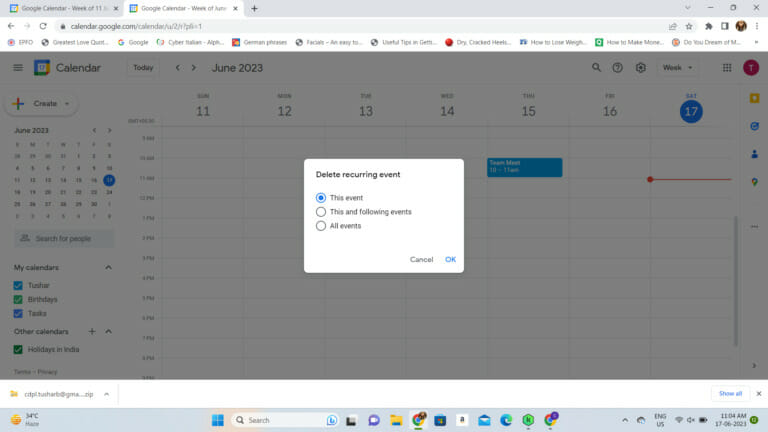
How to Merge Two Google Calendars: A Comprehensive Guide
Managing multiple Google Calendars can quickly become overwhelming. Whether you’re juggling work and personal appointments, coordinating events across different teams, or simply trying to consolidate your digital life, knowing how to merge two Google Calendars is an invaluable skill. This guide provides a step-by-step approach to streamlining your scheduling, ensuring you never miss another important event. We’ll explore various methods, from sharing calendars to exporting and importing events, empowering you to choose the most efficient strategy for your specific needs.
Why Merge Google Calendars?
Before diving into the ‘how,’ let’s address the ‘why.’ Several compelling reasons exist for wanting to merge two Google Calendars. Consider these scenarios:
- Simplification: Consolidating multiple calendars into one central hub reduces clutter and simplifies your daily planning.
- Improved Coordination: For teams or families, a merged calendar facilitates seamless event coordination and prevents scheduling conflicts.
- Enhanced Visibility: Gaining a comprehensive overview of all your commitments in a single calendar enhances your ability to prioritize tasks and manage your time effectively.
- Reduced Risk of Missed Appointments: By bringing all your events into one place, you significantly reduce the risk of overlooking crucial meetings or deadlines.
Methods for Merging Google Calendars
While a direct “merge” button doesn’t exist within Google Calendar, several workarounds allow you to achieve a similar outcome. We’ll explore three primary methods:
- Sharing Calendars
- Exporting and Importing Events
- Using Third-Party Calendar Aggregation Tools
Sharing Calendars
Sharing is the simplest and often the most effective method, especially if you need to maintain separate calendars but want to view them collectively. It doesn’t truly merge two Google Calendars, but it provides a unified view.
Steps to Share a Google Calendar:
- Open Google Calendar: Navigate to calendar.google.com.
- Locate the Calendar: In the left sidebar, find the calendar you want to share (the one you want to “merge” into your primary calendar view).
- Access Settings: Hover over the calendar name and click the three vertical dots (Options). Select “Settings and sharing.”
- Share with Specific People or Groups: In the “Share with specific people or groups” section, click “Add people and groups.”
- Enter Email Addresses: Type the email addresses of the people (or yourself, using your primary Google account if you want to see this calendar on your primary calendar view) you want to share the calendar with.
- Set Permissions: Choose the appropriate permission level from the dropdown menu. Options include:
- See only free/busy (hide details): Allows others to see when you’re busy but hides the specific event details.
- See all event details: Allows others to see all the details of your events.
- Make changes to events: Allows others to add, edit, and delete events.
- Make changes and manage sharing: Grants full control over the calendar, including the ability to share it with others.
- Send: Click “Send” to send the invitation.
Viewing Shared Calendars
Once a calendar has been shared with you, it will appear in the “Other calendars” section on the left sidebar of your Google Calendar. Simply check the box next to the calendar name to display its events alongside your primary calendar. You can customize the color of each calendar to easily distinguish between them. This is a key aspect of learning how to merge two Google Calendars visually.
Exporting and Importing Events
This method involves exporting events from one calendar and importing them into another. It’s a more permanent solution than sharing, as it physically moves the event data. However, it’s a one-time process; any subsequent changes to the original calendar won’t be reflected in the imported calendar. Use this when you truly want to merge two Google Calendars into a single, unified calendar.
Steps to Export a Google Calendar:
- Open Google Calendar: Navigate to calendar.google.com.
- Access Settings: Click the gear icon in the top right corner and select “Settings.”
- Import & Export: In the left sidebar, click “Import & Export.”
- Export: In the “Export” section, select the calendar you want to export.
- Download: Click “Export” to download a ZIP file containing the calendar data in iCalendar format (.ics).
Steps to Import Events into a Google Calendar:
- Open Google Calendar: Navigate to calendar.google.com.
- Access Settings: Click the gear icon in the top right corner and select “Settings.”
- Import & Export: In the left sidebar, click “Import & Export.”
- Import: In the “Import” section, click “Select file from your computer.”
- Choose File: Select the .ics file from the downloaded ZIP file. You may need to extract the .ics file from the ZIP first.
- Choose Calendar: Select the calendar you want to import the events into.
- Import: Click “Import.”
It’s crucial to note that this method is best suited for transferring a limited number of events. Importing a large calendar can be time-consuming and may lead to errors. It’s not a dynamic method to merge two Google Calendars, updates need to be manually repeated.
Using Third-Party Calendar Aggregation Tools
Several third-party applications are designed to aggregate multiple calendars from various sources, including Google Calendar, Outlook, and others. These tools often offer advanced features like custom views, automated conflict detection, and enhanced collaboration capabilities. While these tools can be powerful, it’s essential to research and choose a reputable provider with strong security and privacy policies. Always consider the potential risks before granting third-party access to your calendar data. Some examples include Cron and Reclaim.ai.
Choosing the Right Method
The best method for merging your Google Calendars depends on your specific needs and priorities. Consider the following factors:
- Frequency of Updates: If you need real-time updates, sharing is the best option.
- Permanent Consolidation: If you want a permanent, one-time transfer of events, exporting and importing is suitable.
- Advanced Features: If you require advanced features like conflict detection and custom views, consider using a third-party tool.
- Privacy Concerns: Be mindful of privacy implications when sharing calendars or using third-party tools.
Troubleshooting Common Issues
While the process of merging Google Calendars is generally straightforward, you may encounter some common issues:
- Shared Calendar Not Appearing: Ensure the recipient has accepted the sharing invitation and that the calendar is checked in the “Other calendars” section.
- Import Errors: Large .ics files may cause import errors. Try exporting smaller chunks of data or using a different method.
- Duplicate Events: If you’ve previously shared or imported events, you may end up with duplicates. Manually remove any duplicate entries.
Tips for Effective Calendar Management
Once you’ve successfully merged your Google Calendars, consider these tips for effective calendar management:
- Color-Coding: Use different colors for each calendar to easily distinguish between event types.
- Notifications: Customize notification settings to receive timely reminders for upcoming events.
- Recurring Events: Utilize recurring events for regularly scheduled activities to save time and effort.
- Event Details: Add detailed information to each event, including location, attendees, and relevant notes.
Conclusion
Knowing how to merge two Google Calendars can significantly improve your productivity and organization. By choosing the right method and implementing effective calendar management strategies, you can streamline your scheduling, reduce the risk of missed appointments, and gain a comprehensive overview of your commitments. Whether you opt for sharing, exporting and importing, or a third-party tool, the key is to find a solution that best fits your individual needs and preferences. Embrace these techniques to transform your chaotic schedule into a well-organized plan, ultimately enhancing your overall efficiency and peace of mind. Remember to always prioritize data security and privacy when utilizing third-party applications. The ability to effectively merge two Google Calendars, or even more, is a valuable asset in today’s fast-paced digital world. Experiment with the different methods to find the perfect fit for your workflow. This guide has provided a comprehensive overview of how to merge two Google Calendars, empowering you to take control of your schedule and make the most of your time. By mastering these techniques, you can ensure that you never miss an important event again and maintain a clear and organized view of your commitments. This makes managing daily life much easier. Sharing calendars is especially useful if you want others to see your availability. The process to merge two Google Calendars may seem complex at first, but with these instructions, it is manageable. The end result of improved time management and reduced stress is worth the effort to merge two Google Calendars. This guide has hopefully provided a comprehensive overview of how to merge two Google Calendars. Finally, understanding how to merge two Google Calendars will improve your overall digital organization.
[See also: How to Share Your Google Calendar with Others]
[See also: Google Calendar Tips and Tricks for Maximum Productivity]
