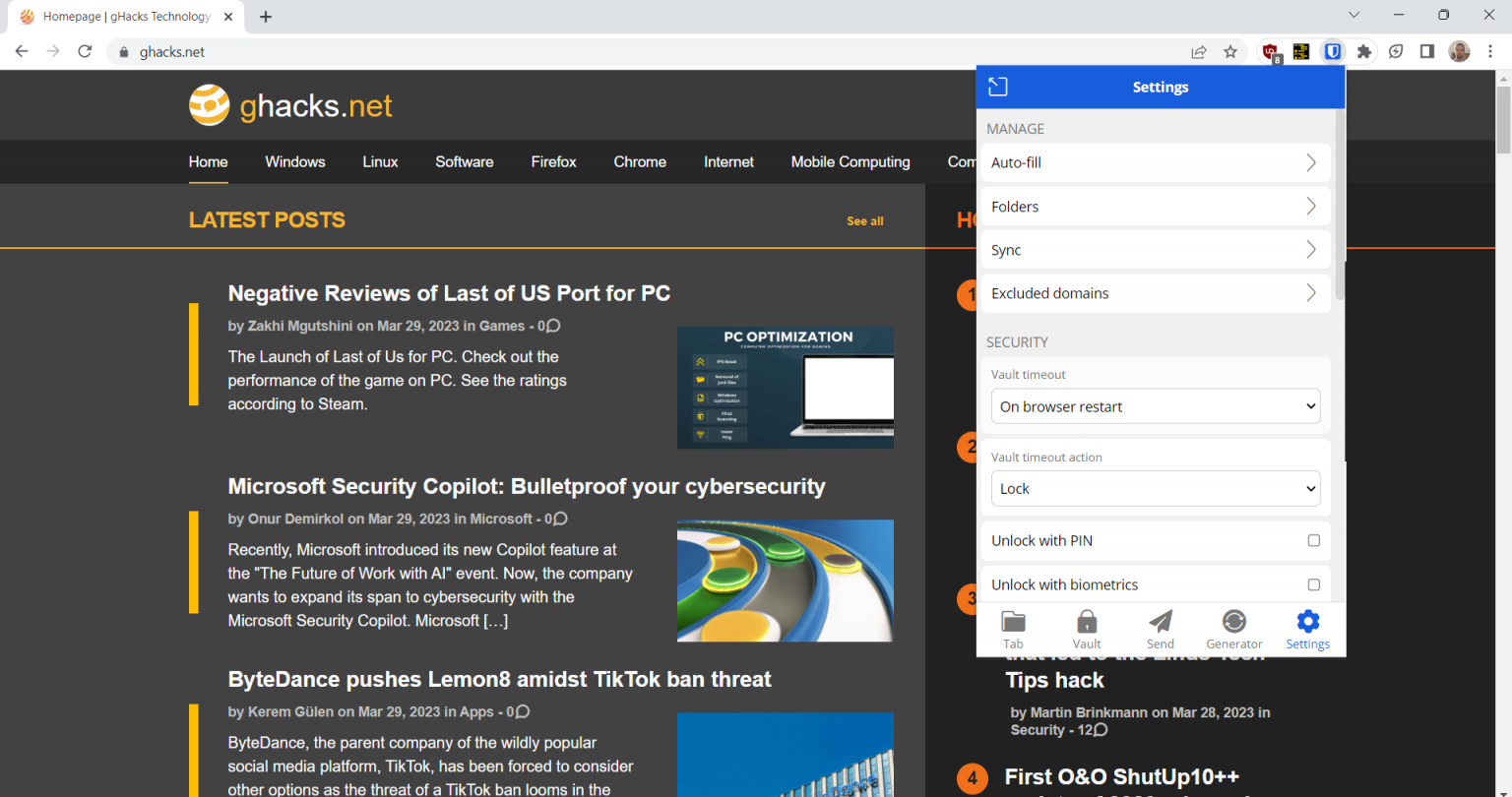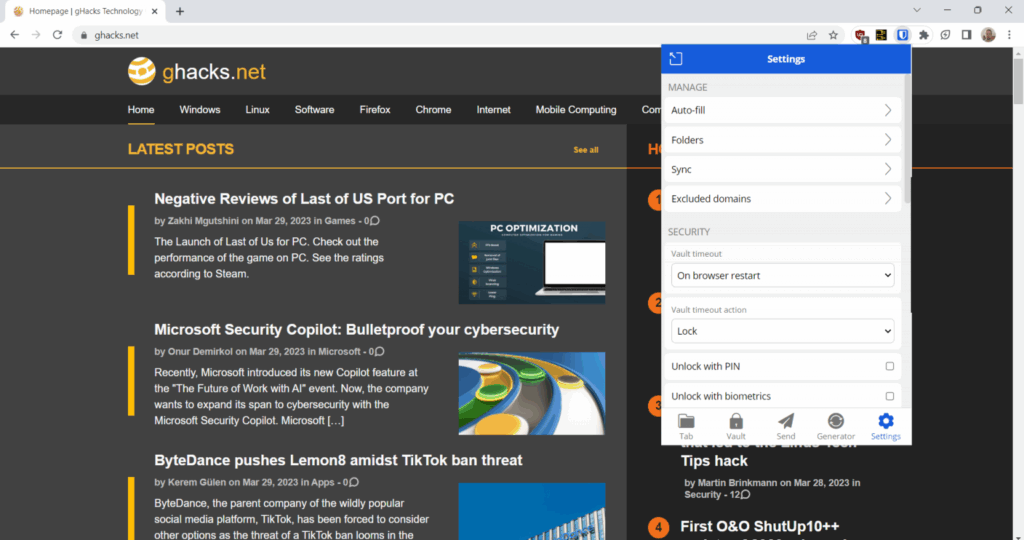
Secure Your Digital Life: A Comprehensive Guide to the Chrome Bitwarden Extension
In today’s digital age, managing countless usernames and passwords has become a daunting task. The risk of using weak or repetitive passwords is high, making individuals and organizations vulnerable to cyber threats. This is where password managers like Bitwarden come into play. The Chrome Bitwarden extension offers a seamless and secure solution for password management directly within your web browser. This article provides a comprehensive guide to understanding, installing, and effectively using the Chrome Bitwarden extension to enhance your online security.
What is Bitwarden and Why Use the Chrome Extension?
Bitwarden is an open-source password management solution that allows users to securely store and manage their passwords, credit card details, notes, and other sensitive information in an encrypted vault. Unlike some other password managers, Bitwarden offers a free tier with robust features, making it accessible to a wide range of users. The Chrome Bitwarden extension integrates directly into the Chrome browser, providing a convenient way to access your vault, generate strong passwords, and automatically fill in login credentials on websites.
Using the Chrome Bitwarden extension offers several key benefits:
- Enhanced Security: Stores passwords in an encrypted vault, protecting them from unauthorized access.
- Strong Password Generation: Generates strong, unique passwords for each website, reducing the risk of password reuse.
- Automatic Filling: Automatically fills in usernames and passwords on websites, saving time and effort.
- Cross-Platform Accessibility: Syncs your vault across multiple devices, ensuring your passwords are always accessible.
- Open-Source Transparency: Being open-source, Bitwarden’s code is publicly available for review, fostering trust and security.
Installing the Chrome Bitwarden Extension
Installing the Chrome Bitwarden extension is a straightforward process:
- Open the Chrome Web Store: Navigate to the Chrome Web Store in your Chrome browser.
- Search for Bitwarden: Type “Bitwarden” in the search bar and press Enter.
- Add to Chrome: Locate the official Bitwarden extension and click the “Add to Chrome” button.
- Confirm Installation: A pop-up window will appear asking for confirmation. Click “Add extension” to proceed.
- Pin the Extension (Optional): For easy access, click the puzzle icon in the Chrome toolbar and pin the Bitwarden extension.
Setting Up Your Bitwarden Account
Once the extension is installed, you’ll need to create a Bitwarden account or log in to an existing one:
- Click the Bitwarden Icon: Click the Bitwarden icon in the Chrome toolbar.
- Create an Account or Log In: If you’re a new user, click “Create Account.” If you already have an account, enter your email address and master password and click “Log In.”
- Verify Your Email: If you created a new account, check your email for a verification link and click it to activate your account.
Using the Chrome Bitwarden Extension: A Step-by-Step Guide
Adding New Credentials
When you log in to a website, the Chrome Bitwarden extension will automatically detect the login form and prompt you to save the credentials. You can also manually add credentials to your vault:
- Click the Bitwarden Icon: Click the Bitwarden icon in the Chrome toolbar.
- Click the Plus Icon: Click the plus icon (+) to add a new item.
- Select Item Type: Choose “Login” from the item type dropdown.
- Enter Website Details: Enter the website name, username, and password.
- Save the Item: Click “Save” to store the credentials in your vault.
Generating Strong Passwords
The Chrome Bitwarden extension includes a built-in password generator that creates strong, random passwords:
- Click the Bitwarden Icon: Click the Bitwarden icon in the Chrome toolbar.
- Click the Generator Icon: Click the password generator icon (a dice icon).
- Customize Password Settings: Adjust the password length and complexity options.
- Copy the Password: Click the copy icon to copy the generated password to your clipboard.
- Use the Password: Paste the generated password into the password field on the website.
- Save the Credentials: Save the website login information, including the newly generated password, to your Bitwarden vault.
Automatically Filling Login Credentials
The Chrome Bitwarden extension can automatically fill in your login credentials on websites:
- Navigate to the Website: Go to the website you want to log in to.
- Click the Bitwarden Icon: Click the Bitwarden icon in the username or password field.
- Select the Login: Choose the correct login from the dropdown menu.
- Credentials are Filled: Bitwarden will automatically fill in the username and password fields.
- Submit the Form: Click the “Log In” button to access your account.
Alternatively, you can right-click on the username or password field and select “Bitwarden” -> “Autofill” to achieve the same result.
Searching Your Vault
If you have many items stored in your vault, you can quickly find specific credentials using the search function:
- Click the Bitwarden Icon: Click the Bitwarden icon in the Chrome toolbar.
- Enter Search Term: Type the name of the website or service you’re looking for in the search bar.
- View Search Results: Bitwarden will display a list of matching items in your vault.
Advanced Features and Settings
Two-Factor Authentication (2FA)
Enable two-factor authentication (2FA) to add an extra layer of security to your Bitwarden account. This requires you to enter a code from a separate device (such as a smartphone) in addition to your master password.
- Log in to the Web Vault: Go to the Bitwarden website and log in to your web vault.
- Go to Settings: Click on your username in the top right corner and select “Settings.”
- Enable 2FA: Navigate to the “Security” section and enable two-factor authentication using an authenticator app like Google Authenticator or Authy.
Vault Timeout
Configure the vault timeout setting to automatically lock your vault after a period of inactivity. This prevents unauthorized access if you leave your computer unattended.
- Click the Bitwarden Icon: Click the Bitwarden icon in the Chrome toolbar.
- Go to Settings: Click the gear icon to access the settings menu.
- Set Vault Timeout: Choose a timeout duration from the “Vault Timeout” dropdown menu.
Browser Integration Options
Bitwarden offers several browser integration options that can be customized to suit your preferences. These options include:
- Autofill on Page Load: Automatically fill in login credentials when a page loads.
- Show Autofill Menu on Form Fields: Display a Bitwarden icon in form fields, allowing you to quickly select and fill in credentials.
- Enable Inline Autofill: Suggest logins directly within the username and password fields.
These settings can be found in the Bitwarden extension’s settings menu.
Troubleshooting Common Issues
Extension Not Working
If the Chrome Bitwarden extension is not working properly, try the following:
- Restart Chrome: Close and reopen your Chrome browser.
- Reinstall the Extension: Remove and reinstall the Bitwarden extension from the Chrome Web Store.
- Check for Updates: Ensure that both Chrome and the Bitwarden extension are up to date.
- Clear Cache and Cookies: Clear your browser’s cache and cookies.
Incorrect Credentials
If Bitwarden is filling in incorrect credentials, verify that the correct login information is stored in your vault. You can also manually select the correct login from the Bitwarden icon in the username or password field.
Syncing Issues
If your vault is not syncing properly across devices, ensure that you are logged in to the same Bitwarden account on all devices. You can also manually sync your vault by clicking the “Sync” button in the Bitwarden extension.
Bitwarden vs. Other Password Managers
While numerous password managers exist, Bitwarden distinguishes itself through its open-source nature, robust free tier, and comprehensive features. Compared to proprietary solutions, Bitwarden’s open-source code allows for greater transparency and community review, enhancing its security. Furthermore, its free tier provides essential features like unlimited password storage and syncing across devices, making it an accessible option for individuals and small businesses. Other password managers often restrict these features to paid subscriptions.
Security Best Practices with Bitwarden
While the Chrome Bitwarden extension significantly enhances your online security, it’s crucial to follow best practices to maximize its effectiveness:
- Use a Strong Master Password: Choose a strong, unique master password that you don’t use anywhere else.
- Enable Two-Factor Authentication: Add an extra layer of security to your account with 2FA.
- Regularly Update Passwords: Periodically update your passwords, especially for sensitive accounts.
- Monitor for Data Breaches: Use Bitwarden’s data breach monitoring feature to identify compromised accounts.
- Be Wary of Phishing: Be cautious of phishing emails and websites that attempt to steal your login credentials.
Conclusion
The Chrome Bitwarden extension provides a secure and convenient way to manage your passwords and protect your online accounts. By following the steps outlined in this guide, you can effectively use Bitwarden to generate strong passwords, automatically fill in login credentials, and enhance your overall online security. Embrace the power of the Chrome Bitwarden extension and take control of your digital life today. Securing your digital footprint is easier than ever with the right tools and practices. Make the Chrome Bitwarden extension your first line of defense against the ever-evolving landscape of cyber threats.
[See also: Comparing Password Managers: Bitwarden vs. LastPass]
[See also: How to Create Strong and Secure Passwords]
[See also: Understanding Two-Factor Authentication]