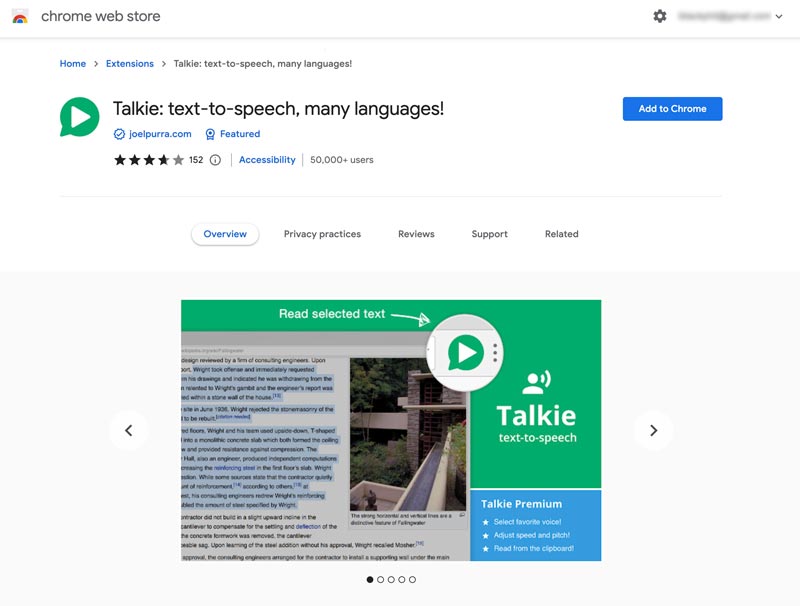
Unlocking Accessibility: A Comprehensive Guide to Chrome Text to Speech
In today’s digital age, accessibility is paramount. Ensuring that everyone, regardless of their abilities, can access and interact with online content is not just a best practice, but a necessity. One powerful tool that significantly enhances accessibility is Chrome Text to Speech. This feature, available directly within the Chrome browser and through various extensions, converts written text into spoken words, opening up a world of possibilities for users with visual impairments, learning disabilities, or those who simply prefer auditory learning. This comprehensive guide will delve into the intricacies of Chrome Text to Speech, exploring its functionalities, benefits, and how to effectively utilize it for a more inclusive online experience.
What is Chrome Text to Speech?
Chrome Text to Speech (TTS) is a technology that enables computers to read digital text aloud. It works by analyzing the text on a webpage or document and using synthesized speech to vocalize the words. This technology has evolved significantly over the years, with modern TTS engines offering natural-sounding voices and customizable settings to suit individual preferences.
Within the Chrome ecosystem, text to speech functionality is available through a few different avenues. ChromeVox is a built-in screen reader designed for users with visual impairments. However, many third-party extensions offer more granular control and features for a wider range of users.
Benefits of Using Chrome Text to Speech
The benefits of using Chrome Text to Speech are numerous and far-reaching. Here are some key advantages:
- Improved Accessibility: TTS makes online content accessible to individuals with visual impairments, dyslexia, and other learning disabilities. It allows them to consume information independently and participate fully in the digital world.
- Enhanced Learning: Auditory learning can be a powerful tool for many individuals. Chrome Text to Speech allows students to listen to textbooks, articles, and other learning materials, reinforcing comprehension and retention.
- Increased Productivity: TTS can free up your eyes and hands, allowing you to multitask more effectively. Listen to articles or documents while commuting, exercising, or performing other tasks.
- Reduced Eye Strain: Reading large amounts of text on a screen can lead to eye strain and fatigue. Chrome Text to Speech provides a welcome alternative, allowing you to consume information without straining your eyes.
- Multilingual Support: Many Chrome Text to Speech extensions support multiple languages, allowing you to listen to content in your native language or learn a new one.
How to Enable and Use Chrome Text to Speech
There are several ways to enable and use Chrome Text to Speech, depending on your specific needs and preferences.
Using ChromeVox (Built-in Screen Reader)
ChromeVox is a built-in screen reader that provides basic text to speech functionality. To enable ChromeVox:
- Press Ctrl + Alt + Z (Windows/ChromeOS) or Cmd + Alt + Z (Mac).
- A voice will announce that ChromeVox is enabled.
- Navigate the web using keyboard shortcuts. ChromeVox will automatically read aloud the text on the selected elements.
While ChromeVox is a useful tool, it is primarily designed for users with significant visual impairments. For more customizable and feature-rich text to speech options, consider using a Chrome extension.
Using Chrome Extensions
Numerous Chrome Text to Speech extensions are available in the Chrome Web Store. These extensions offer a wide range of features, including customizable voices, playback speeds, and text highlighting. Here are a few popular options:
- Read Aloud: A Text to Speech Voice Reader: This extension is highly rated for its natural-sounding voices and ease of use. It allows you to select text and have it read aloud with a single click.
- Natural Reader: Natural Reader offers a variety of premium features, including OCR (Optical Character Recognition) for reading text from images and PDFs.
- Speechify: Speechify is a popular choice for students and professionals. It can read text from websites, documents, and even images.
To install and use a Chrome Text to Speech extension:
- Open the Chrome Web Store.
- Search for “text to speech“.
- Browse the available extensions and choose one that meets your needs.
- Click “Add to Chrome”.
- Follow the on-screen instructions to grant the extension the necessary permissions.
- Once installed, the extension will typically add an icon to your Chrome toolbar. Click the icon to activate the extension and select the text you want to have read aloud.
Configuring Chrome Text to Speech Extensions
Most Chrome Text to Speech extensions offer a range of configuration options to customize the reading experience. These options may include:
- Voice Selection: Choose from a variety of male and female voices, often in different languages.
- Playback Speed: Adjust the speed at which the text is read aloud.
- Volume Control: Control the volume of the speech output.
- Text Highlighting: Enable text highlighting to visually track the words as they are being read.
- Custom Keyboard Shortcuts: Assign custom keyboard shortcuts for common actions, such as starting and stopping playback.
Experiment with these settings to find the configuration that works best for you. Consider factors such as your personal preferences, the type of content you are reading, and the surrounding environment.
Troubleshooting Common Issues
While Chrome Text to Speech is generally reliable, you may occasionally encounter issues. Here are some common problems and their solutions:
- Extension Not Working: Ensure that the extension is enabled in Chrome’s extensions settings (chrome://extensions). Try restarting Chrome or reinstalling the extension.
- No Sound: Check your computer’s volume settings and ensure that the correct audio output device is selected.
- Poor Voice Quality: Try selecting a different voice within the extension’s settings. Some voices may sound more natural than others.
- Text Not Being Read Correctly: Some websites may use complex formatting or scripting that can interfere with text to speech functionality. Try using a different extension or copying the text into a plain text editor and reading it from there.
Advanced Tips and Tricks
Here are some advanced tips and tricks to get the most out of Chrome Text to Speech:
- Use a Headset: Using a headset can improve the audio quality and reduce distractions.
- Adjust Playback Speed: Experiment with different playback speeds to find the optimal pace for comprehension.
- Take Breaks: Listening to text to speech for extended periods can be tiring. Take regular breaks to avoid fatigue.
- Combine with Other Accessibility Tools: Chrome Text to Speech can be combined with other accessibility tools, such as screen magnifiers, to create a comprehensive accessibility solution.
The Future of Chrome Text to Speech
The future of Chrome Text to Speech is bright. As technology continues to evolve, we can expect to see even more natural-sounding voices, improved accuracy, and enhanced features. Artificial intelligence and machine learning are playing an increasingly important role in text to speech technology, leading to more realistic and engaging auditory experiences.
Furthermore, the integration of text to speech into other applications and devices is likely to expand. We may see text to speech becoming a standard feature in web browsers, operating systems, and mobile devices, making it even easier for people to access and consume information.
Conclusion
Chrome Text to Speech is a powerful tool that can significantly enhance accessibility, improve learning, and increase productivity. By understanding its functionalities, benefits, and how to effectively utilize it, you can unlock a more inclusive and enriching online experience. Whether you are a student, a professional, or simply someone who wants to consume information in a new way, Chrome Text to Speech is a valuable asset to have in your digital toolkit. Embrace this technology and experience the power of listening to the web.
Take advantage of the various Chrome text to speech extensions available and customize them to your specific needs. With the right setup, you can transform your browsing experience and unlock a new world of accessibility. Don’t hesitate to explore the Chrome Web Store and discover the perfect text to speech solution for you. The possibilities are endless!
[See also: Best Chrome Extensions for Productivity]
[See also: How to Improve Your Reading Speed Online]
[See also: The Importance of Web Accessibility]
