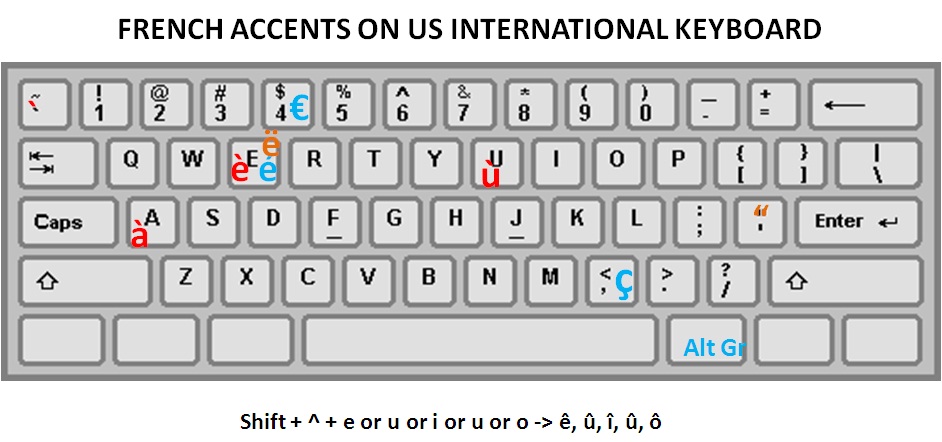
Mastering Accents on Your Chromebook Keyboard: A Comprehensive Guide
Chromebooks, known for their simplicity and cloud-based functionality, are increasingly popular for students, professionals, and casual users alike. However, one common challenge users face is typing accented characters. Whether you’re writing in French, Spanish, German, or any other language that utilizes diacritics, knowing how to do accents on a keyboard Chromebook is essential. This guide provides a comprehensive overview of the various methods available, ensuring you can effortlessly add accents to your text.
Understanding Accent Marks and Their Importance
Accent marks, also known as diacritics, are symbols added to letters to change their pronunciation or meaning. They are crucial for accurate writing in many languages. Ignoring accents can lead to miscommunication or even alter the intended meaning of a word. For example, in Spanish, ‘papa’ means ‘potato,’ while ‘papá’ means ‘dad.’ Therefore, understanding how to do accents on keyboard Chromebook is not just about convenience; it’s about precision.
Method 1: Using the On-Screen Keyboard
Chromebooks feature an on-screen keyboard that provides easy access to accented characters. This method is particularly useful for occasional use or when you need to type in multiple languages.
Enabling the On-Screen Keyboard
- Click on the time in the bottom-right corner of your screen.
- Select the ‘Settings’ icon (the gear icon).
- In the Settings menu, search for ‘Accessibility’ or navigate to ‘Advanced’ > ‘Accessibility.’
- Under ‘Keyboard and text input,’ turn on the ‘On-screen keyboard’ option.
Using the On-Screen Keyboard to Type Accents
- Once enabled, a keyboard icon will appear in the bottom shelf. Click on it to open the on-screen keyboard.
- To type an accented character, press and hold the base letter (e.g., ‘a,’ ‘e,’ ‘i,’ ‘o,’ ‘u,’ ‘c,’ ‘n’). A pop-up menu will appear displaying various accented versions of that letter.
- Select the desired accented character by clicking on it.
This method is straightforward and doesn’t require memorizing any keyboard shortcuts. However, it can be slower than other methods, especially if you need to type accented characters frequently. If you’re finding that you need to type accents often, consider learning other methods of how to do accents on keyboard Chromebook.
Method 2: Using the US International Keyboard Layout
The US International keyboard layout is a powerful tool for typing accents on a Chromebook. This layout allows you to create accented characters using specific key combinations.
Adding the US International Keyboard Layout
- Click on the time in the bottom-right corner of your screen.
- Select the ‘Settings’ icon (the gear icon).
- In the Settings menu, search for ‘Input’ or navigate to ‘Advanced’ > ‘Languages and input’ > ‘Input methods.’
- Click ‘Manage input methods.’
- Find ‘US International keyboard’ in the list and enable it. You may need to disable the default ‘US keyboard’ to avoid confusion.
Typing Accents with the US International Keyboard
Once the US International keyboard is enabled, you can use the following key combinations to type accented characters:
- Acute accent (á, é, í, ó, ú): Press the apostrophe key (‘) followed by the letter. For example, ‘ + a = á.
- Grave accent (à, è, ì, ò, ù): Press the backtick key (`) followed by the letter. For example, ` + a = à.
- Circumflex (â, ê, î, ô, û): Press the caret key (^) (Shift + 6) followed by the letter. For example, ^ + a = â.
- Diaeresis or Umlaut (ä, ë, ï, ö, ü): Press the quotation mark key (“) followed by the letter. For example, ” + a = ä.
- Cedilla (ç): Press the apostrophe key (‘) followed by the letter ‘c.’ For example, ‘ + c = ç.
This method requires some practice to master the key combinations, but it’s much faster than using the on-screen keyboard once you become familiar with it. It’s a highly efficient way of learning how to do accents on keyboard Chromebook.
Method 3: Using Character Codes (Unicode)
Another method for typing accented characters on a Chromebook involves using Unicode character codes. This method is particularly useful if you need to type less common accented characters that are not easily accessible through other methods.
Finding Unicode Character Codes
You can find Unicode character codes for various accented characters online. Websites like Unicode-table.com provide comprehensive lists of characters and their corresponding codes. For example, the Unicode code for ‘é’ is U+00E9.
Typing Accents Using Unicode Codes
- Enable the Unicode Composition input method. This may require installing a Chrome extension or enabling it through the Chrome OS settings (check accessibility options).
- Press Ctrl + Shift + u. This will display an underline, indicating that you are in Unicode input mode.
- Type the Unicode character code for the desired accented character (e.g., 00e9 for é).
- Press Enter. The accented character will appear in your text.
While this method can be useful for rare characters, it’s generally slower and more cumbersome than the other methods for common accented characters. It is still a valuable tool to know when learning how to do accents on keyboard Chromebook.
Method 4: Copying and Pasting Accented Characters
A simple, albeit less efficient, method is to copy and paste accented characters from a website or document. This method is best suited for occasional use when you only need to type a few accented characters.
Finding Accented Characters Online
You can easily find lists of accented characters on various websites. Simply search for “accented characters list” on Google or another search engine. Copy the desired character to your clipboard.
Pasting Accented Characters into Your Document
- Place your cursor where you want to insert the accented character.
- Press Ctrl + V to paste the character from your clipboard into your document.
This method is quick for one-off situations, but it’s not practical for frequent use. If you regularly need to type accented characters, learning one of the other methods is highly recommended. While easy, it’s not the most efficient way to learn how to do accents on keyboard Chromebook.
Method 5: Using Chrome Extensions
Several Chrome extensions are available that can simplify the process of typing accented characters. These extensions often provide a toolbar or pop-up menu with a selection of accented characters that you can easily insert into your text.
Finding and Installing Chrome Extensions for Accents
- Open the Chrome Web Store.
- Search for “accent keyboard” or “accented characters.”
- Browse the available extensions and read reviews to find one that suits your needs.
- Click “Add to Chrome” to install the extension.
Using Chrome Extensions to Type Accents
The specific steps for using a Chrome extension will vary depending on the extension you choose. However, most extensions will provide a toolbar icon or a pop-up menu that allows you to select and insert accented characters with a few clicks.
Chrome extensions can be a convenient option, especially if you need to type accented characters frequently but don’t want to switch keyboard layouts. They provide a visual interface that makes it easy to find and insert the characters you need. This is a great option for those learning how to do accents on keyboard Chromebook.
Troubleshooting Common Issues
Sometimes, you might encounter issues when trying to type accented characters on your Chromebook. Here are some common problems and their solutions:
- Accents not appearing: Ensure that you have the correct keyboard layout selected (e.g., US International). Also, check your input settings to make sure that accented characters are enabled.
- Incorrect characters appearing: Double-check the key combinations you are using. Make sure you are pressing the correct keys in the correct order.
- On-screen keyboard not working: Verify that the on-screen keyboard is enabled in your accessibility settings. If it’s enabled but not appearing, try restarting your Chromebook.
- Unicode input not working: Ensure that you have the Unicode Composition input method enabled and that you are using the correct Unicode character codes.
Conclusion: Choosing the Right Method for You
Typing accented characters on a Chromebook doesn’t have to be a daunting task. By understanding the various methods available, you can choose the one that best suits your needs and preferences. Whether you prefer using the on-screen keyboard, the US International keyboard layout, Unicode character codes, or a Chrome extension, mastering these techniques will significantly improve your writing experience. Remember, practice makes perfect, so take the time to experiment with each method and find the one that feels most natural to you. Knowing how to do accents on keyboard Chromebook is a valuable skill in today’s multilingual world. [See also: Chromebook Keyboard Shortcuts] [See also: Setting up Multiple Languages on Chromebook] [See also: Best Chromebook Apps for Students]
