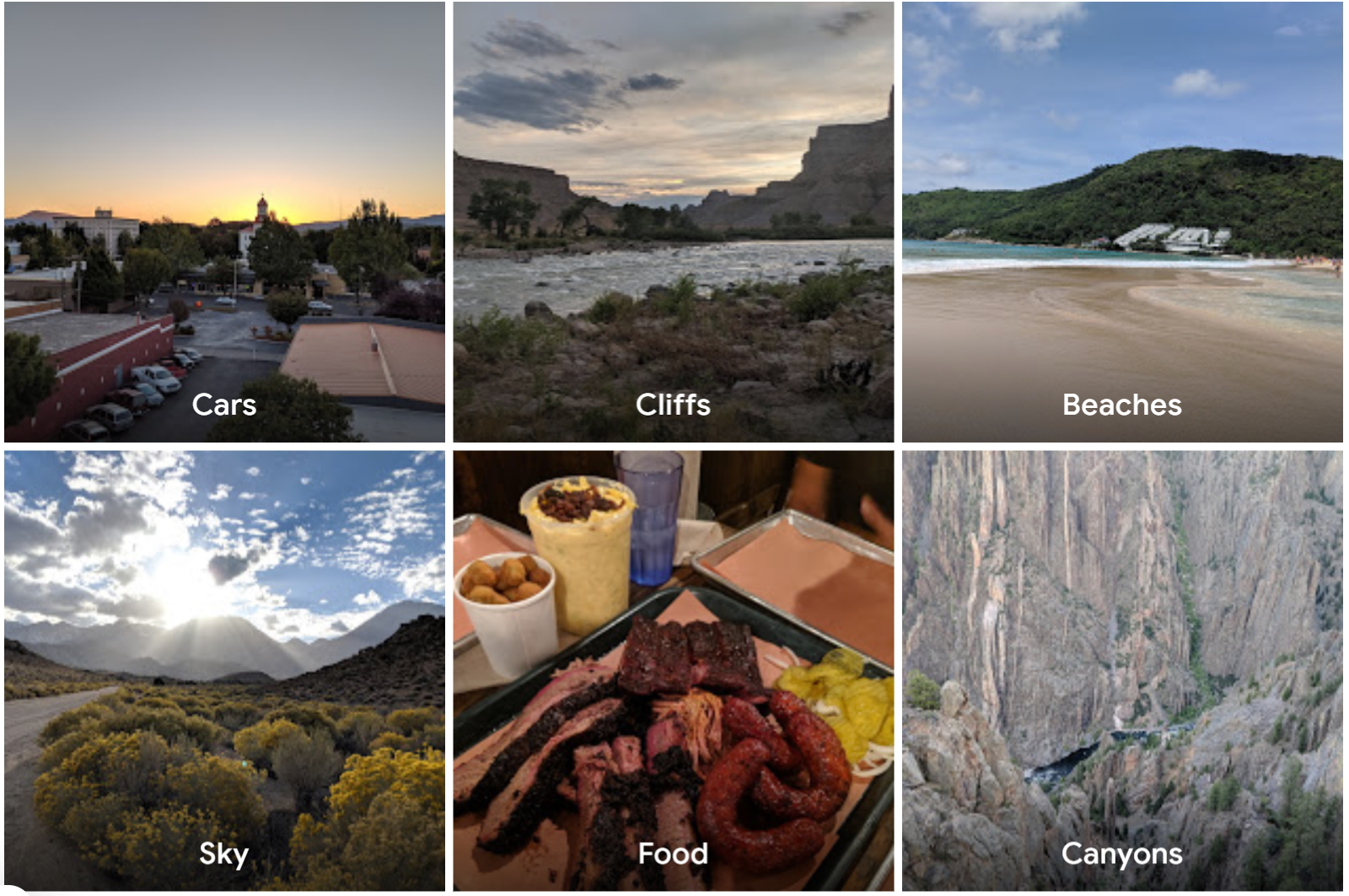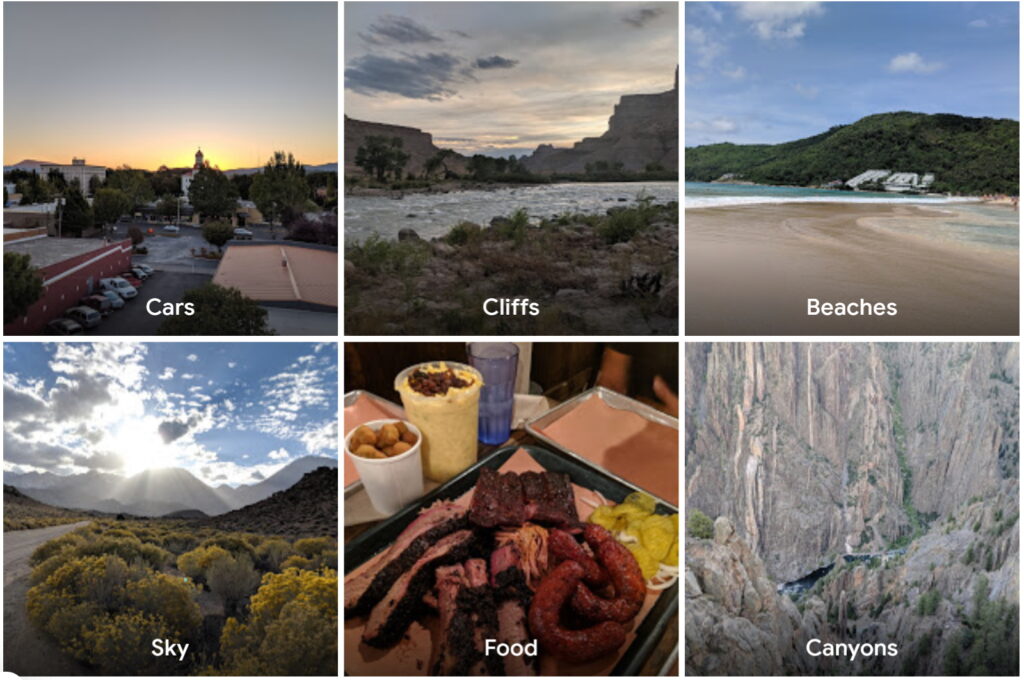
Safeguard Your Memories: How to Back Up Photos to Google Photos
In today’s digital age, our smartphones have become extensions of ourselves, capturing countless moments of our lives through photos and videos. These visual memories, whether they’re snapshots of family vacations, birthday celebrations, or just everyday occurrences, are invaluable. But what happens if your phone is lost, stolen, or simply malfunctions? The thought of losing those precious memories can be devastating. That’s why it’s crucial to have a reliable system in place to back up photos to Google Photos. This comprehensive guide will walk you through the process, ensuring your photos are safe, secure, and accessible from anywhere.
Why Back Up Photos to Google Photos?
Google Photos offers a convenient and robust solution for backing up and managing your photos. Here are several compelling reasons to choose Google Photos:
- Automatic Backup: Google Photos can automatically back up your photos and videos as soon as they’re taken, without you having to lift a finger. This ensures continuous protection of your memories.
- Free Storage: Google provides 15 GB of free storage shared across Google Drive, Gmail, and Google Photos. For many users, this is sufficient for backing up a significant number of photos. Additional storage plans are available if needed.
- Accessibility: Once your photos are backed up to Google Photos, you can access them from any device with an internet connection, including your phone, tablet, computer, or even a smart TV.
- Organization and Search: Google Photos uses advanced AI to automatically organize your photos by date, location, and even the people and objects in them. This makes it incredibly easy to find specific photos when you need them.
- Sharing Capabilities: Google Photos makes it simple to share your photos with friends and family. You can create albums, share individual photos, or even create shared libraries where multiple people can contribute.
- Editing Tools: Google Photos offers a range of basic editing tools that allow you to enhance your photos, adjust brightness and contrast, apply filters, and more.
Setting Up Google Photos for Backup
The process of setting up Google Photos for backup is straightforward and user-friendly. Here’s a step-by-step guide:
Step 1: Download and Install the Google Photos App
If you don’t already have it, download the Google Photos app from the App Store (iOS) or the Google Play Store (Android). Once downloaded, install the app on your device.
Step 2: Sign In with Your Google Account
Open the Google Photos app and sign in with your Google account. If you don’t have a Google account, you can create one for free.
Step 3: Configure Backup Settings
After signing in, you’ll be prompted to configure your backup settings. Here’s what you need to do:
- Choose a Backup Quality: Google Photos offers two main backup quality options:
- Storage Saver (formerly High Quality): This option compresses your photos and videos slightly, but it allows you to store an unlimited number of photos and videos (within the 15GB free storage limit for your Google account).
- Original Quality: This option backs up your photos and videos in their original resolution, preserving every detail. However, it counts against your Google account storage limit.
- Select Folders to Back Up: You can choose which folders on your device to back up to Google Photos. By default, the app will back up photos from your camera roll, but you can also select other folders containing photos or videos.
- Enable Backup & Sync: Make sure the “Backup & Sync” option is enabled. This will ensure that your photos and videos are automatically backed up to Google Photos in the background.
Step 4: Verify Backup is Working
After configuring your backup settings, it’s important to verify that the backup process is working correctly. You can do this by:
- Checking the Backup Status: Open the Google Photos app and look for the backup status indicator. This will show you whether your photos are currently being backed up.
- Viewing Your Photos on Another Device: Log in to Google Photos on another device (e.g., your computer) and check if your recently taken photos have been backed up.
Managing Your Photos in Google Photos
Once your photos are backed up to Google Photos, you can easily manage them using the app’s various features:
Organizing Your Photos
- Creating Albums: You can create albums to group your photos by theme, event, or location. This makes it easier to find specific photos later on.
- Adding Descriptions and Tags: You can add descriptions and tags to your photos to provide additional context and make them easier to search for.
- Deleting Unwanted Photos: You can delete unwanted photos from Google Photos to free up storage space. Remember that deleted photos will be moved to the Trash, where they will be permanently deleted after 60 days.
Searching for Photos
Google Photos’ powerful search features allow you to quickly find specific photos based on keywords, locations, people, or objects. For example, you can search for “beach” to find all photos taken at the beach, or search for a person’s name to find all photos featuring that person. The ability to easily find specific photos makes Google Photos a great tool for managing your photo library.
Sharing Your Photos
Google Photos offers several ways to share your photos with friends and family:
- Sharing Individual Photos: You can share individual photos via email, text message, or social media.
- Creating Shared Albums: You can create shared albums that multiple people can contribute to. This is a great way to collect photos from a group event, such as a wedding or a vacation.
- Partner Sharing: The partner sharing feature allows you to automatically share all photos of specific people with another Google Photos user. This is ideal for sharing photos with a spouse or family member.
Troubleshooting Common Issues
While Google Photos is generally reliable, you may occasionally encounter issues. Here are some common problems and their solutions:
- Photos Not Backing Up: If your photos are not backing up, make sure that you have a stable internet connection, that Backup & Sync is enabled, and that you have sufficient storage space in your Google account.
- Slow Backup Speed: If your photos are backing up slowly, try connecting to a faster Wi-Fi network or reducing the backup quality to Storage Saver.
- App Crashing or Freezing: If the Google Photos app is crashing or freezing, try clearing the app’s cache and data, or reinstalling the app.
Best Practices for Using Google Photos
To get the most out of Google Photos, consider these best practices:
- Regularly Review and Organize Your Photos: Take some time each week or month to review your photos, delete unwanted ones, and organize them into albums.
- Enable Face Grouping: Enable face grouping in the Google Photos settings. This will allow Google Photos to automatically identify and group photos of the same people, making it easier to find photos of specific individuals.
- Use the Editing Tools: Take advantage of Google Photos’ editing tools to enhance your photos and make them look their best.
- Consider Purchasing Additional Storage: If you find yourself running out of storage space, consider purchasing a Google One subscription to get additional storage.
The Importance of Photo Backup
In conclusion, backing up your photos to Google Photos is an essential step in safeguarding your precious memories. Losing your photos can be a heartbreaking experience, but with Google Photos, you can rest assured that your photos are safe, secure, and accessible from anywhere. By following the steps outlined in this guide, you can easily set up Google Photos for backup and enjoy the peace of mind that comes with knowing your memories are protected. Don’t wait until it’s too late—start backing up photos to Google Photos today. [See also: How to Organize Google Photos] Remember to regularly back up photos to Google Photos to ensure that you never lose your precious memories. Consider automating the back up photos to Google Photos process for maximum convenience. The ability to back up photos to Google Photos provides invaluable peace of mind. Learning how to properly back up photos to Google Photos is a crucial skill in the digital age. Understanding the benefits of a back up photos to Google Photos strategy can save you from heartache. Making sure to back up photos to Google Photos is a simple yet effective way to protect your memories. Exploring different methods to back up photos to Google Photos can help you find the best approach. Don’t forget to regularly back up photos to Google Photos to avoid potential data loss. The option to back up photos to Google Photos offers a secure and reliable solution. Discover the ease and convenience of using Google Photos to back up photos to Google Photos. It’s essential to consistently back up photos to Google Photos to preserve your digital legacy. By choosing to back up photos to Google Photos, you’re investing in the longevity of your visual memories. Always remember to back up photos to Google Photos to prevent irreversible loss. Knowing how to back up photos to Google Photos effectively is a vital part of digital literacy. Make it a habit to regularly back up photos to Google Photos for optimal data security. The decision to back up photos to Google Photos is an investment in preserving your personal history. Prioritize the task to back up photos to Google Photos to protect your irreplaceable moments. The ability to easily back up photos to Google Photos makes it a user-friendly and accessible solution. Protect your precious memories by learning how to back up photos to Google Photos today.