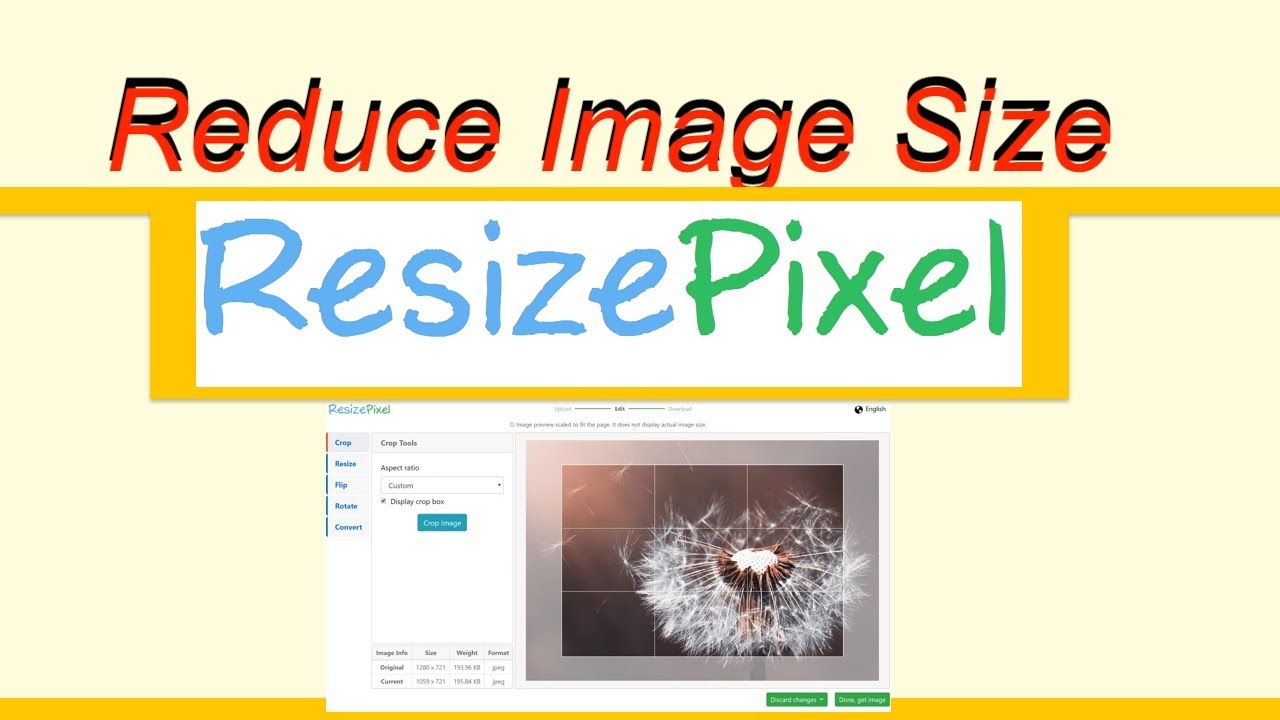How to Reduce Screen Size: A Comprehensive Guide
In today’s digital age, screen real estate is a valuable commodity. Whether you’re dealing with a monitor that’s too large for your desk, struggling with readability on a high-resolution display, or simply want to optimize your workflow, understanding how to reduce screen size is crucial. This guide provides a comprehensive overview of various methods to effectively manage and minimize your screen size, ensuring a comfortable and productive computing experience.
Understanding the Need to Reduce Screen Size
There are several reasons why you might want to reduce screen size. Ergonomics is a primary concern; a screen that’s too large can strain your neck and eyes. Accessibility is another factor, especially for users with visual impairments who might find smaller, more manageable displays easier to navigate. Furthermore, reducing the visible area can improve focus by minimizing distractions from peripheral content.
Methods to Reduce Screen Size
Several approaches can be used to reduce screen size, ranging from software settings to hardware adjustments. The best method depends on your specific needs and the capabilities of your system.
Adjusting Display Resolution
One of the most common and effective ways to reduce screen size is by adjusting the display resolution. Lowering the resolution effectively makes everything on the screen appear larger, thus reducing the amount of content visible at any given time.
- Windows: Right-click on the desktop, select ‘Display settings,’ and then choose a lower resolution from the ‘Display resolution’ dropdown menu.
- macOS: Go to ‘System Preferences,’ click ‘Displays,’ and then select a lower resolution from the ‘Resolution’ options. You may need to hold the Option key while clicking ‘Scaled’ to see all available resolutions.
Experiment with different resolutions until you find one that feels comfortable and reduces the perceived screen size to your liking. Remember that lowering the resolution too much can result in a blurry or pixelated image.
Using Display Scaling
Display scaling allows you to adjust the size of text, apps, and other items on your screen without changing the resolution. This is a more refined approach to reduce screen size, as it maintains the sharpness of your display while making elements larger and more readable.
- Windows: In ‘Display settings,’ look for the ‘Scale and layout’ section. Use the dropdown menu to select a scaling percentage higher than 100% (e.g., 125%, 150%).
- macOS: In ‘System Preferences,’ go to ‘Displays’ and adjust the ‘Resolution’ setting. Choose a scaled resolution that makes text and other elements larger.
Scaling can be a particularly useful technique when you want to reduce screen size and improve readability on high-resolution displays, such as 4K monitors.
Zooming In and Out
Another simple way to reduce screen size or, more accurately, to magnify the content on your screen, is by using zoom functions. Most operating systems and applications offer built-in zoom capabilities.
- Windows: Use the Magnifier tool (search for ‘Magnifier’ in the Start menu) or press the Windows key and the plus (+) key to zoom in. Press the Windows key and the minus (-) key to zoom out.
- macOS: Enable zoom in ‘System Preferences’ -> ‘Accessibility’ -> ‘Zoom.’ Use keyboard shortcuts (e.g., Command + Plus (+) to zoom in, Command + Minus (-) to zoom out) or scroll with modifier keys to zoom.
- Web Browsers: Most browsers allow you to zoom in and out using keyboard shortcuts (Ctrl/Command + Plus (+) and Ctrl/Command + Minus (-)) or via the browser’s menu.
Zooming is a quick and easy way to temporarily reduce screen size or magnify specific areas of your screen.
Adjusting Font Size and Text Scaling
If your primary concern is the readability of text, adjusting the font size and text scaling can be an effective way to reduce screen size perception without significantly altering the overall display.
- Windows: In ‘Display settings,’ look for the ‘Make text bigger’ option. You can also adjust font sizes in individual applications, such as word processors and email clients.
- macOS: In ‘System Preferences,’ go to ‘Accessibility’ -> ‘Display’ and adjust the ‘Text size’ slider. You can also change font sizes in individual applications.
Increasing font size can make text easier to read, effectively reducing screen size by making the displayed content more prominent.
Using Multiple Monitors
While this might seem counterintuitive, using multiple monitors can actually help you manage and reduce screen size overload. By distributing your applications and windows across multiple displays, you can avoid having too much content crammed onto a single screen.
Consider using a smaller secondary monitor alongside your primary display. This allows you to keep frequently used applications or reference materials readily accessible without cluttering your main workspace. [See also: Optimizing Multi-Monitor Setup for Productivity]
Virtual Desktops
Virtual desktops provide a software-based way to reduce screen size by organizing your applications into separate workspaces. This allows you to switch between different sets of applications without having to minimize or close windows.
- Windows: Use the Task View button (or press Windows key + Tab) to create and switch between virtual desktops.
- macOS: Use Mission Control (swipe up with three fingers on the trackpad or press Control + Up Arrow) to create and switch between virtual desktops.
Virtual desktops are an excellent way to reduce screen size clutter and improve your overall workflow.
Application-Specific Settings
Many applications offer their own settings to adjust the size and layout of their interface. For example, web browsers often have zoom controls, and image editing software may allow you to resize the canvas or adjust the zoom level.
Explore the settings of your most frequently used applications to see if there are options to reduce screen size or customize the interface to better suit your needs.
Choosing the Right Method
The best method to reduce screen size depends on your individual preferences and the specific problem you’re trying to solve. If you’re struggling with readability, adjusting display scaling or font size might be the most effective solution. If you’re feeling overwhelmed by the amount of content on your screen, consider using multiple monitors or virtual desktops.
Experiment with different techniques until you find a combination that works best for you. Don’t be afraid to adjust your settings as your needs change over time.
Addressing Potential Issues
While reducing screen size can be beneficial, it’s important to be aware of potential issues. Lowering the resolution too much can result in a blurry or pixelated image. Increasing scaling too much can cause some applications to appear distorted or improperly sized. Be sure to test your settings thoroughly and adjust them as needed to ensure a comfortable and productive computing experience.
Conclusion
Knowing how to reduce screen size is a valuable skill in today’s digital world. By understanding the various methods available and experimenting with different settings, you can optimize your display to improve ergonomics, accessibility, and overall productivity. Whether you choose to adjust display resolution, use display scaling, or leverage virtual desktops, the key is to find a solution that works best for your individual needs and preferences. Remember to periodically review and adjust your settings as your computing habits and requirements evolve. Optimizing your screen real estate ensures a more comfortable and focused computing experience.