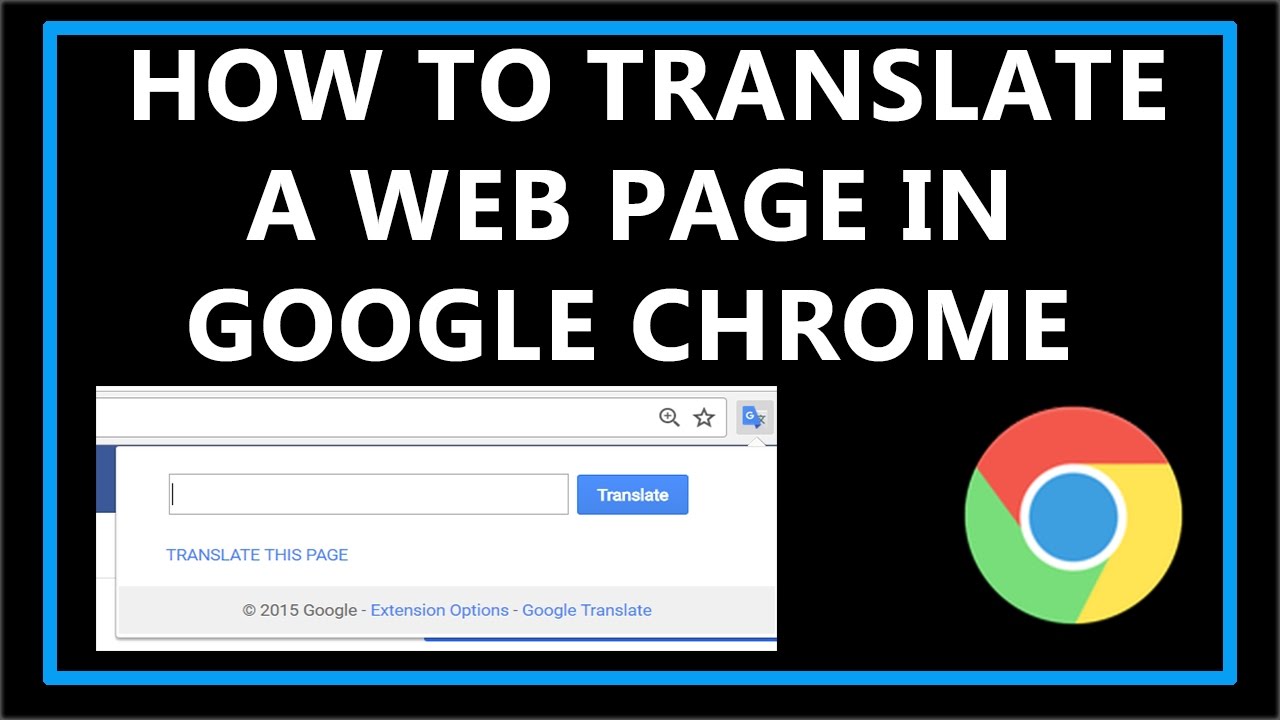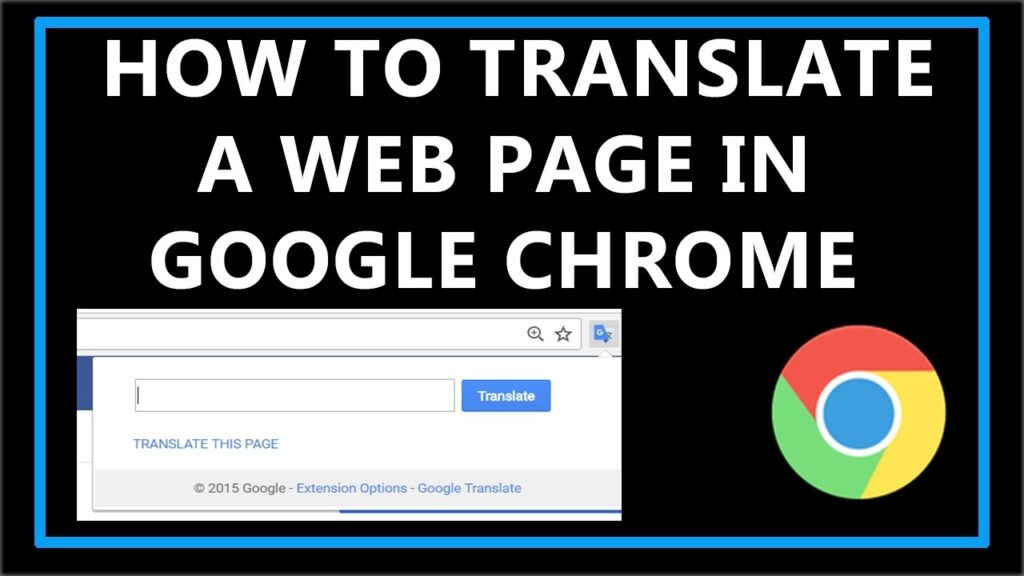
Unlock Global Communication: A Comprehensive Guide to Chrome Google Translate
In today’s interconnected world, the ability to understand and communicate across languages is more crucial than ever. Chrome Google Translate stands as a powerful tool, breaking down language barriers and enabling seamless interaction with individuals and content from diverse linguistic backgrounds. This comprehensive guide delves into the intricacies of using Chrome Google Translate, exploring its features, benefits, and potential applications for personal and professional use. Whether you’re a student, traveler, business professional, or simply curious about the world, mastering Chrome Google Translate can significantly enhance your ability to connect with others and access information.
Understanding Chrome Google Translate
Chrome Google Translate is a browser extension and built-in feature (depending on the browser version) that automatically translates web pages displayed in the Chrome browser. It leverages Google’s advanced machine translation technology to provide near-instantaneous translations, making it easy to understand content in languages you don’t speak. The extension detects the language of the webpage and offers to translate it to your preferred language. This is a particularly useful feature for anyone who frequently visits websites in foreign languages or needs to quickly understand documents in a different language.
How Chrome Google Translate Works
The magic behind Chrome Google Translate lies in its sophisticated algorithms. When you visit a webpage, the extension analyzes the text and identifies the language. It then sends the text to Google’s translation servers, which use machine learning models to generate a translation. The translated text is then seamlessly integrated into the webpage, replacing the original text. While the translation is not always perfect, it is generally accurate enough to provide a good understanding of the content.
Installing and Setting Up Chrome Google Translate
The installation process for Chrome Google Translate is straightforward. Here’s a step-by-step guide:
- Open the Chrome Web Store: Navigate to the Chrome Web Store in your Chrome browser.
- Search for Google Translate: Type “Google Translate” in the search bar and press Enter.
- Select the Extension: Find the official Google Translate extension and click on it.
- Add to Chrome: Click the “Add to Chrome” button.
- Confirm Installation: A pop-up window will appear asking for confirmation. Click “Add extension.”
Once installed, the Google Translate icon will appear in your browser’s toolbar. You can customize the extension’s settings by right-clicking on the icon and selecting “Options.” Here, you can choose your preferred language and configure other settings.
Configuring Your Preferences
To get the most out of Chrome Google Translate, it’s essential to configure your preferences. Here’s how:
- Preferred Language: Set your preferred language to the language you want webpages to be translated into.
- Offer to Translate Pages in This Language: Enable this option to automatically receive a prompt to translate pages that are not in your preferred language.
- Translate Selected Text: This allows you to highlight specific text on a page and translate only that portion.
Using Chrome Google Translate Effectively
Now that you have Chrome Google Translate installed and configured, let’s explore how to use it effectively.
Translating Entire Webpages
When you visit a webpage in a foreign language, Chrome Google Translate will automatically detect the language and display a translation icon in the address bar. Clicking on this icon will give you the option to translate the entire page to your preferred language. Alternatively, you can right-click anywhere on the page and select “Translate to [Your Language].”
Translating Selected Text
Sometimes, you may only need to translate a specific portion of a webpage. To do this, simply highlight the text you want to translate, right-click on it, and select “Google Translate.” A pop-up window will appear with the translation.
Using the Pop-up Translation Feature
Chrome Google Translate also offers a convenient pop-up translation feature. When you hover your mouse over a word or phrase, a small icon may appear. Clicking on this icon will display a pop-up window with the translation. This feature can be enabled or disabled in the extension’s settings.
Benefits of Using Chrome Google Translate
The benefits of using Chrome Google Translate are numerous. Here are some key advantages:
- Accessibility: It makes information accessible to a wider audience, regardless of their language skills.
- Convenience: It provides near-instantaneous translations, saving you time and effort.
- Learning: It can be a valuable tool for language learners, helping them to understand new vocabulary and grammar.
- Communication: It facilitates communication with individuals who speak different languages.
- Research: It enables you to access research and information from sources around the world.
Limitations of Chrome Google Translate
While Chrome Google Translate is a powerful tool, it’s important to be aware of its limitations:
- Accuracy: Machine translation is not perfect, and translations may sometimes be inaccurate or contain errors.
- Context: The tool may struggle with context and nuances, leading to misinterpretations.
- Idioms and Slang: Idioms and slang expressions may not be translated correctly.
- Technical Jargon: Highly technical or specialized jargon may pose challenges for the translation engine.
It’s always a good idea to use Chrome Google Translate as a starting point and to double-check the translation if accuracy is critical. [See also: Best Practices for Language Learning].
Troubleshooting Common Issues
Occasionally, you may encounter issues with Chrome Google Translate. Here are some common problems and their solutions:
- Extension Not Working: Ensure that the extension is enabled in your Chrome settings.
- Translation Not Appearing: Try clearing your browser’s cache and cookies.
- Incorrect Language Detection: Manually select the correct language from the translation menu.
- Translation Errors: Report the error to Google to help improve the translation engine.
Chrome Google Translate for Business
Chrome Google Translate offers significant advantages for businesses operating in global markets. It allows employees to quickly understand documents, emails, and websites in foreign languages, facilitating communication and collaboration with international partners and customers. Moreover, it can be used to translate marketing materials and customer support content, expanding the reach of your business to new audiences. [See also: Expanding Your Business Globally].
Improving Global Communication
By using Chrome Google Translate, businesses can break down language barriers and improve communication with employees, customers, and partners around the world. This can lead to increased efficiency, better customer service, and stronger relationships.
Enhancing Customer Support
Providing customer support in multiple languages is essential for businesses with a global customer base. Chrome Google Translate can help customer support agents understand and respond to inquiries from customers who speak different languages. This can improve customer satisfaction and loyalty.
Chrome Google Translate for Education
In education, Chrome Google Translate serves as a valuable tool for both students and educators. Students can use it to access research materials, understand foreign language texts, and communicate with peers from different countries. Educators can use it to translate course materials, communicate with parents who speak different languages, and create a more inclusive learning environment. [See also: The Future of Education Technology].
Supporting Language Learners
Chrome Google Translate can be particularly helpful for language learners, providing them with instant translations of new vocabulary and grammar. It can also be used to practice reading and listening skills in a foreign language.
Creating Inclusive Classrooms
By providing translations of course materials and communications, Chrome Google Translate can help create a more inclusive classroom environment for students who speak different languages. This can help students feel more welcome and supported.
Alternatives to Chrome Google Translate
While Chrome Google Translate is a popular choice, several alternatives are available. Some notable options include:
- Microsoft Translator: A similar translation extension offered by Microsoft.
- DeepL Translator: Known for its high accuracy and natural-sounding translations.
- Yandex Translate: A translation service offered by the Russian search engine Yandex.
Each of these alternatives has its own strengths and weaknesses. It’s worth exploring different options to find the one that best suits your needs.
The Future of Chrome Google Translate
As machine translation technology continues to evolve, Chrome Google Translate is likely to become even more accurate and sophisticated. Future updates may include improved context awareness, better handling of idioms and slang, and support for more languages. Additionally, we can expect to see deeper integration with other Google services, such as Google Docs and Google Assistant. The future looks bright for this invaluable communication tool. [See also: The Evolution of AI].
Conclusion
Chrome Google Translate is an indispensable tool for anyone who interacts with content in multiple languages. Its ease of use, convenience, and accessibility make it a valuable asset for personal, professional, and educational purposes. While it’s important to be aware of its limitations, Chrome Google Translate can significantly enhance your ability to understand and communicate across language barriers. By mastering its features and best practices, you can unlock a world of information and connect with people from diverse linguistic backgrounds.