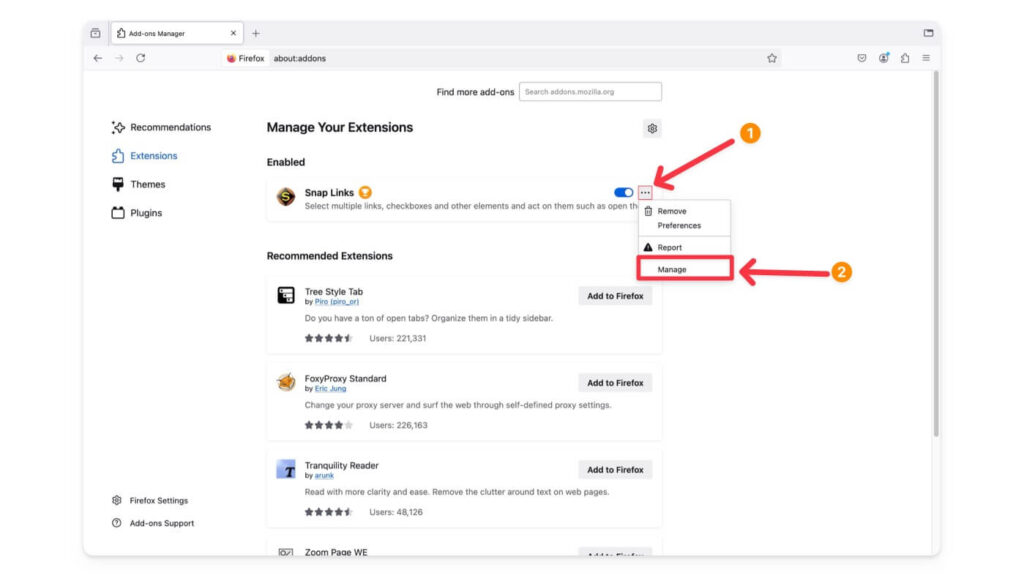
Allow Extensions in Incognito: A Comprehensive Guide to Chrome’s Privacy Feature
Google Chrome’s Incognito mode offers a private browsing experience, preventing the browser from saving your history, cookies, and site data. However, the interaction between extensions and Incognito mode raises questions about privacy and functionality. The ability to allow extensions in Incognito is a powerful feature, but it requires careful consideration. This article provides a detailed overview of how to allow extensions in Incognito, the associated risks, and best practices for maintaining your privacy.
Understanding Incognito Mode
Incognito mode is designed to minimize the digital footprint of your browsing activity. When you close an Incognito window, Chrome deletes the following information:
- Browsing history
- Cookies and site data
- Information entered in forms
However, it’s crucial to understand what Incognito mode doesn’t do. It doesn’t make you invisible online. Your activity is still visible to:
- Your internet service provider
- Your employer or school
- The websites you visit
Furthermore, downloads and bookmarks are retained even after closing the Incognito window. This is why understanding and managing your extensions within Incognito mode is essential.
The Role of Extensions in Chrome
Chrome extensions enhance the browser’s functionality, adding features like ad blockers, password managers, and productivity tools. These extensions can significantly improve the browsing experience, but they also have access to your browsing data. When you allow extensions in Incognito, you’re granting them the same access they have in regular browsing mode. This necessitates careful evaluation of each extension’s privacy practices.
Why Allow Extensions in Incognito?
There are legitimate reasons to allow extensions in Incognito. For example:
- Password Managers: A password manager extension needs access to Incognito mode to auto-fill your credentials on websites.
- Productivity Tools: Extensions that help with note-taking or research may be beneficial to use in Incognito mode.
- Accessibility Tools: Extensions designed to improve accessibility for users with disabilities might be essential for a comfortable browsing experience in Incognito.
Enabling these extensions can enhance the utility of Incognito mode, but it’s vital to weigh the benefits against the potential privacy risks.
How to Allow Extensions in Incognito
The process of allowing extensions to function in Incognito mode is straightforward:
- Open Chrome and type
chrome://extensionsin the address bar. - Locate the extension you want to enable in Incognito mode.
- Click the “Details” button for that extension.
- Scroll down to the “Allow in Incognito” option.
- Toggle the switch to the “On” position.
Once enabled, the extension will function in Incognito windows just as it does in regular browsing mode. Remember to repeat this process for each extension you want to allow extensions in Incognito.
The Privacy Risks of Allowing Extensions in Incognito
Allowing extensions in Incognito mode introduces potential privacy risks. Extensions can track your browsing activity, even in Incognito mode, if you grant them permission. This data can be used for various purposes, including:
- Profiling: Building a profile of your interests and online behavior.
- Targeted Advertising: Delivering personalized ads based on your browsing history.
- Data Collection: Gathering data for market research or other purposes.
Even seemingly harmless extensions can pose a risk if they have vulnerabilities that can be exploited by malicious actors. It’s crucial to be aware of these risks and take steps to mitigate them.
Mitigating the Risks
To minimize the privacy risks associated with allowing extensions in Incognito mode, consider the following:
- Review Permissions: Before enabling an extension in Incognito mode, carefully review its permissions. Understand what data the extension can access and how it uses that data.
- Choose Reputable Extensions: Opt for extensions from reputable developers with a proven track record of protecting user privacy. Look for extensions with a large user base and positive reviews.
- Keep Extensions Updated: Ensure your extensions are always up to date. Updates often include security patches that address vulnerabilities.
- Regularly Audit Extensions: Periodically review the extensions you have installed and disable or remove any that you no longer need or trust.
- Use Privacy-Focused Extensions: Consider using privacy-focused extensions like ad blockers and privacy protectors, but be sure to vet them carefully as well.
Best Practices for Using Extensions in Incognito
Follow these best practices to maintain your privacy while using extensions in Incognito mode:
- Enable Only Necessary Extensions: Only allow extensions in Incognito that you absolutely need for your browsing activity.
- Read Privacy Policies: Before enabling an extension, read its privacy policy to understand how it collects, uses, and shares your data.
- Be Wary of Suspicious Extensions: Avoid installing extensions from unknown or untrusted sources. Be particularly cautious of extensions that request excessive permissions.
- Monitor Extension Activity: Keep an eye on the activity of your extensions. If you notice any suspicious behavior, disable or remove the extension immediately.
- Use a VPN: While a VPN doesn’t directly relate to extensions, it adds another layer of privacy by encrypting your internet traffic and masking your IP address. [See also: Choosing a VPN Service]
Alternatives to Allowing Extensions in Incognito
If you’re concerned about the privacy risks of allowing extensions in Incognito mode, consider these alternatives:
- Use a Separate Browser Profile: Create a separate Chrome profile specifically for tasks that require certain extensions. This keeps your main browsing profile separate and minimizes the risk of data leakage.
- Use a Different Browser: Consider using a privacy-focused browser like Brave or Firefox Focus, which offer built-in privacy features and more control over extensions.
- Find Alternative Solutions: Explore alternative solutions that don’t require extensions. For example, some websites offer built-in features that eliminate the need for ad blockers or password managers.
Real-World Examples
Consider a scenario where you’re using a password manager extension. Allowing it in Incognito mode is convenient because it automatically fills in your login credentials. However, if that extension is compromised, your passwords could be exposed. Another example is using a note-taking extension while researching sensitive topics. If the extension is not secure, your notes could be accessed by third parties.
Conclusion
The ability to allow extensions in Incognito mode offers both convenience and potential privacy risks. By understanding these risks and following best practices, you can make informed decisions about which extensions to enable and how to protect your privacy. Remember to carefully review permissions, choose reputable extensions, and stay vigilant about monitoring their activity. Ultimately, the decision of whether or not to allow extensions in Incognito depends on your individual needs and risk tolerance. Prioritize your privacy and security when making these choices. Make sure to only allow extensions in Incognito when absolutely necessary.
By carefully evaluating the benefits and risks associated with each extension, you can enjoy the enhanced functionality of Chrome extensions while maintaining a reasonable level of privacy in Incognito mode. Always remember that Incognito mode is not a foolproof solution for online privacy, and it’s essential to adopt a multi-layered approach to protect your data.

