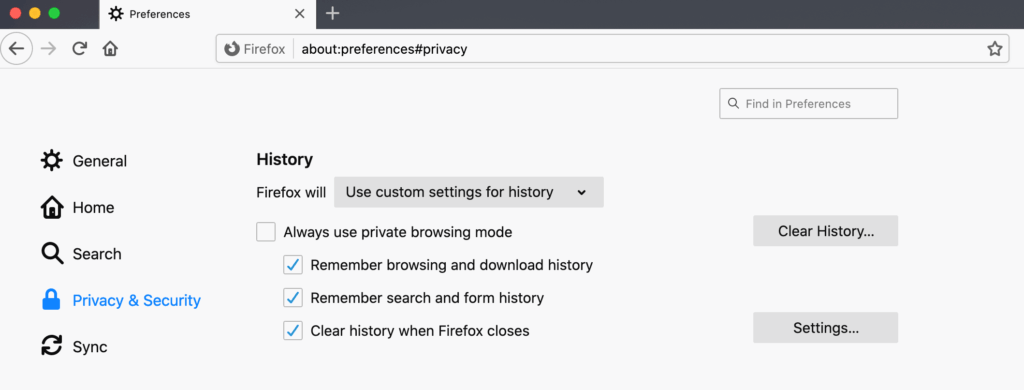
Automatically Clear History in Chrome: A Comprehensive Guide
In today’s digital age, online privacy is more important than ever. One of the easiest ways to maintain your privacy is by regularly clearing your browsing history. Google Chrome, one of the most popular web browsers, offers several methods to automatically clear history, ensuring your online activities remain private. This article will guide you through the various options, from built-in settings to third-party extensions, providing a comprehensive overview of how to automatically clear history in Chrome.
Why Automatically Clear Your Chrome History?
Before diving into the methods, let’s understand why it’s crucial to automatically clear history in Chrome. Your browsing history contains a record of every website you’ve visited, including the date and time. This information can be used by websites to track your online behavior, personalize ads, and even potentially compromise your security. By setting Chrome to automatically clear history, you can:
- Protect Your Privacy: Prevent websites and third parties from tracking your online activities.
- Enhance Security: Reduce the risk of malware or phishing attacks that may exploit your browsing history.
- Improve Performance: Clearing your history can free up storage space and improve Chrome’s performance.
- Maintain Anonymity: Keep your browsing habits private from others who may use your computer.
Methods to Automatically Clear History in Chrome
There are several ways to automatically clear history in Chrome. Each method offers different levels of customization and control. Let’s explore the most effective options:
Using Chrome’s Built-in Settings
Chrome’s built-in settings provide a basic way to manage your browsing data, including the option to clear it manually. While it doesn’t offer a true “automatic” clearing feature, you can configure Chrome to delete certain data types upon exit.
- Access Chrome Settings: Open Chrome and click on the three vertical dots in the top right corner. Select “Settings” from the dropdown menu.
- Navigate to Privacy and Security: In the Settings menu, click on “Privacy and security” in the left sidebar.
- Clear Browsing Data: Click on “Clear browsing data.”
- Choose Data to Clear: In the “Clear browsing data” window, select the “Advanced” tab. Here, you can choose which data types to clear, such as browsing history, cookies, cached images and files, passwords, and more.
- Set Time Range: Select the time range for which you want to clear the data. You can choose from options like “Last hour,” “Last 24 hours,” “Last 7 days,” “Last 4 weeks,” or “All time.”
- Clear Data: Click on the “Clear data” button.
While this method requires manual intervention, it’s a straightforward way to manage your browsing data. To make it more automated, you can set Chrome to clear certain data types every time you close the browser.
Configuring Chrome to Clear Data on Exit
To automatically clear history in Chrome upon exit, follow these steps:
- Access Content Settings: In the “Privacy and security” section of Chrome Settings, click on “Cookies and other site data.”
- Enable Clear Cookies and Site Data When You Quit Chrome: Toggle the switch next to “Clear cookies and site data when you quit Chrome” to the “On” position.
- Configure Other Data Types: While this setting primarily focuses on cookies, you can use extensions to clear other data types, such as browsing history and cached images, upon exit.
This method ensures that cookies and site data are automatically cleared every time you close Chrome, enhancing your privacy and security.
Using Chrome Extensions for Automatic History Clearing
For more advanced and customizable options to automatically clear history in Chrome, consider using Chrome extensions. Several extensions are available that allow you to schedule history clearing, clear specific data types, and more.
Recommended Chrome Extensions:
- Click&Clean: This extension offers a wide range of cleaning options, including the ability to automatically clear history, cookies, cache, and other data types on a schedule or upon exit. It also provides additional privacy features, such as cleaning Flash cookies and protecting against tracking.
- History Eraser: History Eraser is a simple and effective extension that allows you to automatically clear history in Chrome with a single click. You can customize the data types to clear and set a schedule for automatic cleaning.
- Clean Master: While primarily known for its desktop cleaning software, Clean Master also offers a Chrome extension that can automatically clear history, cache, and other data types. It provides a user-friendly interface and customizable cleaning options.
- Privacy Badger: Developed by the Electronic Frontier Foundation (EFF), Privacy Badger automatically learns to block trackers and intrusive ads. While it doesn’t directly automatically clear history, it significantly reduces the amount of data collected about your browsing activities, enhancing your overall privacy.
How to Install and Configure a Chrome Extension:
- Open the Chrome Web Store: In Chrome, go to the Chrome Web Store.
- Search for the Extension: Use the search bar to find the extension you want to install (e.g., “Click&Clean”).
- Add to Chrome: Click on the extension’s page and then click the “Add to Chrome” button.
- Grant Permissions: Review the permissions requested by the extension and click “Add extension” to confirm.
- Configure the Extension: Once installed, the extension will typically add an icon to your Chrome toolbar. Click on the icon to access the extension’s settings and configure it to automatically clear history in Chrome according to your preferences.
Using Third-Party Software
In addition to Chrome extensions, you can also use third-party software to automatically clear history in Chrome. These programs often offer more comprehensive cleaning and privacy features, including the ability to schedule cleaning tasks and protect against various types of tracking.
Popular Third-Party Software Options:
- CCleaner: CCleaner is a well-known system optimization and cleaning tool that can automatically clear history in Chrome, as well as other browsers and applications. It offers a scheduler feature that allows you to set up automatic cleaning tasks.
- BleachBit: BleachBit is an open-source privacy tool that can clean various types of data, including browsing history, cookies, and cache. It supports multiple browsers and applications and offers advanced cleaning options.
- IObit Advanced SystemCare: Advanced SystemCare is a comprehensive system optimization suite that includes a privacy cleaner. It can automatically clear history in Chrome and other browsers, as well as protect against malware and other threats.
Considerations When Using Third-Party Software:
- Reputation: Choose reputable software from trusted sources to avoid installing malware or other unwanted programs.
- Features: Select software that offers the specific features you need, such as scheduled cleaning, customizable data types, and privacy protection.
- Performance: Be aware that some third-party software may consume system resources, potentially impacting your computer’s performance.
Best Practices for Maintaining Online Privacy in Chrome
While automatically clearing your history in Chrome is a crucial step in protecting your online privacy, it’s essential to adopt other best practices to enhance your security and anonymity.
- Use a VPN: A Virtual Private Network (VPN) encrypts your internet traffic and masks your IP address, making it more difficult for websites and third parties to track your online activities.
- Enable Do Not Track: Chrome offers a “Do Not Track” setting that signals to websites that you don’t want to be tracked. While not all websites honor this request, it’s a useful privacy measure.
- Control Cookie Settings: Configure Chrome’s cookie settings to block third-party cookies or clear cookies upon exit. This can help prevent websites from tracking your browsing behavior across different sites.
- Use Private Browsing Mode: Chrome’s Incognito mode allows you to browse the web without saving your history, cookies, or other data. This is useful for sensitive tasks or when you want to maintain a higher level of privacy.
- Review Extension Permissions: Regularly review the permissions granted to your Chrome extensions and remove any extensions that you no longer need or that request excessive permissions.
- Keep Chrome Updated: Ensure that you’re using the latest version of Chrome to benefit from security updates and bug fixes that can protect against vulnerabilities.
Troubleshooting Common Issues
Sometimes, you might encounter issues when trying to automatically clear history in Chrome. Here are some common problems and their solutions:
- History Not Clearing: Ensure that the settings or extensions you’re using are properly configured. Check if any other programs or extensions might be interfering with the clearing process.
- Performance Issues: If you experience performance issues after installing a cleaning extension or software, try disabling or uninstalling it to see if the problem resolves.
- Extension Conflicts: Some Chrome extensions may conflict with each other, causing unexpected behavior. Try disabling extensions one by one to identify the conflicting extension.
- Software Compatibility: Ensure that any third-party software you’re using is compatible with your operating system and Chrome version.
Conclusion
Automatically clearing your history in Chrome is a fundamental aspect of maintaining online privacy and security. By leveraging Chrome’s built-in settings, extensions, and third-party software, you can effectively manage your browsing data and protect your personal information. Remember to combine these methods with other best practices, such as using a VPN and controlling cookie settings, to create a comprehensive privacy strategy. Regularly reviewing and adjusting your settings will ensure that your online activities remain private and secure. [See also: Chrome Privacy Settings Explained]

