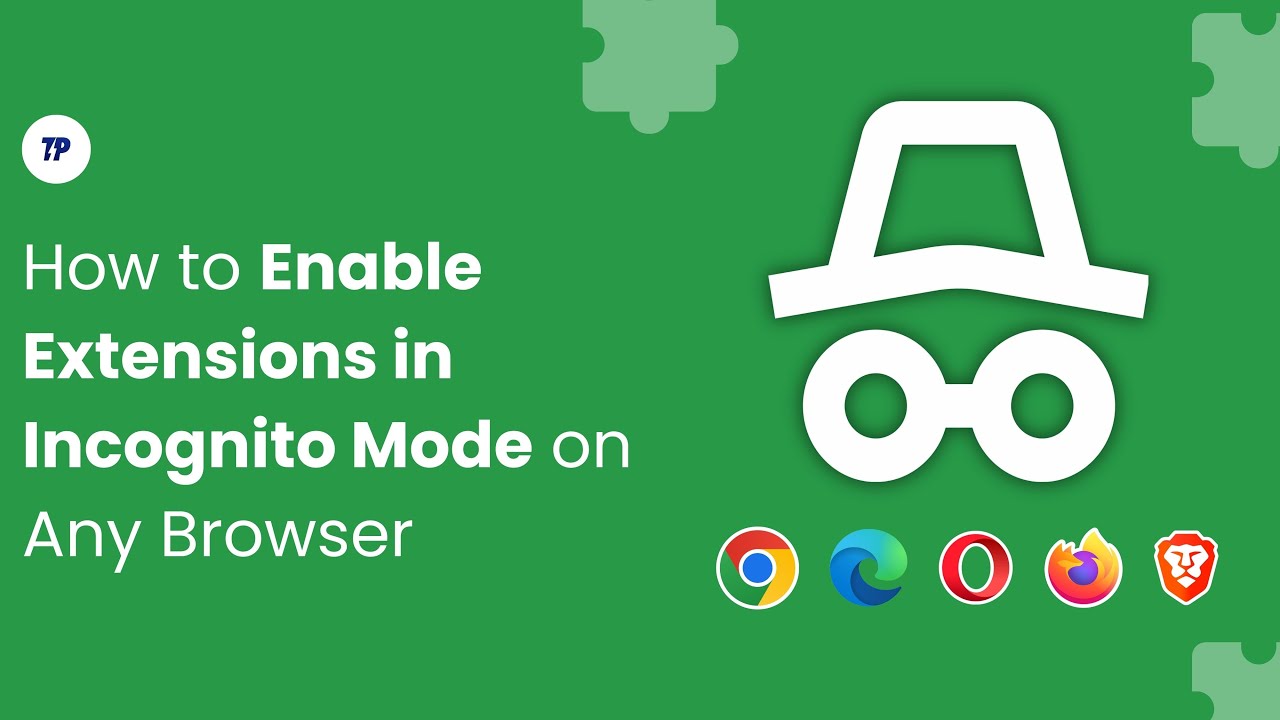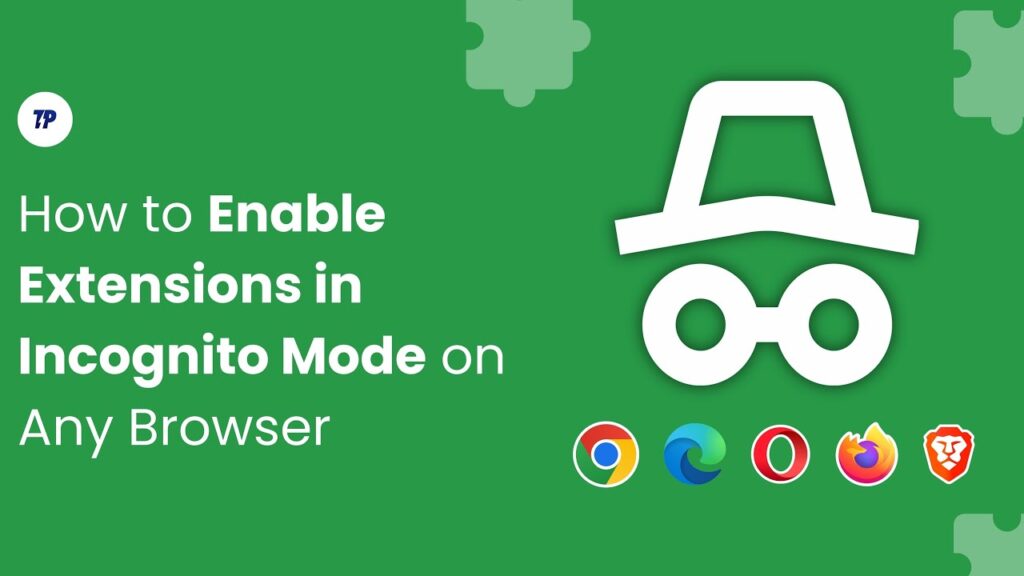
Can I Use Extensions in Incognito Mode? A Comprehensive Guide
Incognito mode, a staple feature of modern web browsers like Chrome, Edge, and Firefox, offers a private browsing experience. It prevents the browser from saving your browsing history, cookies, site data, and information entered in forms. This is particularly useful when using a shared computer, protecting sensitive information, or avoiding targeted advertising. But what about extensions? Can I use extensions in Incognito mode? The answer is yes, but with a crucial caveat: you have to enable them specifically.
Understanding Incognito Mode and Extensions
Before diving into the specifics of enabling extensions in Incognito mode, it’s essential to understand how both features work independently. Incognito mode is designed to provide a degree of privacy by not storing your browsing activity locally. However, it’s important to note that Incognito mode doesn’t make you completely anonymous online. Your internet service provider (ISP), employer (if using a work network), and the websites you visit can still track your activity. It primarily focuses on preventing local storage of your browsing data.
Extensions, on the other hand, are small software programs that add functionality to your browser. They can range from ad blockers and password managers to productivity tools and customization options. These extensions often have access to the websites you visit and can modify their behavior or collect data. This access is what raises privacy concerns when using extensions in Incognito mode.
The Default Behavior: Extensions Disabled
By default, extensions are disabled in Incognito mode. This is a security and privacy precaution. If extensions were automatically enabled, they could potentially track your browsing activity even when you’re trying to browse privately. Imagine using a password manager extension in Incognito mode without realizing it’s logging your keystrokes. This could compromise your sensitive information. Therefore, browsers require you to explicitly grant permission for each extension to run in Incognito mode.
How to Enable Extensions in Incognito Mode
Enabling extensions in Incognito mode is a straightforward process, but it requires a few steps. The process is similar across different browsers like Chrome, Edge, and Firefox.
Chrome
- Open Chrome and type
chrome://extensionsin the address bar and press Enter. This will take you to the Extensions page. - Locate the extension you want to enable in Incognito mode.
- Click on the “Details” button for that extension.
- Scroll down to the “Incognito” section.
- Toggle the switch labeled “Allow in Incognito.”
Edge
- Open Edge and type
edge://extensionsin the address bar and press Enter. - Find the extension you want to use in Incognito.
- Click the “Details” button.
- Look for the “Allow in InPrivate” option (InPrivate is Edge’s version of Incognito).
- Toggle the switch to enable it.
Firefox
- Open Firefox and type
about:addonsin the address bar and press Enter. - Select “Extensions” in the left sidebar.
- Find the extension you want to enable.
- Click the ellipsis (three dots) next to the extension.
- Select “Manage.”
- Scroll down to “Run in Private Windows” and choose “Allow.”
Once you’ve enabled an extension using these steps, it will be active whenever you open an Incognito or Private window. You can disable it at any time by toggling the switch back off.
Weighing the Risks: Privacy Considerations
While the ability to use extensions in Incognito mode can be convenient, it’s crucial to understand the potential privacy risks involved. Extensions, by their nature, often have access to your browsing data. When you enable them in Incognito mode, you’re essentially granting them permission to access your activity within that private browsing session.
Before enabling any extension in Incognito mode, consider the following:
- The extension’s purpose: Does the extension genuinely need access to your browsing data to function properly?
- The developer’s reputation: Is the extension developed by a reputable company or individual with a history of respecting user privacy? Look for reviews and ratings to gauge user trust.
- The extension’s permissions: What permissions does the extension request? Does it need access to your browsing history, cookies, or other sensitive information? Be wary of extensions that request excessive permissions.
- Privacy policy: Review the extension’s privacy policy to understand how it collects, uses, and shares your data.
Even if an extension seems trustworthy, there’s always a potential risk. Extensions can be compromised by malware or vulnerabilities, which could expose your data. Therefore, it’s best to err on the side of caution and only enable extensions in Incognito mode when absolutely necessary.
Use Cases for Extensions in Incognito Mode
Despite the risks, there are legitimate reasons to use extensions in Incognito mode. Here are a few common scenarios:
- Password Managers: Using a password manager like LastPass or 1Password in Incognito mode can be helpful when logging into accounts on a shared computer. It ensures that your login credentials aren’t stored locally after the session.
- Privacy-Focused Extensions: Some extensions, like privacy Badger or DuckDuckGo Privacy Essentials, are designed to enhance privacy. Using them in Incognito mode can provide an extra layer of protection against tracking and surveillance.
- Accessibility Tools: Extensions that provide accessibility features, such as screen readers or text-to-speech tools, can be beneficial for users with disabilities who want to browse privately.
- Developer Tools: Web developers may need to use extensions like React Developer Tools or Vue.js devtools in Incognito mode to debug code or test websites in a clean environment.
In each of these cases, the benefits of using the extension in Incognito mode outweigh the potential risks, provided that you’ve carefully vetted the extension and trust its developer.
Alternatives to Using Extensions in Incognito Mode
If you’re concerned about the privacy risks of using extensions in Incognito mode, there are alternative ways to achieve similar functionality without compromising your security.
- Standalone Applications: Instead of using a password manager extension, consider using a standalone password manager application. These applications store your passwords securely and don’t rely on browser extensions.
- Privacy-Focused Browsers: Use a privacy-focused browser like Brave or Tor. These browsers have built-in privacy features that reduce the need for extensions.
- VPNs: A Virtual Private Network (VPN) can encrypt your internet traffic and mask your IP address, providing a higher level of privacy than Incognito mode alone.
Best Practices for Using Extensions Safely
Whether you choose to use extensions in Incognito mode or not, it’s essential to follow best practices to protect your privacy and security.
- Regularly Review Your Extensions: Periodically review the extensions installed in your browser and remove any that you no longer need or trust.
- Keep Your Browser and Extensions Updated: Browser and extension developers regularly release updates to address security vulnerabilities. Make sure you’re using the latest versions to protect yourself from known threats.
- Be Cautious When Installing New Extensions: Only install extensions from trusted sources, such as the official Chrome Web Store, Edge Add-ons store, or Firefox Add-ons. Read reviews and ratings before installing an extension, and be wary of extensions that request excessive permissions.
- Use a Strong Antivirus Program: A good antivirus program can detect and remove malware that may be disguised as a browser extension.
Conclusion
So, can I use extensions in Incognito mode? Yes, you can. But the decision to do so should be made with careful consideration. While extensions can enhance your browsing experience, they also pose potential privacy risks. By understanding the risks, carefully vetting extensions, and following best practices, you can make informed decisions about when and how to use extensions in Incognito mode safely. Remember that Incognito mode provides a limited form of privacy, and it’s essential to take additional steps to protect your data online. Being aware of the potential risks involved when you use extensions in Incognito is the first step in keeping your data safe. Therefore, before you use extensions in Incognito, consider all the pros and cons. Only use extensions in Incognito when you fully trust the extension and its developer. Before you use extensions in Incognito, make sure to read the reviews. When you use extensions in Incognito, you are responsible for your own privacy. Always remember, you *can* use extensions in Incognito, but should you? Think carefully before you use extensions in Incognito. The best practice when you use extensions in Incognito is to only enable extensions you absolutely need. The question of whether you use extensions in Incognito boils down to personal choice and risk tolerance. Consider the potential impact before you use extensions in Incognito. Finally, don’t blindly use extensions in Incognito without understanding the implications.
[See also: How to Browse Anonymously Online]
[See also: Best VPNs for Privacy]
[See also: Understanding Browser Security Settings]