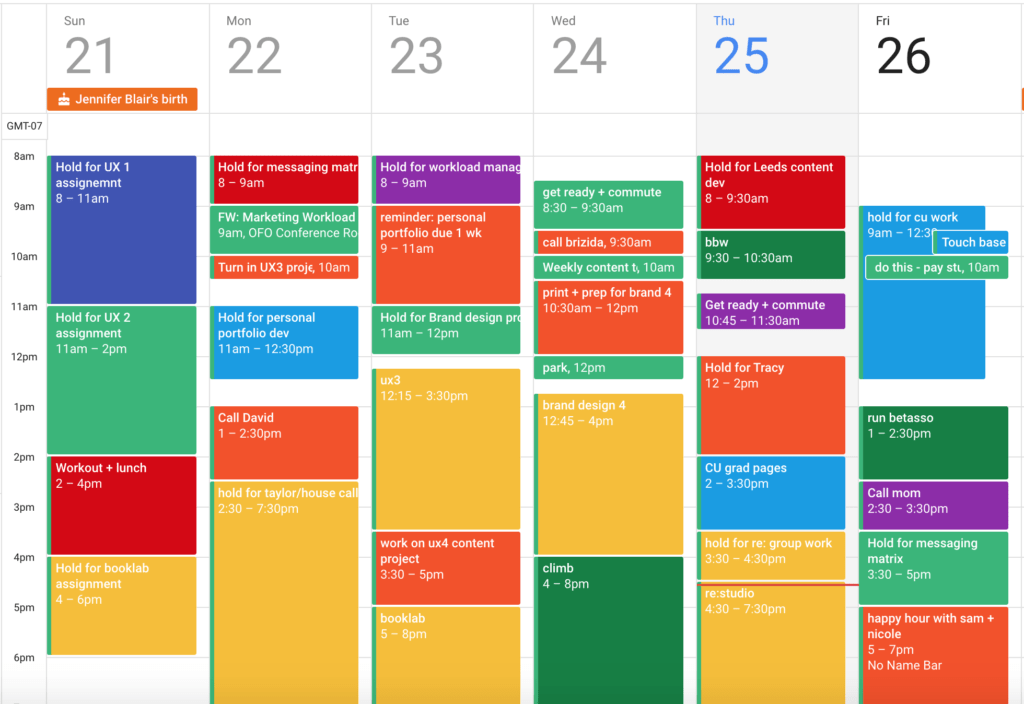
Can You Change the Color of Tasks in Google Calendar? A Comprehensive Guide
Google Calendar is an indispensable tool for many professionals and individuals alike, helping to manage schedules, appointments, and, increasingly, tasks. One common question that arises is: Can you change the color of tasks in Google Calendar? The short answer is yes, but the process and limitations warrant a deeper exploration. This article provides a comprehensive guide on how to customize the color of tasks in Google Calendar, offering step-by-step instructions and troubleshooting tips to enhance your calendar’s visual organization.
Understanding Task Color Customization in Google Calendar
Visual cues are powerful aids in organization. By assigning different colors to various types of tasks, users can quickly identify and prioritize their activities. Google Calendar offers a certain degree of customization, but it’s important to understand the nuances of how task colors work compared to event colors. While events allow for individual color choices, tasks are often tied to the color of the calendar they reside in. This means that initially, changing the color of a task might involve changing the color of the entire task calendar.
Default Task Color Behavior
By default, tasks inherit the color of the calendar to which they are assigned. This simplifies the visual representation but can be limiting if you desire granular control over individual task colors. The primary task list often shares a default color, and any tasks created within that list will adopt this color automatically. This is the starting point for understanding how to customize task colors effectively.
Methods to Change Task Colors in Google Calendar
Although direct individual task color selection isn’t a standard feature, there are workarounds and methods to achieve a similar effect. These methods rely on leveraging calendar organization and color assignment features within Google Calendar.
Changing the Color of the Task Calendar
The most straightforward method is to change the color of the entire task calendar. This will affect all tasks within that calendar. Here’s how to do it:
- Open Google Calendar.
- In the left sidebar, find the “My calendars” section.
- Hover over the task calendar you want to change.
- Click the three dots (Options) next to the calendar name.
- Choose a new color from the palette.
This method is quick and easy, but it applies the same color to all tasks within the selected calendar. If you need more granular control, consider the following methods.
Creating Multiple Task Calendars
A more flexible approach involves creating multiple task calendars, each dedicated to a specific category or project. This allows you to assign different colors to each category, providing a visual separation between different types of tasks. Here’s how to create a new task calendar:
- Open Google Calendar.
- In the left sidebar, find the “Other calendars” section.
- Click the plus (+) icon next to “Other calendars” and select “Create new calendar.”
- Enter a name for the new task calendar (e.g., “Work Tasks,” “Personal Tasks,” “Project A”).
- Click “Create calendar.”
Once you’ve created multiple task calendars, you can assign different colors to each, effectively categorizing your tasks visually. When creating a new task, you can then select which calendar it belongs to, thereby assigning its color.
Using Third-Party Extensions and Add-ons
While Google Calendar’s native features offer some customization, third-party extensions and add-ons can provide enhanced functionality, including more granular control over task colors. Several Chrome extensions and other tools offer features that allow you to assign specific colors to individual tasks. However, it’s crucial to research and choose reputable extensions to ensure data security and privacy.
Before installing any extension, read reviews, check permissions, and verify the developer’s reputation. Some popular extensions that offer enhanced Google Calendar customization include [See also: Google Calendar Extension Reviews] and similar tools.
Step-by-Step Guide to Changing Task Colors
Let’s break down the process into a more detailed step-by-step guide to ensure clarity.
Step 1: Accessing Google Calendar
First, open your web browser and navigate to Google Calendar (calendar.google.com). Ensure you are logged in to your Google account.
Step 2: Locating the Task Calendar
In the left-hand sidebar, you will see two main sections: “My calendars” and “Other calendars.” The task calendar you are looking for will typically be listed under “My calendars.” If you have multiple task calendars, locate the specific one you wish to modify.
Step 3: Changing the Calendar Color
Hover your mouse over the name of the task calendar. Three vertical dots (Options) will appear to the right of the name. Click these dots to open a color palette. Select your desired color from the palette. The color of all tasks within that calendar will change to the selected color.
Step 4: Creating New Task Calendars (Optional)
If you want to create a new task calendar for better organization, scroll down to the “Other calendars” section in the left sidebar. Click the plus (+) icon next to “Other calendars” and select “Create new calendar.” Enter a descriptive name for the new calendar and click “Create calendar.” Once created, you can assign a unique color to this new calendar following the steps above.
Step 5: Assigning Tasks to Different Calendars
When creating a new task, you can choose which calendar it belongs to. This allows you to categorize your tasks and assign different colors based on the calendar. To assign a task to a specific calendar, click on the task to edit it, then look for the calendar dropdown menu and select the appropriate calendar.
Troubleshooting Common Issues
Sometimes, changing task colors might not work as expected. Here are some common issues and their solutions:
- Color not changing: Ensure you are changing the color of the calendar, not just the event. Tasks inherit the calendar color.
- Tasks reverting to default color: Check if you have any conflicting settings or extensions that might be overriding the color settings.
- Difficulty distinguishing colors: Choose colors that offer sufficient contrast for easy visual differentiation.
Benefits of Color-Coding Tasks
Color-coding tasks in Google Calendar offers several benefits, including:
- Improved Visual Organization: Quickly identify different types of tasks at a glance.
- Enhanced Prioritization: Use color to highlight urgent or important tasks.
- Increased Productivity: A visually organized calendar can reduce stress and improve focus.
- Better Time Management: Color-coding can help you allocate time more effectively.
Advanced Tips for Task Management in Google Calendar
Beyond color-coding, there are other advanced tips for managing tasks effectively in Google Calendar:
- Use Task Due Dates and Times: Set specific due dates and times for tasks to ensure timely completion.
- Create Recurring Tasks: For tasks that need to be done regularly, create recurring tasks to save time.
- Utilize Task Descriptions: Add detailed descriptions to tasks to provide context and instructions.
- Integrate with Other Google Apps: Use Google Tasks in conjunction with other Google apps like Gmail and Google Docs for seamless workflow.
The Future of Task Color Customization
As Google Calendar continues to evolve, there’s potential for more granular control over task color customization in the future. User feedback often drives feature updates, so providing suggestions to Google about desired features can help shape the future of the platform. The ability to assign individual colors to tasks directly would be a welcome addition, streamlining the organization process even further.
Conclusion
While Google Calendar doesn’t offer direct individual task color customization, the methods outlined above provide effective workarounds. By changing the color of task calendars, creating multiple calendars, and exploring third-party extensions, you can significantly enhance the visual organization of your tasks. Understanding these techniques allows you to make the most of Google Calendar’s features and optimize your productivity. Remember to consider the benefits of color-coding and explore advanced task management tips to fully leverage the power of Google Calendar. So, to reiterate: Can you change the color of tasks in Google Calendar? Yes, through calendar color changes and creative organization.
By implementing these strategies, you can transform your Google Calendar into a powerful tool for managing your schedule and tasks efficiently. The ability to change the color of tasks, even indirectly, can make a significant difference in your daily productivity and overall organization. Mastering these techniques will undoubtedly enhance your Google Calendar experience. The question of can you change the color of tasks in Google Calendar is therefore best answered by understanding the available methods and choosing the one that best suits your organizational needs. Ultimately, the goal is to create a visually intuitive and effective calendar that supports your productivity and helps you stay on top of your tasks. The question of can you change the color of tasks in Google Calendar is more about *how* you achieve the desired visual distinction.
