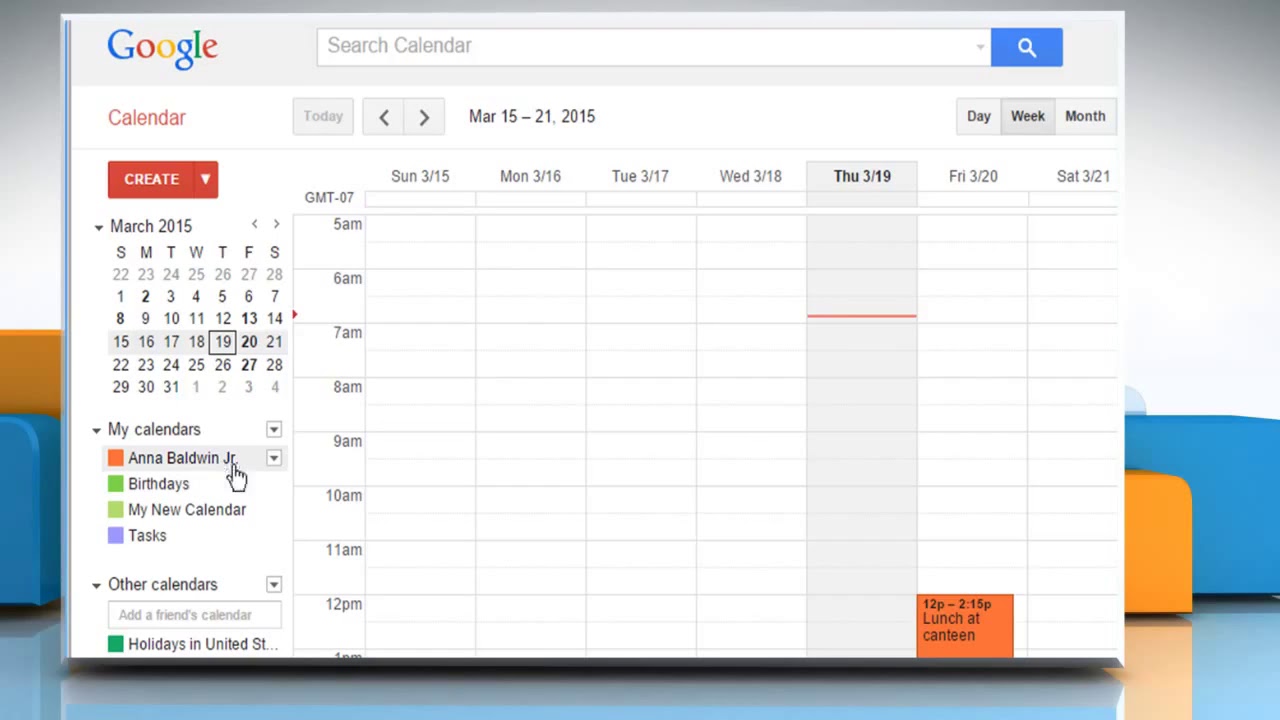Can You Change the Color of Tasks in Google Calendar? A Comprehensive Guide
Google Calendar has become an indispensable tool for managing our daily schedules, appointments, and yes, even tasks. But can you customize your experience beyond just adding events? The question often arises: Can you change the color of tasks in Google Calendar? The short answer is yes, but the process and capabilities might be slightly different than you expect. This comprehensive guide will walk you through everything you need to know about color-coding your tasks in Google Calendar, enhancing your productivity and organization.
Understanding Color-Coding in Google Calendar
Color-coding is a powerful visual tool that allows you to quickly identify and categorize different types of events and tasks within your calendar. By assigning distinct colors to various aspects of your schedule, you can gain a clearer understanding of your commitments at a glance. This is especially helpful for individuals who manage multiple projects, clients, or personal activities. The ability to visually differentiate tasks from meetings or appointments significantly improves time management and reduces the likelihood of overlooking important deadlines.
Changing the Color of Events vs. Tasks
It’s crucial to differentiate between events and tasks in Google Calendar. Events are typically scheduled appointments, meetings, or reminders with specific start and end times. Tasks, on the other hand, are action items that need to be completed, often without a fixed time. The method for changing the color of these two types of entries differs slightly.
Changing the Color of Events
Changing the color of events in Google Calendar is straightforward. Here’s how you do it:
- Open Google Calendar: Access your Google Calendar through your web browser or the mobile app.
- Find the Event: Locate the event you want to change the color of.
- Right-Click (Web) or Tap (Mobile): On the web version, right-click on the event. On the mobile app, tap on the event to open its details.
- Select a Color: A palette of colors will appear. Choose the color you want to assign to the event.
The event’s color will instantly update, making it visually distinct from other entries in your calendar. This simple process allows for quick and easy customization of your schedule.
Changing the Color of Tasks
Now, let’s tackle the main question: Can you change the color of tasks in Google Calendar? The direct answer is slightly nuanced. While Google Calendar itself doesn’t offer direct color customization for individual tasks created *within* the calendar, there are workarounds and associated apps that provide this functionality. The key is understanding how tasks are managed within the Google ecosystem.
Tasks are primarily managed through Google Tasks, which integrates with Google Calendar. While you can create tasks directly within Google Calendar, they are essentially managed by Google Tasks in the background. The color options for these tasks are tied to the associated task list, not the individual task itself.
Workarounds and Solutions for Color-Coding Tasks
Even though you can’t directly change the color of individual tasks in Google Calendar, here are a few workarounds and solutions to achieve a similar effect:
Using Multiple Task Lists
One of the most effective ways to color-code tasks is by creating multiple task lists within Google Tasks. Each task list can be assigned a different color, allowing you to categorize tasks based on project, priority, or any other criteria you find useful. Here’s how to do it:
- Open Google Tasks: Access Google Tasks through the sidebar in Gmail, Google Calendar, or as a standalone app.
- Create a New List: Click on the menu (three dots) next to “My Tasks” or any existing list and select “Create new list.”
- Name the List: Give the new list a descriptive name (e.g., “Project A,” “High Priority,” “Personal”).
- Assign a Color: While you can’t directly assign a color in Google Tasks, the color displayed in Google Calendar is determined by the order of the lists. The first list will have one color, the second list another, and so on. You may need to reorder your lists to achieve the desired color scheme.
- Add Tasks to the List: Add your tasks to the appropriate list.
When you view your Google Calendar, tasks from different lists will appear in different colors, providing a visual distinction. This method allows for a structured and organized approach to task management. This is the closest you get to answering “can you change the color of tasks in Google Calendar” directly.
Using Third-Party Task Management Apps
Several third-party task management apps integrate seamlessly with Google Calendar and offer more advanced color-coding options. These apps often provide the ability to assign specific colors to individual tasks, giving you greater control over the visual representation of your schedule.
Examples of such apps include:
- Asana: Asana allows you to create projects and tasks, and assign colors to them. These colors are then reflected in your Google Calendar integration.
- Trello: Trello uses a Kanban-style board, and you can color-code cards (tasks) which will then sync to Google Calendar.
- Todoist: Todoist offers a robust task management system with color-coding capabilities that integrate well with Google Calendar.
By using these apps, you can overcome the limitations of Google Calendar’s native task management and achieve a more visually customized experience. [See also: Integrating Third-Party Apps with Google Calendar]
Using Emojis
A simple yet effective workaround is to use emojis in the task title to visually categorize them. While this doesn’t change the actual color of the task, it adds a visual cue that can help you quickly identify different types of tasks. For example, you could use a red flag emoji for high-priority tasks or a green checkmark for completed tasks.
To use emojis, simply add them to the beginning of your task title when creating or editing the task. This method is quick, easy, and doesn’t require any additional apps or integrations. It’s a good alternative if you’re looking for a basic visual distinction without the complexity of managing multiple task lists or using third-party apps.
Benefits of Color-Coding Tasks
The benefits of color-coding tasks in Google Calendar are numerous:
- Improved Organization: Color-coding helps you organize your tasks into distinct categories, making it easier to manage multiple projects or responsibilities.
- Enhanced Productivity: By quickly identifying task types, you can prioritize your work more effectively and focus on the most important items.
- Reduced Stress: A visually organized calendar reduces the feeling of being overwhelmed and helps you stay on top of your commitments.
- Better Time Management: Color-coding allows you to allocate your time more efficiently by providing a clear overview of your schedule.
- Increased Focus: Visual cues help you stay focused on the task at hand and avoid distractions.
Tips for Effective Color-Coding
To maximize the benefits of color-coding, consider these tips:
- Consistency is Key: Establish a consistent color-coding system and stick to it. This will make it easier to recognize and interpret your calendar at a glance.
- Use a Limited Palette: Avoid using too many colors, as this can create visual clutter. Stick to a limited palette of 5-7 colors to maintain clarity.
- Consider Color Associations: Use colors that have intuitive associations. For example, red for high-priority tasks, green for completed tasks, and blue for personal tasks.
- Regularly Review and Adjust: Periodically review your color-coding system to ensure it’s still effective and make adjustments as needed.
Conclusion: Mastering Task Color-Coding in Google Calendar
While Google Calendar doesn’t offer direct color customization for individual tasks, there are several effective workarounds and solutions to achieve a similar level of visual organization. By using multiple task lists, leveraging third-party apps, or employing simple techniques like emojis, you can significantly enhance your task management and productivity. The key is to find a method that works best for your individual needs and preferences. So, while the answer to “can you change the color of tasks in Google Calendar” isn’t a straightforward ‘yes’ for individual tasks, the functionalities available are more than sufficient for effective color-coded organization.
Ultimately, the goal is to create a visually organized and intuitive calendar that helps you stay on top of your commitments and achieve your goals. Experiment with different approaches and find the color-coding system that works best for you. With a little creativity and effort, you can transform your Google Calendar into a powerful productivity tool.
So, embrace the power of color-coding and take control of your schedule today! Remember, the best approach is the one that helps you stay organized, focused, and productive. And now you know, even though the path may require a little creativity, you can change the color of tasks in Google Calendar, one way or another.