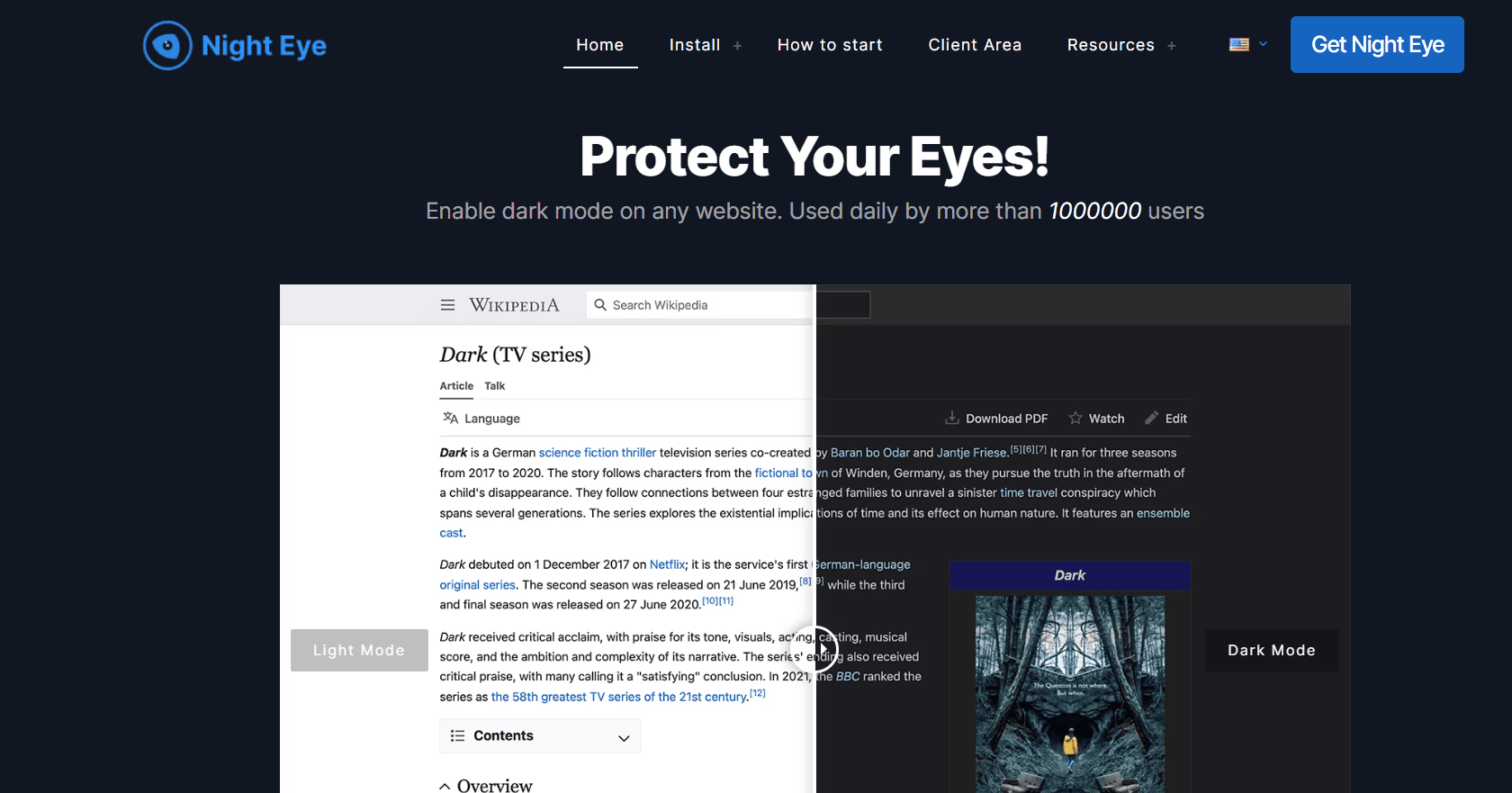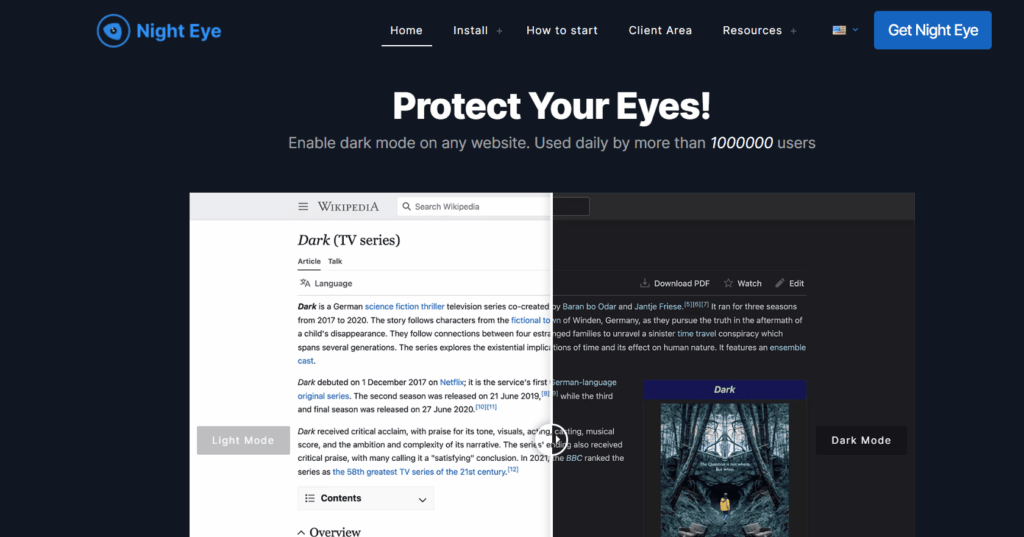
Can You Put Amazon in Dark Mode? A Comprehensive Guide
In today’s digital age, dark mode has become increasingly popular for its aesthetic appeal and potential benefits for eye strain, especially during nighttime use. Many users are now wondering: can you put Amazon in dark mode? The answer, thankfully, is nuanced and evolving. While a universal, across-the-board dark mode setting for Amazon’s website and apps isn’t yet fully implemented, there are various workarounds and platform-specific options available to achieve a darker viewing experience. This article will delve into the different methods you can use to enable dark mode on Amazon across various devices and platforms, exploring both official features and helpful third-party solutions. We’ll also examine the benefits of using dark mode and why it’s become such a sought-after feature for online shopping and browsing.
Understanding Amazon’s Official Dark Mode Options
Currently, Amazon doesn’t offer a consistent, site-wide dark mode option for its main website. However, certain Amazon services and apps do provide dark mode functionality. Let’s explore these official avenues:
Amazon Kindle App
The Amazon Kindle app, available on iOS and Android, is a prime example of Amazon’s embrace of dark mode. Within the Kindle app, users can easily switch to a dark mode theme, which inverts the colors, displaying white text on a black background. This is particularly beneficial for reading in low-light conditions, as it reduces eye strain and minimizes blue light exposure.
To enable dark mode in the Kindle app:
- Open the Amazon Kindle app on your device.
- Tap on the screen to bring up the reading controls.
- Look for the ‘Aa’ icon (font settings).
- Within the font settings, you should find a theme option or a dark mode toggle.
- Select the dark mode option to activate it.
Amazon Prime Video App
Similar to the Kindle app, the Amazon Prime Video app, also available on iOS and Android, often respects system-wide dark mode settings. This means that if your device is set to dark mode, the Prime Video app will automatically switch to a darker theme. However, this behavior can vary depending on your device and operating system version.
While there isn’t always a dedicated dark mode toggle within the Prime Video app itself, ensuring your device’s system-wide dark mode is enabled is the best way to achieve a darker viewing experience.
Leveraging Browser Extensions for Amazon Dark Mode
Since Amazon’s website lacks a built-in dark mode, browser extensions provide a valuable workaround for users who prefer a darker interface. Several extensions are available for popular browsers like Chrome, Firefox, and Safari that can force dark mode on any website, including Amazon.
Dark Reader
Dark Reader is a highly regarded browser extension that dynamically inverts the colors of websites to create a dark mode effect. It offers various customization options, allowing you to adjust brightness, contrast, and sepia filter to fine-tune the dark mode experience to your liking. Dark Reader is available for Chrome, Firefox, Safari, and other Chromium-based browsers.
To use Dark Reader on Amazon:
- Install the Dark Reader extension from your browser’s extension store.
- Once installed, Dark Reader will automatically attempt to enable dark mode on all websites you visit, including Amazon.
- Click on the Dark Reader icon in your browser’s toolbar to access customization options.
- Adjust the settings as needed to achieve your desired dark mode appearance.
Other Dark Mode Extensions
Besides Dark Reader, other browser extensions like Night Eye and Midnight Lizard also offer similar dark mode functionality. These extensions often come with unique features and customization options, so it’s worth exploring different options to find the one that best suits your needs.
Using System-Wide Dark Mode Settings
Many modern operating systems, including Windows, macOS, Android, and iOS, offer system-wide dark mode settings. When enabled, these settings apply a dark mode theme to the entire operating system, including many apps and websites. While Amazon’s website doesn’t always fully respect these settings, they can still contribute to a darker overall browsing experience.
Windows and macOS
On Windows 10 and later, you can enable dark mode by going to Settings > Personalization > Colors and selecting ‘Dark’ under ‘Choose your default app mode’. Similarly, on macOS Mojave and later, you can enable dark mode by going to System Preferences > General and selecting ‘Dark’ under ‘Appearance’.
When system-wide dark mode is enabled, some elements of Amazon’s website may automatically adapt to the darker theme, although full compatibility may vary.
Android and iOS
Android and iOS devices also offer system-wide dark mode settings. On Android 10 and later, you can enable dark mode by going to Settings > Display > Theme and selecting ‘Dark’. On iOS 13 and later, you can enable dark mode by going to Settings > Display & Brightness and selecting ‘Dark’.
As with Windows and macOS, enabling system-wide dark mode on Android and iOS may influence the appearance of Amazon’s website and apps, although full compatibility is not guaranteed.
The Benefits of Using Dark Mode
The increasing popularity of dark mode stems from its perceived benefits for eye health and user experience. While scientific evidence is still emerging, many users report reduced eye strain, particularly when using devices in low-light conditions. Dark mode can also potentially conserve battery life on devices with OLED or AMOLED screens, as these screens consume less power when displaying darker colors.
Furthermore, some users simply prefer the aesthetic appeal of dark mode, finding it more visually appealing and less harsh on the eyes. The darker interface can also help to reduce distractions and improve focus, especially during nighttime use.
Future of Dark Mode on Amazon
As dark mode continues to gain popularity, it’s likely that Amazon will eventually implement a more comprehensive and consistent dark mode option across its website and apps. The company has already demonstrated its willingness to embrace dark mode with the Kindle and Prime Video apps, suggesting that a wider rollout is a possibility in the future. Users can provide feedback to Amazon requesting a native dark mode option, which can help to prioritize its development.
Troubleshooting Dark Mode Issues on Amazon
Even with the methods described above, you might encounter issues getting dark mode to work correctly on Amazon. Here are some common troubleshooting steps:
- Clear Browser Cache and Cookies: Sometimes, outdated cached data can interfere with dark mode functionality. Clearing your browser’s cache and cookies can resolve these issues.
- Update Browser and Extensions: Ensure you’re using the latest versions of your web browser and any dark mode extensions you’ve installed. Outdated software can sometimes cause compatibility problems.
- Disable Conflicting Extensions: Some browser extensions may conflict with dark mode extensions. Try disabling other extensions to see if that resolves the issue.
- Check Website Settings: While Amazon doesn’t have a dedicated dark mode setting, some websites may have their own theme options. Check if Amazon has any accessibility settings that might affect the appearance of the site.
- Try a Different Browser or Device: If you’re still having trouble, try accessing Amazon on a different browser or device to see if the issue is specific to your current setup.
Conclusion
While Amazon doesn’t yet offer a universal dark mode setting for its website, several workarounds and platform-specific options can help you achieve a darker viewing experience. By leveraging browser extensions, system-wide dark mode settings, and the dark mode features available in the Kindle and Prime Video apps, you can reduce eye strain and enjoy a more comfortable browsing experience on Amazon. As dark mode continues to gain popularity, it’s likely that Amazon will eventually implement a more comprehensive dark mode option across its platform. In the meantime, the methods outlined in this article provide effective solutions for users who prefer a darker interface. Remember to experiment with different extensions and settings to find the combination that works best for you. Can you put Amazon in dark mode? Yes, with a little effort and the right tools. [See also: How to Customize Your Amazon Shopping Experience] [See also: Best Browser Extensions for Accessibility] [See also: The Future of Dark Mode in Web Design]