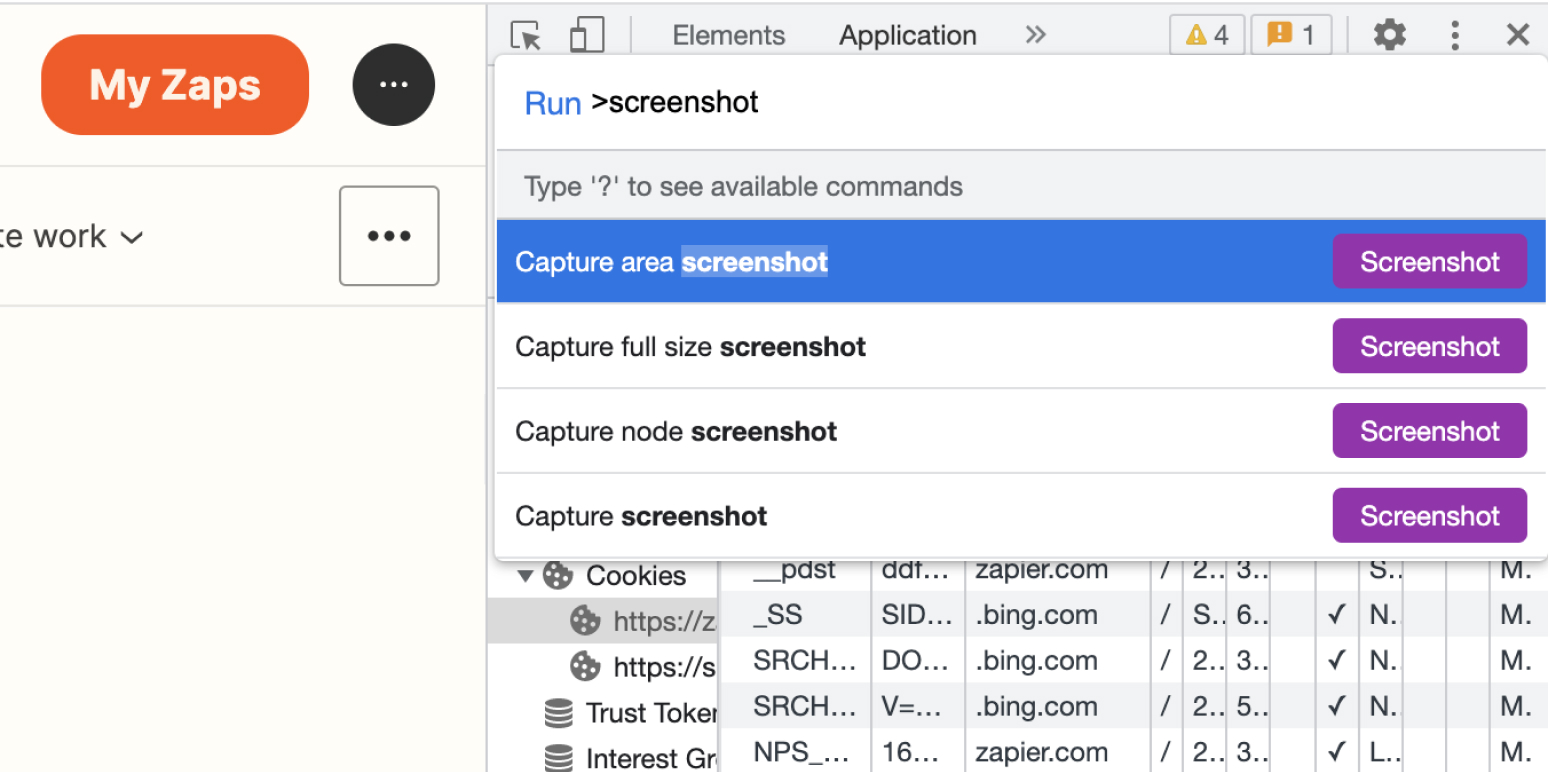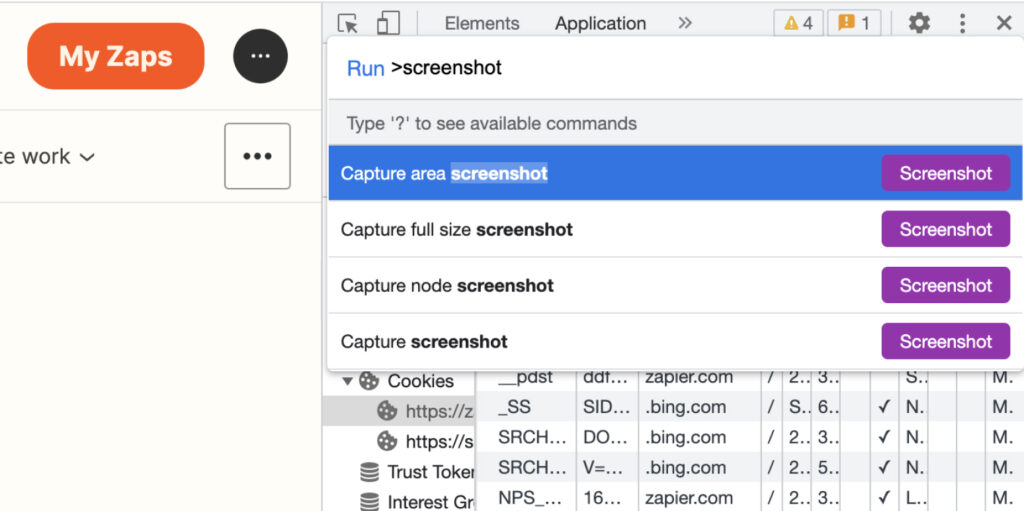
Capture It All: Mastering Full Web Page Screen Capture in Chrome
In today’s digital landscape, the ability to accurately and efficiently document online content is crucial. Whether you’re a web developer debugging a layout, a marketer archiving campaign designs, or a researcher collecting data, capturing a full web page screen capture Chrome provides a comprehensive snapshot of an entire webpage. This article dives deep into the various methods available for achieving this in Chrome, from built-in tools to powerful extensions, offering a practical guide for users of all technical levels.
Why Capture a Full Web Page Screen Capture?
Traditional screenshots only capture what’s visible on your screen, often missing important elements that require scrolling. A full web page screen capture Chrome solves this problem by creating a single, continuous image of the entire page, regardless of its length. This is invaluable for several reasons:
- Documentation: Easily archive website designs, layouts, and content for future reference.
- Troubleshooting: Capture entire error messages or layout issues for efficient debugging.
- Research: Collect comprehensive data from web pages for analysis and reporting.
- Collaboration: Share complete webpage views with colleagues or clients for feedback and approval.
- Legal Compliance: Maintain records of website content for regulatory purposes.
Built-in Chrome DevTools Method
Chrome DevTools, a powerful suite of web development tools built directly into the browser, offers a surprisingly effective way to capture a full web page screen capture Chrome. This method requires no extensions and provides a clean, high-quality image.
Accessing Chrome DevTools
There are several ways to open Chrome DevTools:
- Right-click: Right-click anywhere on the webpage and select “Inspect”.
- Keyboard shortcut: Press `Ctrl+Shift+I` (Windows/Linux) or `Cmd+Option+I` (macOS).
- Chrome menu: Click the three vertical dots in the top-right corner of Chrome, navigate to “More Tools”, and select “Developer Tools”.
Capturing the Full Webpage
- Open DevTools: Use one of the methods above to open Chrome DevTools.
- Open the Command Menu: Press `Ctrl+Shift+P` (Windows/Linux) or `Cmd+Shift+P` (macOS) to open the Command Menu.
- Type “Capture”: Start typing “capture full size screenshot”.
- Select the Command: Select the “Capture full size screenshot” option from the dropdown menu.
- Save the Image: Chrome will automatically download a PNG image of the entire webpage to your default download location.
This method provides a reliable and extension-free way to obtain a full web page screen capture Chrome. It’s particularly useful for developers who already have DevTools open for other tasks.
Using Chrome Extensions for Full Page Capture
Numerous Chrome extensions are specifically designed for capturing full web page screen capture Chrome. These extensions often offer additional features such as annotation tools, editing capabilities, and options for saving in various formats. Here are a few popular options:
GoFullPage – Full Page Screen Capture
GoFullPage is a highly rated extension known for its ease of use and reliability. With a single click on the extension icon, it captures the entire webpage and opens it in a new tab where you can download it as a PNG, JPG, or PDF. It handles complex pages with embedded iframes and scrolling elements remarkably well. GoFullPage offers a streamlined experience for quickly capturing a full web page screen capture Chrome.
Awesome Screenshot & Screen Recorder
Awesome Screenshot is a versatile extension that provides a range of screen capture options, including the ability to capture the entire page, a selected area, or just the visible portion. It also offers annotation tools for adding text, arrows, and shapes to your screenshots. Additionally, it includes a screen recording feature for capturing video of your screen. This extension provides a comprehensive solution for various screen capture needs, including obtaining a full web page screen capture Chrome.
Full Page Screen Capture (by Pechkin)
This extension is another popular choice for capturing complete webpages. It’s simple to use and captures the entire page with a single click. It allows you to download the captured image as a PNG or save it as a PDF. This extension focuses on providing a straightforward and efficient method for capturing a full web page screen capture Chrome.
Choosing the Right Extension
When selecting a Chrome extension for capturing full web page screen capture Chrome, consider the following factors:
- Ease of Use: Look for an extension with a simple and intuitive interface.
- Reliability: Choose an extension that consistently captures entire webpages without errors.
- Features: Determine if you need additional features such as annotation tools, editing capabilities, or different saving formats.
- Permissions: Review the extension’s permissions to ensure it doesn’t request unnecessary access to your data.
- Reviews: Read user reviews to get an idea of the extension’s performance and reliability.
Troubleshooting Common Issues
While capturing a full web page screen capture Chrome is generally straightforward, you may encounter some issues. Here are some common problems and their solutions:
- Incomplete Capture: If the extension fails to capture the entire page, try refreshing the page or disabling other extensions that might be interfering.
- Blank Areas: Some dynamic content may not load properly during the capture process. Try waiting for the page to fully load before capturing.
- Image Quality: If the image quality is poor, try using a different extension or adjusting the settings within the extension.
- Extension Conflicts: Some extensions may conflict with each other, causing capture errors. Try disabling other extensions to see if that resolves the issue.
Best Practices for Capturing Full Web Pages
To ensure you get the best results when capturing a full web page screen capture Chrome, follow these best practices:
- Load the Page Fully: Wait for all content, including images and videos, to load completely before capturing.
- Disable Animations: If the page contains animations or dynamic content, disable them before capturing to avoid capturing them mid-transition.
- Use a Stable Internet Connection: A stable internet connection will ensure that all content loads properly during the capture process.
- Test Different Extensions: Experiment with different extensions to find the one that works best for your needs.
- Review Permissions: Always review the permissions requested by extensions to ensure they are not requesting unnecessary access to your data.
Beyond Static Images: Exploring Screen Recording
While a full web page screen capture Chrome is excellent for static documentation, sometimes you need to capture dynamic interactions or animations. In these cases, screen recording is a valuable alternative. Several Chrome extensions, such as Awesome Screenshot & Screen Recorder, offer screen recording capabilities. These extensions allow you to record your screen, including audio, and save the recording as a video file. This is particularly useful for creating tutorials, demonstrating software features, or documenting website interactions.
Conclusion
Capturing a full web page screen capture Chrome is an essential skill for anyone who works with online content. Whether you choose to use the built-in DevTools method or a dedicated Chrome extension, the ability to quickly and accurately document entire webpages can save you time and improve your workflow. By following the tips and best practices outlined in this article, you can master the art of capturing full webpages and leverage this powerful tool for a variety of purposes. Remember to choose the method that best suits your needs and always prioritize security by reviewing extension permissions. With the right tools and techniques, you can efficiently and effectively capture any webpage in its entirety.
[See also: Chrome Extensions for Web Developers]
[See also: How to Troubleshoot Website Errors in Chrome]
[See also: The Ultimate Guide to Chrome DevTools]