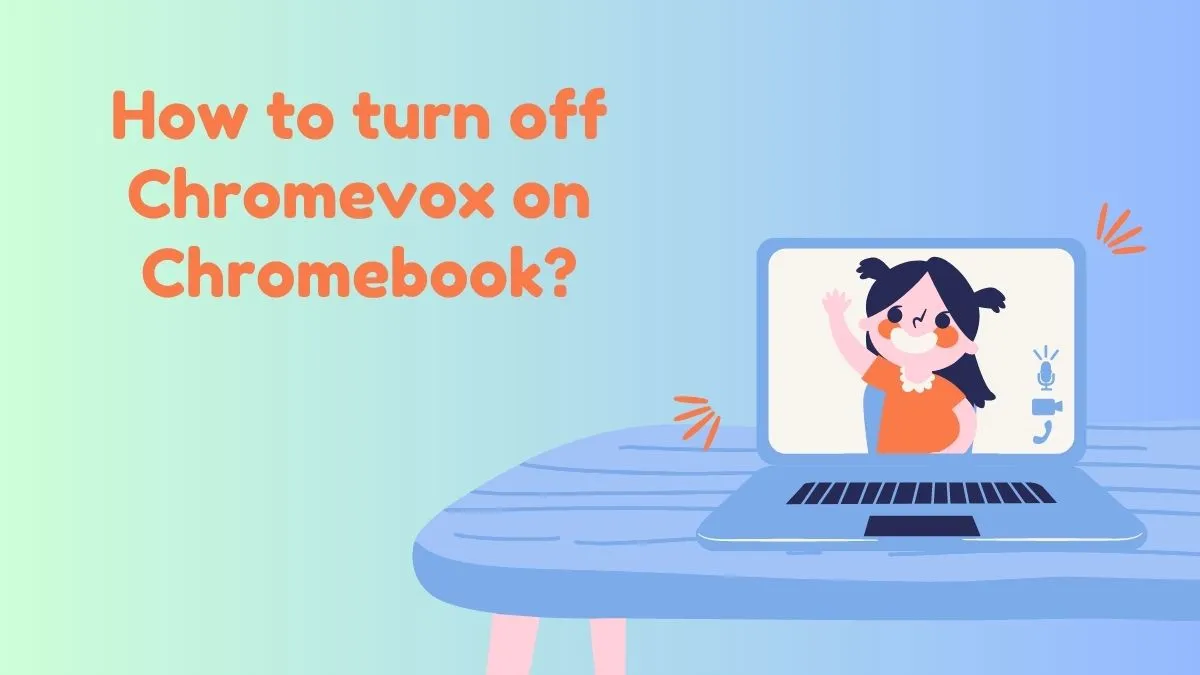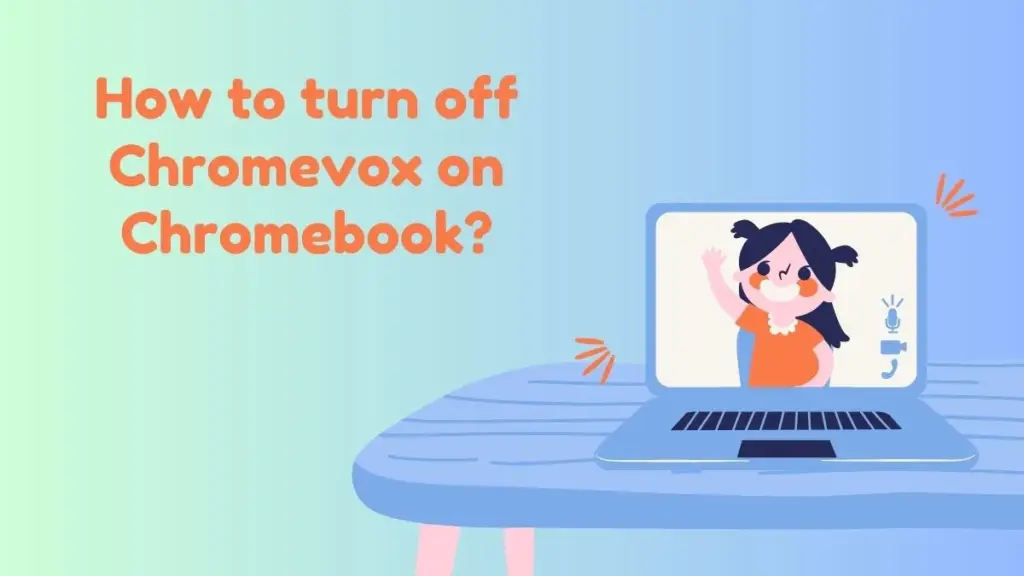
ChromeVox Meaning: Understanding Google’s Screen Reader
The term “ChromeVox meaning” refers to Google’s built-in screen reader for the Chrome operating system (Chrome OS). ChromeVox is designed to help users with visual impairments navigate their Chromebooks and interact with web content. It provides spoken feedback, allowing users to understand what’s on the screen without needing to see it. Understanding the ChromeVox meaning and its functionalities is crucial for accessibility in the digital world.
What is ChromeVox? A Detailed Explanation
ChromeVox is a screen reader that comes pre-installed on Chromebooks. It’s a free and readily available tool that converts text and other screen elements into spoken words. This allows individuals with visual impairments to access and use Chromebooks effectively. Unlike some screen readers that require separate installation and licensing, ChromeVox is integrated directly into the operating system, making it easily accessible to all Chromebook users.
Understanding the ChromeVox meaning also involves knowing that it’s not just a simple text-to-speech tool. It offers various features such as:
- Text-to-Speech (TTS): Reads aloud text content on the screen.
- Navigation: Allows users to navigate through web pages and applications using keyboard shortcuts.
- Braille Support: Can be used with a refreshable Braille display.
- Customization: Offers options to adjust speech rate, pitch, and volume.
Key Features and Functionalities
To truly grasp the ChromeVox meaning, let’s delve into its key features:
- Automatic Startup: ChromeVox can be configured to start automatically upon system boot, ensuring immediate accessibility for users who need it.
- Keyboard Navigation: Users can navigate through web pages using keyboard shortcuts, such as Tab to move between interactive elements and arrow keys to read line by line.
- Speech Customization: ChromeVox allows users to customize the speech rate, pitch, and volume to suit their preferences. This is crucial for comfortable and efficient use.
- Braille Display Support: ChromeVox supports refreshable Braille displays, allowing users to read content in Braille. This feature makes Chromebooks accessible to individuals who are both visually impaired and proficient in Braille.
- Contextual Help: ChromeVox provides contextual help, offering guidance on how to use the screen reader and its features.
How to Enable and Use ChromeVox
Enabling and using ChromeVox is straightforward. Here’s how:
- Enable ChromeVox: Press Ctrl + Alt + Z simultaneously. This is the default shortcut to toggle ChromeVox on and off.
- Initial Setup: When ChromeVox is enabled for the first time, it may provide a brief tutorial on how to use it.
- Basic Navigation: Use the Tab key to move between interactive elements on a web page. Use the arrow keys to read line by line.
- ChromeVox Key: The ChromeVox key (Search or Launcher key) combined with other keys provides access to various ChromeVox commands. For example, ChromeVox key + Right Arrow reads the next word.
- Customization: Access ChromeVox options by going to Settings > Accessibility > Manage accessibility features > Text-to-Speech. Here, you can adjust speech rate, pitch, and other settings.
Common ChromeVox Commands
Understanding the ChromeVox meaning is also about knowing common commands:
- Search + Right Arrow: Reads the next word.
- Search + Left Arrow: Reads the previous word.
- Search + Up Arrow: Reads the previous line.
- Search + Down Arrow: Reads the next line.
- Search + A: Reads the current line.
- Search + Ctrl + A: Reads the entire page.
The Importance of ChromeVox for Accessibility
The significance of ChromeVox meaning lies in its contribution to digital accessibility. It enables individuals with visual impairments to:
- Access Education: Students can use Chromebooks with ChromeVox to access online learning materials, complete assignments, and participate in virtual classrooms.
- Engage in Employment: Professionals can use Chromebooks with ChromeVox to perform job-related tasks, communicate with colleagues, and access work-related applications.
- Enjoy Entertainment: Individuals can use Chromebooks with ChromeVox to read news articles, listen to podcasts, and enjoy other forms of entertainment.
- Stay Connected: ChromeVox allows users to stay connected with friends and family through email, social media, and other communication platforms.
By providing accessible technology, ChromeVox helps bridge the digital divide and promotes inclusivity. It empowers individuals with visual impairments to participate fully in society.
ChromeVox vs. Other Screen Readers
While ChromeVox is a valuable tool, it’s important to compare it with other screen readers to fully understand its ChromeVox meaning and its strengths and weaknesses. Some popular screen readers include:
- JAWS (Job Access With Speech): A widely used screen reader for Windows, known for its comprehensive features and compatibility with a wide range of applications.
- NVDA (NonVisual Desktop Access): A free and open-source screen reader for Windows, offering a cost-effective alternative to commercial screen readers.
- VoiceOver: Apple’s built-in screen reader for macOS and iOS devices, providing seamless integration with Apple’s ecosystem.
ChromeVox is generally considered simpler and more lightweight compared to JAWS and NVDA. It’s designed specifically for Chrome OS and focuses on web-based content. JAWS and NVDA, on the other hand, offer more advanced features and broader compatibility with desktop applications. VoiceOver is tightly integrated with Apple devices, providing a smooth and intuitive user experience.
Pros and Cons of ChromeVox
To further clarify the ChromeVox meaning and its utility, here’s a summary of its pros and cons:
Pros:
- Free and Pre-installed: ChromeVox is free and comes pre-installed on Chromebooks, making it easily accessible to all users.
- Easy to Use: ChromeVox is relatively easy to learn and use, especially for those new to screen readers.
- Web-Focused: ChromeVox is optimized for web-based content, providing a good experience for browsing the internet.
- Braille Support: ChromeVox supports refreshable Braille displays, making Chromebooks accessible to Braille users.
Cons:
- Limited Features: ChromeVox has fewer features compared to more advanced screen readers like JAWS and NVDA.
- Chrome OS Only: ChromeVox is only available on Chrome OS, limiting its use to Chromebooks.
- Less Compatibility: ChromeVox may not be compatible with all websites and web applications.
Updates and Future Developments
Google continues to improve ChromeVox with regular updates and new features. These updates often focus on enhancing performance, improving compatibility, and adding new functionalities. Staying informed about these updates is crucial for users who rely on ChromeVox for their daily tasks. [See also: Chrome OS Updates and Accessibility]
Understanding the ChromeVox meaning also involves recognizing its evolving nature. Google actively seeks feedback from users and accessibility experts to guide future development. This ensures that ChromeVox remains a valuable and effective tool for individuals with visual impairments.
Conclusion
In conclusion, the ChromeVox meaning encompasses Google’s commitment to providing accessible technology for individuals with visual impairments. As a built-in screen reader for Chrome OS, ChromeVox offers a free and readily available solution for accessing web content and using Chromebooks effectively. While it may not have all the advanced features of some other screen readers, its simplicity, ease of use, and web-focused design make it a valuable tool for many users. By understanding its features, functionalities, and limitations, users can maximize the benefits of ChromeVox and enhance their digital experiences.
The ChromeVox meaning is more than just a definition; it represents an ongoing effort to promote inclusivity and accessibility in the digital world. As technology continues to evolve, tools like ChromeVox will play an increasingly important role in ensuring that everyone has equal access to information and opportunities.