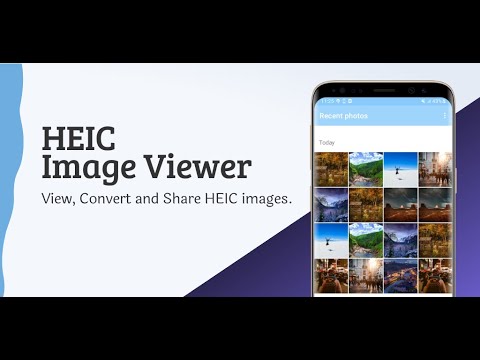
Decoding Google Photos and HEIC Files: A Comprehensive Guide
In the realm of digital photography, file formats often present compatibility challenges. One such instance involves High Efficiency Image Container (HEIC) files, a format primarily associated with Apple devices, and their interaction with Google Photos. Understanding how Google Photos handles HEIC files is crucial for users seeking seamless photo storage and sharing across different platforms. This guide provides a comprehensive overview of HEIC files, their compatibility with Google Photos, and practical solutions for managing them effectively.
What is HEIC?
HEIC (High Efficiency Image Container) is a modern image file format developed by the Moving Picture Experts Group (MPEG). It’s a variant of the High Efficiency Image File Format (HEIF). Apple adopted HEIC as the default image format for iPhones and iPads starting with iOS 11. The primary advantage of HEIC is its superior compression capabilities compared to JPEG. This means HEIC files can store higher-quality images while taking up less storage space. Essentially, you get better image quality at a smaller file size.
Advantages of HEIC
- Superior Compression: HEIC files offer better compression than JPEGs, saving storage space.
- Higher Image Quality: Despite smaller file sizes, HEIC maintains excellent image quality.
- Support for Transparency: HEIC supports transparency, similar to PNG files.
- Metadata Storage: HEIC can store more metadata, such as depth maps and focus information.
Google Photos and HEIC Compatibility
Google Photos generally supports HEIC files. However, the level of support can vary depending on the device and platform you’re using. When you upload HEIC images to Google Photos, Google’s servers automatically convert them to JPEG for better compatibility across different devices and browsers.
This conversion process ensures that your photos are viewable on devices that don’t natively support HEIC. While this is a convenient solution, it’s important to be aware that converting HEIC to JPEG can result in a slight loss of image quality, although the difference is often imperceptible to the average user.
Automatic Conversion to JPEG
When you upload an HEIC file to Google Photos, the platform automatically converts it to JPEG. This conversion happens on Google’s servers, so you don’t need to do anything manually. This ensures that the images are viewable on a wide range of devices, regardless of whether they support HEIC or not. The automatic conversion feature simplifies the user experience by removing the need for manual file conversions.
Potential Quality Loss
Although the conversion from HEIC to JPEG is seamless, it’s worth noting that it can lead to a slight reduction in image quality. JPEG is a lossy compression format, meaning that some data is discarded during the compression process. This can result in subtle artifacts or a slight decrease in sharpness. However, for most users, the difference in quality is negligible, especially when viewing photos on smaller screens or sharing them online.
Why Convert HEIC to JPEG?
Despite Google Photos’ automatic conversion, there are scenarios where you might want to convert HEIC files to JPEG manually before uploading them. These include:
- Older Devices: Older devices or operating systems may not fully support HEIC, making viewing and editing difficult.
- Software Compatibility: Some photo editing software may not be compatible with HEIC files.
- Sharing with Others: If you’re sharing photos with someone who might not have HEIC support, converting to JPEG ensures they can view the images without issues.
Methods for Converting HEIC to JPEG
There are several methods for converting HEIC files to JPEG, catering to different user preferences and technical skills.
Using Online Converters
Numerous online converters allow you to convert HEIC files to JPEG without installing any software. These converters are generally free and easy to use. Simply upload your HEIC file, and the converter will process it and provide a JPEG version for download. Some popular online converters include:
- CloudConvert: A versatile online converter that supports various file formats, including HEIC to JPEG.
- FreeConvert: A user-friendly converter with a simple interface and fast conversion speeds.
- iLoveIMG: Offers a range of image editing tools, including HEIC to JPEG conversion.
Using Desktop Software
For more advanced users or those who prefer offline solutions, desktop software provides greater control over the conversion process. Some popular desktop software options include:
- Adobe Photoshop: A professional-grade image editor that supports HEIC files and allows you to convert them to JPEG.
- GIMP: A free and open-source image editor that also supports HEIC files and offers conversion capabilities.
- iMazing HEIC Converter: A dedicated HEIC converter for Windows and macOS, offering batch conversion and customizable settings.
Changing iPhone Camera Settings
If you want to avoid creating HEIC files in the first place, you can change your iPhone’s camera settings to save photos as JPEGs instead. Here’s how:
- Go to Settings on your iPhone.
- Tap on Camera.
- Tap on Formats.
- Choose Most Compatible. This will save photos as JPEGs instead of HEIC files.
Keep in mind that this will result in larger file sizes compared to HEIC, but it ensures compatibility with a wider range of devices and software.
Troubleshooting HEIC Issues in Google Photos
While Google Photos generally handles HEIC files smoothly, you might encounter some issues. Here are some common problems and their solutions:
Images Not Displaying Correctly
If you’re having trouble viewing HEIC images in Google Photos, ensure that your browser or device is up to date. Older browsers or operating systems may not fully support HEIC, even with Google Photos’ automatic conversion. Clearing your browser cache and cookies can also help resolve display issues.
Slow Upload Speeds
Uploading large HEIC files can sometimes be slower than uploading JPEGs. If you’re experiencing slow upload speeds, try converting the HEIC files to JPEG before uploading them to Google Photos. This can reduce the file size and speed up the upload process.
Quality Degradation
As mentioned earlier, converting HEIC files to JPEG can result in a slight loss of image quality. If you’re concerned about preserving the original image quality, consider storing the original HEIC files in a separate location, such as an external hard drive or cloud storage service that supports HEIC natively. [See also: Cloud Storage Comparison for Photographers]
Best Practices for Managing HEIC Files with Google Photos
To ensure a seamless experience with HEIC files and Google Photos, follow these best practices:
- Keep Your Software Updated: Ensure that your browser, operating system, and Google Photos app are up to date to ensure compatibility with HEIC files.
- Consider Converting to JPEG: If you anticipate sharing photos with others who may not have HEIC support, convert the files to JPEG beforehand.
- Store Original HEIC Files: If preserving the original image quality is important, store the original HEIC files in a separate location.
- Adjust iPhone Camera Settings: If you prefer to avoid creating HEIC files altogether, change your iPhone’s camera settings to save photos as JPEGs.
The Future of Image Formats
The adoption of HEIC signals a shift towards more efficient and advanced image formats. As technology evolves, we can expect to see further advancements in image compression and quality. Understanding these trends will help you stay ahead of the curve and manage your digital photos effectively. [See also: Next-Generation Image Formats]
Conclusion
Google Photos provides robust support for HEIC files, automatically converting them to JPEG for broader compatibility. While this conversion may result in a slight quality loss, it ensures that your photos are viewable on a wide range of devices. By understanding the nuances of HEIC and Google Photos, you can optimize your photo storage and sharing experience. Whether you choose to stick with HEIC and rely on Google Photos’ automatic conversion or convert files manually, this guide provides the information you need to make informed decisions.
