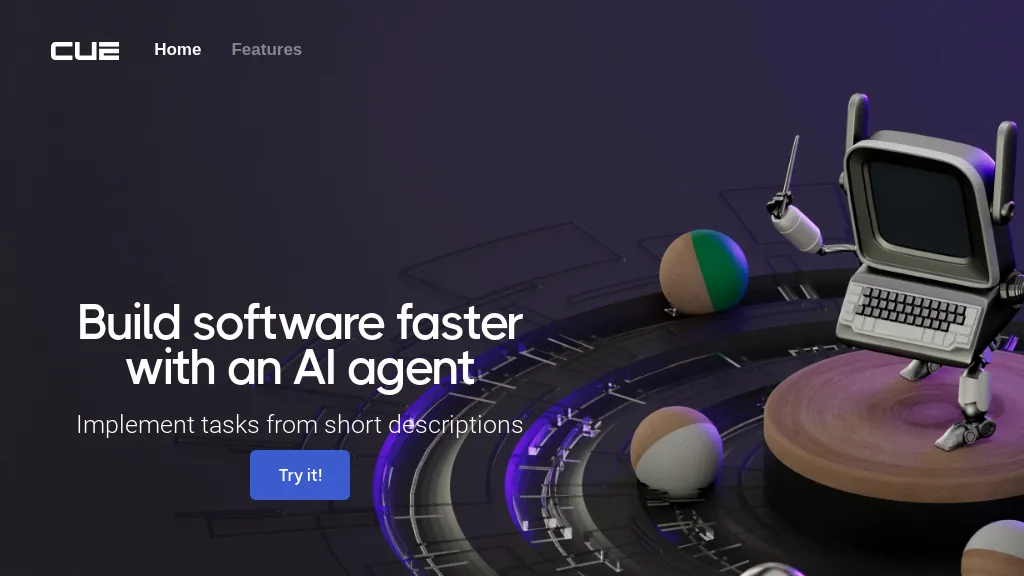
Decoding the .CUE File: Understanding, Opening, and Utilizing Cue Sheets
In the realm of digital audio, especially among audiophiles and those archiving music collections, the .cue file format holds a significant, albeit often misunderstood, role. This article delves into the intricacies of .cue files, exploring their purpose, structure, how to open them, and their practical applications. Understanding the .cue file format is essential for anyone seeking to accurately manage and enjoy their digital music library, preserving the integrity of albums and ensuring a seamless listening experience.
What is a .CUE File?
A .cue file, short for cue sheet, is a plain text file that contains metadata describing how tracks are arranged within a CD image (typically in formats like BIN, ISO, or IMG) or a single large audio file (such as FLAC, WAV, or APE). It essentially acts as an index, providing information about the start and end points of each track, as well as details like track titles, artist names, and album information. Think of it as a table of contents for a digital album. Without a .cue file, a large audio file is treated as a single, continuous track, lacking the individual track divisions that make album navigation easy.
The primary function of a .cue file is to accurately recreate the structure of an original CD. This is crucial for preserving the intended listening experience, especially for albums designed to be listened to from start to finish. By using a .cue file, software can accurately split a large audio file into individual tracks, maintaining the original track order and gaps between songs. This is particularly important for live albums, DJ mixes, and concept albums where transitions between tracks are integral to the overall artistic intent.
Structure of a .CUE File
The structure of a .cue file is relatively straightforward, consisting of a series of commands and parameters that define the album and track information. Key elements typically include:
- FILE: Specifies the name of the audio file that the .cue file refers to. This is the main audio file (e.g., a FLAC or WAV file) that contains the entire album.
- TRACK: Defines the start of a new track and assigns it a track number. Each track entry includes information about the track’s type (usually AUDIO) and index points.
- INDEX: Indicates specific points within the audio file. INDEX 01 usually marks the beginning of a track, while INDEX 00 can be used to define a pre-gap before the track starts.
- TITLE: Specifies the title of the album or track.
- PERFORMER: Indicates the artist or performer of the album or track.
- REM: Allows for comments or remarks within the .cue file, often used to store additional information like genre, year, or encoder settings.
Here’s a simplified example of a .cue file:
FILE "MyAlbum.flac" WAVE
TRACK 01 AUDIO
TITLE "Track 1"
PERFORMER "Artist Name"
INDEX 01 00:00:00
TRACK 02 AUDIO
TITLE "Track 2"
PERFORMER "Artist Name"
INDEX 01 03:45:12
In this example, the .cue file points to “MyAlbum.flac” and defines two tracks. Each track has a title, performer, and a start time indicated by the INDEX 01 command. The time is represented in minutes, seconds, and frames (mm:ss:ff).
How to Open a .CUE File
.cue files themselves are plain text files and can be opened with any text editor, such as Notepad (Windows), TextEdit (macOS), or similar programs. However, simply opening the .cue file in a text editor won’t allow you to play the audio. To utilize a .cue file, you need a media player or software that supports cue sheets.
Many media players and audio management tools are compatible with .cue files. Some popular options include:
- foobar2000 (Windows): A highly customizable and versatile audio player that natively supports .cue files. It’s a favorite among audiophiles due to its extensive plugin support and ability to handle various audio formats.
- VLC Media Player (Windows, macOS, Linux): A widely used, open-source media player that supports a wide range of audio and video formats, including .cue files.
- MediaMonkey (Windows): A comprehensive media management tool that allows you to organize, play, and tag your music library. It also supports .cue files.
- XMPlay (Windows): A lightweight and customizable audio player with .cue sheet support.
- Clementine (Windows, macOS, Linux): A modern music player and library organizer with a focus on a user-friendly interface and support for various online music services. It also handles .cue files.
To open a .cue file in a compatible media player, typically you just need to open the .cue file itself. The media player will then read the information in the .cue file and display the individual tracks. Alternatively, you can open the associated audio file (e.g., the FLAC file), and if the .cue file is in the same directory and has the same base name, the media player will usually recognize it automatically.
Creating a .CUE File
While most users encounter .cue files when downloading or archiving music, there are situations where you might need to create one yourself. This is often the case when you have a single large audio file ripped from a CD and want to split it into individual tracks. Several tools can assist with this process:
- CUETools (Windows): A powerful and versatile tool specifically designed for working with .cue sheets. It can create, edit, and verify .cue files, as well as split and merge audio files.
- Exact Audio Copy (EAC) (Windows): A popular CD ripping tool that can automatically generate .cue files when ripping CDs to a single image file.
- Medieval CUE Splitter (Windows): A simple and straightforward tool for splitting large audio files into individual tracks based on a .cue file.
The process generally involves loading the audio file into the software, manually entering the track information (or importing it from a database like freedb or MusicBrainz), and then saving the .cue file. Accurate timing is crucial, so it’s important to carefully listen to the audio and mark the start and end points of each track precisely. Some software allows you to visually inspect the waveform of the audio file, making it easier to identify track boundaries.
Why are .CUE Files Important?
.cue files play a vital role in preserving the integrity of digital music collections. They ensure that albums are accurately represented, with correct track order, titles, and gaps between songs. This is particularly important for:
- Archiving Music: .cue files allow you to create perfect digital copies of your CDs, preserving the original album structure and sound quality.
- DJ Mixes and Live Albums: For albums where tracks are meant to flow seamlessly together, .cue files are essential for maintaining the intended listening experience.
- Audiophiles: Audiophiles often prioritize accurate reproduction of music, and .cue files contribute to this by ensuring that albums are played back as intended by the artist.
- Maintaining Metadata: .cue files store important metadata about the album and tracks, which can be used by media players and music management tools to organize and display your music library correctly.
Common Issues and Troubleshooting
While .cue files are generally reliable, some common issues can arise:
- .CUE file not recognized: Ensure that the .cue file is in the same directory as the audio file and has the same base name (e.g., Album.flac and Album.cue). Also, verify that your media player supports .cue files.
- Incorrect track times: Double-check the track times in the .cue file and ensure they are accurate. Use a .cue file editor to correct any errors.
- Encoding issues: Ensure that the encoding of the .cue file is compatible with your media player. UTF-8 is generally a safe choice.
- Missing audio file: The .cue file references a specific audio file. If the audio file is missing or has been renamed, the .cue file will not work correctly.
.CUE Files vs. Other Metadata Formats
While .cue files serve a specific purpose, it’s important to understand how they differ from other metadata formats like ID3 tags (used in MP3 files) and Vorbis comments (used in FLAC files). ID3 tags and Vorbis comments are embedded directly within the audio file itself, while .cue files are separate files that reference the audio file. .cue files are primarily used for splitting large audio files into tracks, while ID3 tags and Vorbis comments are used for storing general metadata like artist, title, album, and genre.
In some cases, you might have both a .cue file and embedded metadata in the audio file. The media player will typically prioritize the information in the .cue file for track splitting and playback, while using the embedded metadata for general information display.
The Future of .CUE Files
While the popularity of physical media like CDs has declined, .cue files remain relevant for archiving and preserving digital music collections. As long as there is a need to accurately represent albums and maintain the integrity of digital audio, .cue files will continue to play a role. Furthermore, the rise of high-resolution audio formats like FLAC and DSD has further emphasized the importance of accurate metadata and track splitting, making .cue files even more valuable for audiophiles.
In conclusion, understanding the .cue file format is essential for anyone who cares about accurately managing and enjoying their digital music library. By mastering the art of opening, creating, and troubleshooting .cue files, you can ensure that your music collection is well-organized, accurately represented, and ready for years of listening pleasure. The .cue file, though seemingly simple, is a powerful tool for preserving the artistic intent of albums and enhancing the overall listening experience. Utilizing a .cue file properly can drastically improve the way you interact with your digital music, allowing for a more complete and authentic experience. Proper handling of the .cue file allows you to maintain the original quality and structure of your music collection. Finally, remember that the .cue file is a crucial part of any serious music collector’s toolkit.
[See also: FLAC Audio Format Explained]
[See also: Understanding Audio Codecs]
