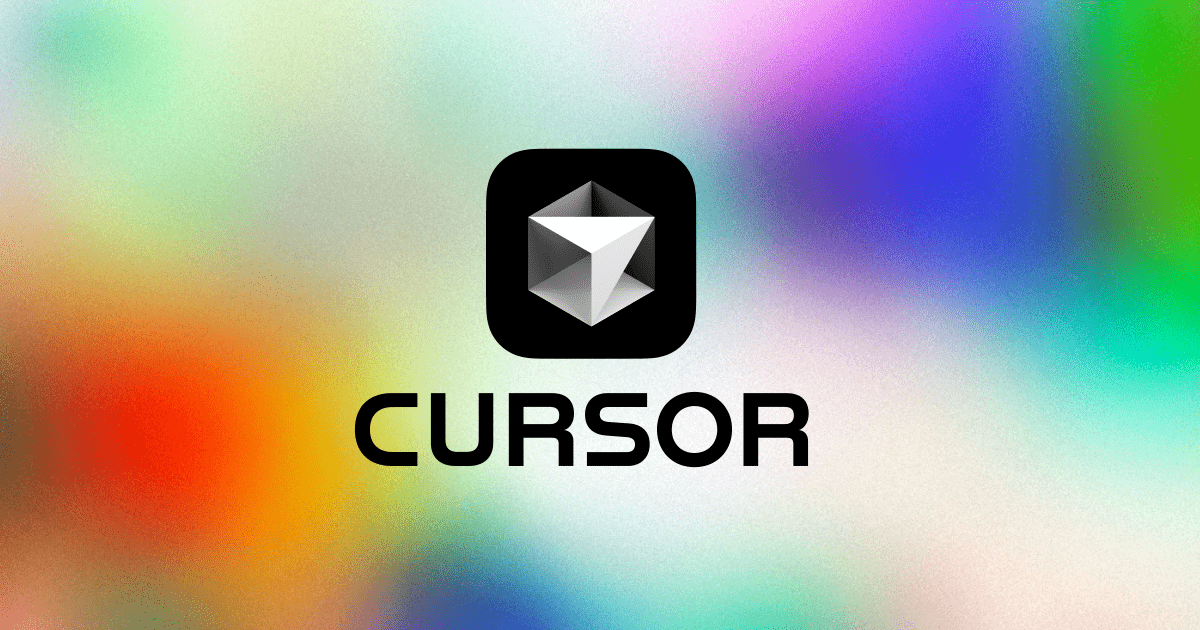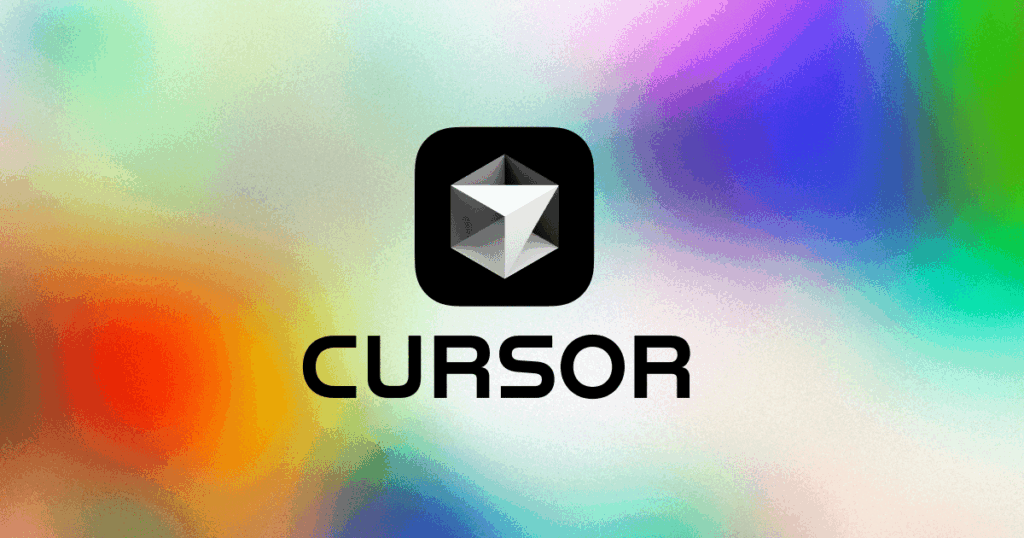
Decoding the Cursor File: Everything You Need to Know
In the digital realm, the cursor is more than just a pointer; it’s our primary interface with the virtual world. The appearance and functionality of this ubiquitous tool are often governed by the cursor file, a small but mighty component that dictates how we interact with our computers. Understanding cursor files, their formats, and their customization options can significantly enhance user experience and even offer insights into operating system design. This article aims to provide a comprehensive overview of cursor files, covering everything from their basic definition to advanced customization techniques.
What is a Cursor File?
A cursor file is a digital file that contains the graphical representation of a cursor, along with information about its hotspot (the precise pixel that registers clicks) and animation sequences (if applicable). These files tell your operating system how to display the cursor on the screen and how it should behave during various actions. Think of it as a miniature sprite sheet for your mouse pointer. They are essential for providing visual feedback to the user, indicating the current state of the system or the action being performed. Different cursor files are used to represent various states, such as a normal selection, busy state, or text editing mode.
Common Cursor File Formats
Several file formats are used to store cursor file data. The most common include:
- .CUR: This is the standard format for static cursors in Windows. It is essentially a modified icon file format.
- .ANI: This format is used for animated cursors in Windows. It contains multiple frames that are displayed sequentially to create the animation effect.
- XPM (X PixMap): Commonly used in Unix-like systems, XPM files store cursor images as plain text, making them easily editable.
- PNG (Portable Network Graphics): While not a native cursor format, PNG images can be used as cursors by some applications and operating systems, often requiring conversion.
Each format has its own advantages and disadvantages in terms of file size, image quality, and compatibility. The choice of format often depends on the specific requirements of the operating system or application.
How Cursor Files Work
When you move your mouse or trackpad, the operating system constantly updates the position of the cursor on the screen. The system checks which cursor file should be displayed based on the current context (e.g., hovering over a link, waiting for a process to complete). The information within the cursor file, including the image data and hotspot coordinates, is used to render the cursor at the correct location. For animated cursors, the system cycles through the frames defined in the .ANI file, creating the illusion of movement.
Customizing Your Cursor
One of the most appealing aspects of cursor files is the ability to customize them. This allows users to personalize their computing experience and even improve accessibility. Here are a few ways to customize your cursor:
Changing the Default Cursor
Most operating systems provide built-in tools for changing the default cursor. In Windows, you can access these settings through the Mouse Properties dialog in the Control Panel. You can choose from a variety of pre-installed cursors or import custom cursor files that you’ve downloaded or created yourself. macOS also offers cursor customization options within the System Preferences.
Creating Your Own Cursor Files
For those who want complete control over their cursor’s appearance, creating custom cursor files is an option. This typically involves using image editing software that supports the .CUR or .ANI format. You’ll need to create individual frames for animated cursors and carefully define the hotspot coordinates. Several free and paid tools are available for this purpose, including specialized cursor editors and general-purpose image editors with cursor export capabilities.
Using Third-Party Cursor Themes
Numerous websites offer pre-made cursor themes that you can download and install. These themes often include a complete set of cursor files designed to match a particular style or aesthetic. Installing a cursor theme is usually as simple as extracting the files and using the operating system’s cursor settings to apply the new theme.
The Importance of Hotspot Placement
The hotspot is a crucial element of a cursor file. It determines the exact pixel that registers clicks and interactions. Incorrect hotspot placement can lead to frustrating user experiences, as clicks may not register where you expect them to. When creating or modifying cursor files, it’s essential to carefully consider the hotspot’s position. For example, the hotspot for a standard arrow cursor is typically located at the tip of the arrow.
Cursor Files and Accessibility
Cursor files play a significant role in accessibility. Users with visual impairments may benefit from larger, more visible cursors or cursors with high contrast. Operating systems often provide accessibility settings that allow users to customize the cursor’s size, color, and animation speed. Custom cursor files can also be designed to improve visibility and reduce eye strain. For instance, a user might choose a cursor with a bright, easily distinguishable color or a cursor that automatically enlarges when the mouse is moved quickly.
Troubleshooting Cursor Issues
Sometimes, things can go wrong with cursor files. Here are a few common issues and how to troubleshoot them:
- Cursor Disappears: This can be caused by driver issues, hardware problems, or software conflicts. Try updating your graphics drivers, checking your mouse connection, or restarting your computer.
- Cursor is Stuck: This may indicate a problem with your mouse or trackpad. Try using a different mouse or cleaning your trackpad.
- Cursor Looks Distorted: This could be due to a corrupted cursor file or a display setting issue. Try resetting your display settings or replacing the corrupted cursor file with a fresh copy.
- Cursor Doesn’t Change: This might be a configuration issue. Double-check your cursor settings to ensure that the correct cursor files are selected for each state.
The Future of Cursor Files
As technology evolves, the role of the cursor may change, but it’s unlikely to disappear entirely. With the rise of touchscreens and gesture-based interfaces, the traditional mouse cursor may become less prominent, but it will likely continue to be an essential tool for desktop computing. Future cursor files may incorporate more advanced features, such as dynamic animations that respond to user input or context-aware cursors that change their appearance based on the task being performed. The core concept of a visual pointer remains fundamental to how we interact with computers. [See also: Operating System Customization Tips].
Finding and Downloading Cursor Files
There are numerous online resources where you can find and download cursor files. Websites dedicated to desktop customization often feature extensive collections of cursor themes. When downloading cursor files, it’s crucial to ensure that the source is reputable to avoid downloading malware or corrupted files. Always scan downloaded files with an antivirus program before installing them. [See also: Best Antivirus Software].
Creating Animated Cursors
Creating animated cursors involves designing a sequence of frames that, when played in rapid succession, create the illusion of movement. This process typically requires specialized software that allows you to create and edit individual frames and then compile them into an .ANI file. The key to creating a smooth animation is to ensure that the frames transition seamlessly from one to the next. [See also: Image Editing Software for Beginners]. Experimenting with different frame rates and animation styles can help you achieve the desired effect.
Advanced Cursor Customization Techniques
Beyond simply changing the appearance of your cursor, there are more advanced customization techniques that you can explore. For example, you can use scripting languages to create dynamic cursors that respond to specific events or conditions. You can also integrate custom cursors into your own applications to provide a more polished and professional user experience. [See also: UI/UX Design Principles]. These advanced techniques require a deeper understanding of operating system internals and programming concepts.
Cursor Files and Gaming
In the gaming world, the cursor often takes on a more prominent role. Many games use custom cursor files to enhance the immersive experience and provide visual cues to the player. For example, a game might use a crosshair cursor for aiming or a hand cursor for interacting with objects. Some games even allow players to customize their cursors, providing an additional layer of personalization. [See also: Gaming Mouse Reviews].
The Legal Aspects of Cursor Files
When using or distributing cursor files, it’s important to be aware of the legal aspects. Many cursor files are protected by copyright, and you may need to obtain permission from the copyright holder before using them in your own projects. Other cursor files may be released under open-source licenses, which allow you to use and modify them freely, as long as you comply with the terms of the license. Always check the licensing terms before using any cursor file. [See also: Understanding Copyright Law].
Conclusion
Cursor files are an integral part of the user experience, providing a visual interface between the user and the computer. Understanding how these files work, how to customize them, and how to troubleshoot common issues can significantly enhance your computing experience. Whether you’re a casual user looking to personalize your desktop or a developer seeking to create a more engaging application, mastering the art of cursor file manipulation is a valuable skill. So, dive in, experiment, and discover the power of the humble cursor.