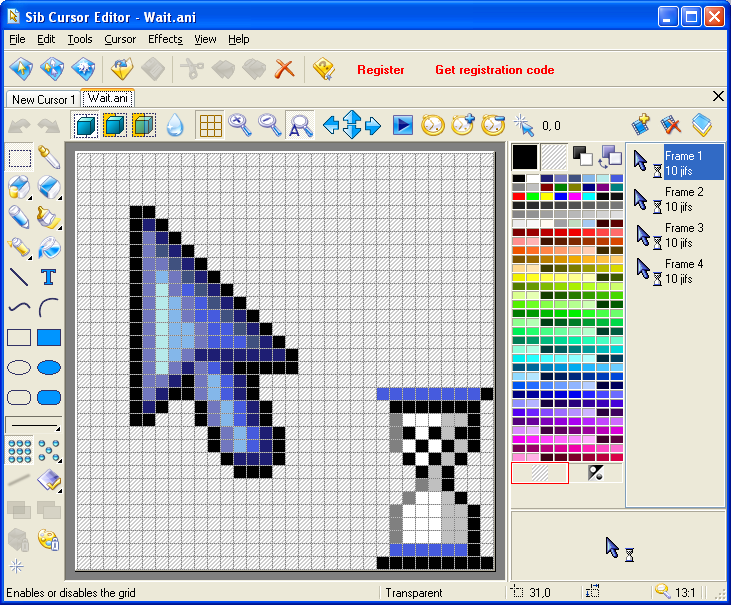
Demystifying the Cursor File: Everything You Need to Know
In the realm of computer interfaces, the cursor is an indispensable element, a visual guide that navigates users through digital landscapes. But have you ever paused to consider what exactly a cursor file is, and how it plays such a pivotal role in our daily interactions with computers? This article delves deep into the world of cursor files, exploring their function, formats, creation, and customization options. We will also touch on the security aspects to keep in mind when dealing with these files.
What is a Cursor File?
A cursor file is a small graphic file that represents the mouse pointer or other interactive indicator on a computer screen. It is the visual cue that responds to user input, guiding actions like clicking, selecting, and dragging. Think of it as the user’s digital hand, extending their reach into the virtual world.
Unlike static images, cursor files often contain multiple frames or animations. These animations provide visual feedback to the user, such as an hourglass indicating a loading process or a spinning wheel signifying activity. The ability to display these animations is a key characteristic that distinguishes a cursor file from a simple image.
Common Cursor File Formats
Several file formats are used for cursor files, each with its own characteristics and compatibility. Understanding these formats is crucial for creating, editing, and distributing custom cursors.
.CUR (Cursor)
The .CUR format is one of the most common formats for static cursors in Windows. It’s essentially a bitmap image, similar to a .BMP file, but with an added hotspot that defines the active point of the cursor (e.g., the tip of the arrow). The hotspot is the exact pixel that registers the click or selection.
.ANI (Animated Cursor)
The .ANI format is used for animated cursors in Windows. It contains multiple frames, each of which is a static cursor image. The .ANI file also specifies the duration for which each frame is displayed, creating the animation effect. These files are often larger due to the multiple frames they contain.
Other Formats and Considerations
While .CUR and .ANI are the most prevalent, other formats may be used depending on the operating system or software application. For example, some Linux distributions support X cursor themes which utilize different file formats and directory structures. Furthermore, modern web browsers support custom cursors using CSS, which can reference image files like .PNG or .GIF.
Creating and Customizing Cursor Files
Customizing cursors can add a personal touch to your computer experience. Whether you’re a designer looking to create unique cursors for distribution or a user simply wanting to personalize your desktop, several tools and techniques are available.
Cursor Editors
Dedicated cursor editors, such as Greenfish Icon Editor Pro or RealWorld Cursor Editor, provide a user-friendly interface for creating and editing cursor files. These tools typically offer features like:
- Pixel-level editing
- Animation support
- Hotspot definition
- Format conversion
Image Editing Software
More advanced users can also use general image editing software like Adobe Photoshop or GIMP to create cursor files. However, this requires a deeper understanding of image dimensions, color palettes, and file format specifications. You’ll also need a plugin or script to properly save the image as a .CUR or .ANI file with the correct hotspot information.
Online Cursor Makers
Numerous online cursor makers allow you to create simple cursors directly in your web browser. These tools often offer a limited set of features but can be a quick and easy way to generate basic custom cursors. [See also: Best Free Online Image Editors]
How to Change Your Cursor
Changing your cursor is generally a straightforward process, although the exact steps may vary depending on your operating system.
Windows
- Open the Control Panel.
- Navigate to Hardware and Sound > Mouse.
- Select the Pointers tab.
- Choose a cursor scheme or customize individual cursors by browsing for cursor files (.CUR or .ANI).
- Click Apply and OK to save your changes.
macOS
macOS offers limited built-in cursor customization options. While you can adjust the cursor size and color, changing the actual cursor image requires third-party applications. These applications often work by intercepting mouse events and replacing the default cursor with a custom image.
Linux
Linux distributions typically provide a wide range of cursor customization options through desktop environment settings. You can usually install cursor themes from system repositories or download them from online sources. The process for changing the cursor theme varies depending on the desktop environment (e.g., GNOME, KDE, XFCE).
Security Considerations
While cursor files might seem harmless, it’s important to be aware of potential security risks.
Malicious Cursors
In rare cases, cursor files can be used to deliver malware. This can happen if a cursor file contains embedded scripts or exploits vulnerabilities in cursor handling software. To mitigate this risk, download cursor files only from trusted sources and scan them with an antivirus program before use.
Phishing Attacks
Custom cursors can also be used in phishing attacks. For example, a malicious website might use a custom cursor that mimics a legitimate system cursor, tricking users into clicking on deceptive elements. Always be cautious when interacting with unfamiliar websites, especially those that use custom cursors.
The Future of Cursor Files
As technology evolves, the role of the cursor file may also change. With the rise of touch-based interfaces, the traditional mouse cursor is becoming less relevant on some devices. However, cursors still play a crucial role in desktop computing and virtual reality environments.
Future developments in cursor files might include:
- More sophisticated animations and visual effects
- Integration with AI and machine learning
- Adaptive cursors that change based on context
- Enhanced security measures to prevent malware attacks
Troubleshooting Common Cursor Issues
Sometimes, you might encounter issues with your cursor, such as it disappearing, becoming stuck, or displaying incorrectly. Here are some common troubleshooting steps:
- Check your mouse connection: Ensure your mouse is properly connected to your computer and that the batteries are not low (if it’s a wireless mouse).
- Update your mouse drivers: Outdated or corrupted mouse drivers can cause cursor problems. Visit the manufacturer’s website to download and install the latest drivers.
- Adjust mouse settings: Check the mouse settings in your operating system to ensure the cursor is not hidden or set to an extremely small size.
- Scan for malware: As mentioned earlier, malware can interfere with cursor functionality. Run a full system scan with your antivirus software.
- Restart your computer: A simple restart can often resolve temporary software glitches that are causing cursor problems.
- Test with a different mouse: If possible, try using a different mouse to see if the problem is with the mouse itself.
Accessibility Considerations for Cursor Design
When designing custom cursor files, it’s important to consider accessibility for users with disabilities. Here are some guidelines:
- Provide sufficient contrast: Ensure the cursor has enough contrast against the background to be easily visible.
- Offer different cursor sizes: Allow users to adjust the cursor size to suit their needs.
- Avoid distracting animations: Overly complex or flashing animations can be distracting and even trigger seizures in some individuals.
- Use clear and recognizable shapes: The cursor shape should be easily identifiable and convey its intended function.
- Provide keyboard navigation alternatives: Ensure that all functions accessible through the cursor are also accessible through keyboard navigation.
Cursor Files in Web Design
While primarily associated with desktop operating systems, cursor files also play a role in web design. CSS allows developers to specify custom cursors for different elements on a webpage. This can enhance the user experience by providing visual feedback and indicating interactive elements.
To use custom cursors in CSS, you can use the `cursor` property. This property accepts several predefined values (e.g., `pointer`, `text`, `wait`) as well as a URL to a cursor file. For example:
.custom-link {
cursor: url("custom_cursor.cur"), pointer;
}
In this example, the `custom-link` class will use the `custom_cursor.cur` file as the cursor when the user hovers over an element with that class. The `pointer` value is used as a fallback in case the cursor file cannot be loaded.
Using custom cursors in web design can add a unique touch to your website and improve user engagement. However, it’s important to use them sparingly and ensure they are consistent with your website’s overall design and branding. [See also: Web Design Trends 2024]
Conclusion
The cursor file, often overlooked, is a vital component of the user interface. From its basic function as a visual guide to its potential for customization and even security risks, understanding cursor files is essential for anyone working with computers. Whether you are a casual user, a designer, or a developer, the information presented here should provide a comprehensive overview of this important aspect of computing.
