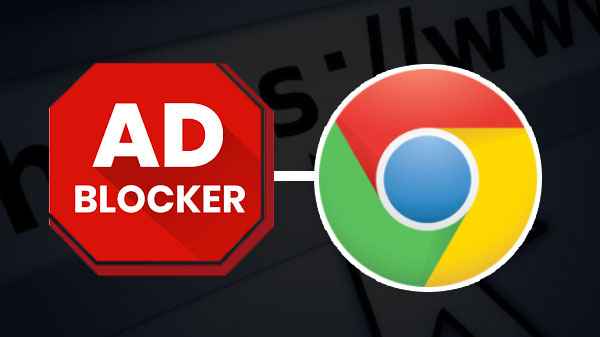
Effortless Browsing: How to Add an Ad Blocker in Chrome for a Cleaner Web Experience
In today’s digital landscape, online advertising has become ubiquitous. While ads support many websites and content creators, excessive and intrusive ads can significantly detract from the browsing experience. Fortunately, adding an ad blocker in Chrome is a simple and effective solution to regain control and enjoy a cleaner, faster, and more secure online environment. This guide will walk you through the process of installing and configuring an ad blocker in Chrome, exploring the benefits, and addressing common concerns.
Why Use an Ad Blocker in Chrome?
Before diving into the how-to, let’s examine the compelling reasons to use an ad blocker in Chrome:
- Improved Browsing Speed: Ads, especially those with rich media, consume bandwidth and processing power, slowing down page load times. Blocking these ads can significantly speed up your browsing experience.
- Enhanced Security: Malvertising, the practice of injecting malicious code into ads, is a real threat. An ad blocker in Chrome can help prevent these threats by blocking potentially harmful ads.
- Reduced Data Usage: On metered connections, ads can quickly eat into your data allowance. Blocking ads can conserve data and save you money.
- Cleaner Browsing Experience: Eliminate distractions and enjoy a more focused browsing experience by removing unwanted ads.
- Privacy Protection: Many ads track your online activity. An ad blocker in Chrome can limit this tracking, enhancing your privacy.
Step-by-Step Guide: Adding an Ad Blocker in Chrome
Adding an ad blocker in Chrome is a straightforward process. Here’s a step-by-step guide:
Step 1: Open the Chrome Web Store
Launch Google Chrome and navigate to the Chrome Web Store. You can do this by typing “Chrome Web Store” into the search bar or directly accessing the URL: chrome.google.com/webstore.
Step 2: Search for an Ad Blocker
In the search bar at the top left of the Chrome Web Store, type “ad blocker.” You’ll find a variety of options available.
Step 3: Choose an Ad Blocker
Selecting the right ad blocker in Chrome is crucial. Consider factors like user reviews, ratings, features, and privacy policies. Some popular and reputable options include:
- AdBlock: A widely used and highly rated ad blocker.
- Adblock Plus: Another popular choice with customizable filtering options.
- uBlock Origin: A lightweight and efficient ad blocker known for its low resource consumption.
- Ghostery: Focuses on privacy by blocking trackers and ads.
Read the descriptions and reviews carefully to determine which ad blocker in Chrome best suits your needs.
Step 4: Install the Ad Blocker
Once you’ve chosen an ad blocker in Chrome, click the “Add to Chrome” button next to the extension. A confirmation dialog box will appear, outlining the permissions the extension requires. Review these permissions carefully and click “Add extension” to proceed.
Step 5: Verify Installation
After installation, the ad blocker in Chrome icon will appear in the Chrome toolbar, usually near the address bar. You might also see a welcome message or a brief tutorial from the extension.
Configuring Your Ad Blocker in Chrome
Most ad blockers in Chrome offer customization options to fine-tune their performance. To access these settings, right-click on the ad blocker icon in the toolbar and select “Options” or “Settings.” Common settings include:
- Filter Lists: These lists contain rules that determine which ads and trackers to block. You can enable or disable different filter lists to customize your blocking preferences.
- Whitelisting: You can whitelist specific websites to allow ads on those sites. This is useful for supporting websites you appreciate and that rely on advertising revenue.
- Custom Filters: Advanced users can create custom filters to block specific elements on web pages.
- Acceptable Ads: Some ad blockers participate in the Acceptable Ads program, which allows non-intrusive ads to be displayed. You can choose to disable this feature if you prefer to block all ads.
Troubleshooting Common Issues
While ad blockers in Chrome are generally reliable, you might encounter occasional issues. Here are some common problems and their solutions:
- Ad Blocker Not Working: Ensure the ad blocker is enabled in Chrome’s extensions settings (chrome://extensions). Also, check if the website you’re visiting is whitelisted.
- Website Functionality Issues: Some websites may detect ad blockers and prevent you from accessing content. Try disabling the ad blocker for that specific website or contacting the website’s support team.
- Conflicting Extensions: Multiple ad blockers or other extensions can sometimes conflict with each other. Try disabling other extensions to see if that resolves the issue.
- Outdated Filter Lists: Ensure your ad blocker’s filter lists are up to date. Most ad blockers automatically update these lists, but you can also manually update them in the settings.
The Ethical Considerations of Ad Blocking
While using an ad blocker in Chrome offers numerous benefits, it’s important to consider the ethical implications. Many websites rely on advertising revenue to support their operations and provide free content. By blocking ads, you’re potentially reducing their income.
To mitigate this, consider whitelisting websites you value or supporting them through alternative means, such as subscriptions or donations. This allows you to enjoy a cleaner browsing experience while still supporting the content creators you appreciate.
Beyond Basic Ad Blocking: Advanced Techniques
For users who want even more control over their online experience, several advanced techniques can be combined with ad blocker in Chrome:
- Privacy Extensions: Extensions like Privacy Badger and Disconnect block trackers and protect your privacy beyond basic ad blocking.
- DNS-Based Ad Blocking: Services like Pi-hole and NextDNS block ads at the DNS level, preventing them from even reaching your browser.
- VPNs with Ad Blocking: Some VPNs include built-in ad blocking features for comprehensive protection.
Choosing the Right Ad Blocker for You
With so many ad blockers in Chrome available, selecting the right one can feel overwhelming. Here’s a breakdown of factors to consider:
- Effectiveness: How well does the ad blocker block different types of ads?
- Resource Usage: How much does the ad blocker impact your browser’s performance?
- Customization Options: Does the ad blocker offer sufficient customization to meet your needs?
- Privacy Policy: How does the ad blocker handle your data?
- User Reviews: What do other users say about the ad blocker’s performance and reliability?
Experiment with different ad blockers in Chrome to find the one that best balances effectiveness, performance, and privacy.
The Future of Ad Blocking
The landscape of online advertising is constantly evolving, and ad blockers in Chrome must adapt to stay effective. As websites develop new techniques to circumvent ad blockers, ad blocker developers are working to stay one step ahead. The future of ad blocking will likely involve more sophisticated techniques, such as machine learning and artificial intelligence, to identify and block even the most evasive ads.
Furthermore, there’s a growing movement towards more user-friendly and ethical advertising models. The industry is exploring alternative approaches that respect user privacy and provide a better overall experience. This includes formats like native advertising, sponsored content, and privacy-focused ad networks.
Conclusion
Adding an ad blocker in Chrome is a simple yet powerful way to enhance your browsing experience. By blocking intrusive ads, you can enjoy faster page load times, improved security, reduced data usage, and a cleaner, more focused online environment. While it’s essential to consider the ethical implications of ad blocking, the benefits often outweigh the drawbacks, especially when combined with responsible browsing habits and support for valuable content creators. Take control of your online experience today by installing an ad blocker in Chrome and enjoy a more enjoyable and productive browsing session. [See also: Best Chrome Extensions for Productivity] [See also: How to Clear Your Chrome Browser Cache] [See also: Understanding Browser Security Settings]
