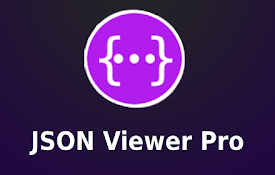
Effortlessly **View JSON** in **Chrome**: A Comprehensive Guide
As a modern web developer, you inevitably encounter JSON (JavaScript Object Notation) data. Whether it’s fetching data from an API, configuring applications, or debugging network requests, understanding how to efficiently **view JSON** in **Chrome** is crucial. This article provides a comprehensive guide to various methods and tools available to enhance your JSON viewing experience in the **Chrome** browser.
JSON is a lightweight data-interchange format that is easy for humans to read and write and easy for machines to parse and generate. Its simplicity and ubiquity have made it the de facto standard for data serialization in web applications. However, raw JSON can be difficult to read, especially when dealing with large and complex structures. That’s where **Chrome**’s built-in tools and extensions come to the rescue.
Understanding **Chrome**’s Built-in JSON Viewer
**Chrome** comes with a basic JSON viewer that automatically formats JSON responses when you navigate to a URL that returns JSON content. This built-in viewer provides syntax highlighting and allows you to collapse and expand nested objects and arrays. This is a massive improvement compared to viewing raw, unformatted JSON.
Accessing the Built-in Viewer
To access the built-in viewer, simply navigate to a URL that returns a JSON response. For example, you can use a public API endpoint like https://jsonplaceholder.typicode.com/todos/1. **Chrome** will automatically detect the JSON content type and render it in a formatted view.
Limitations of the Built-in Viewer
While the built-in viewer is useful for basic JSON viewing, it has some limitations:
- It can be slow with extremely large JSON files.
- It lacks advanced features like search, filtering, and validation.
- It doesn’t handle JSONP responses directly.
Leveraging **Chrome** DevTools for JSON Inspection
**Chrome** DevTools is a powerful suite of tools built directly into the browser. It provides advanced capabilities for inspecting and debugging web pages, including network requests and responses. You can use DevTools to **view JSON** responses in a more detailed and flexible way.
Accessing DevTools
To open DevTools, right-click on any web page and select “Inspect” or press Ctrl+Shift+I (Windows/Linux) or Cmd+Option+I (Mac). Alternatively, you can press F12.
Inspecting Network Requests
- Open the “Network” tab in DevTools.
- Make a request that returns a JSON response (e.g., by refreshing the page or triggering an AJAX call).
- Find the request in the list and click on it.
- Select the “Response” tab to **view JSON** response.
DevTools provides syntax highlighting, collapsible/expandable nodes, and the ability to search within the JSON. You can also copy the JSON response to your clipboard for further processing.
Using the Console for JSON.parse
If you have a JSON string stored in a variable or copied from elsewhere, you can use the JSON.parse() method in the DevTools console to parse the string and **view JSON** object.
const jsonString = '{"name": "John Doe", "age": 30}';
const jsonObject = JSON.parse(jsonString);
console.log(jsonObject);This will output the parsed JSON object to the console, which you can then inspect and manipulate.
Enhancing Your JSON Viewing Experience with **Chrome** Extensions
Several **Chrome** extensions are specifically designed to improve the JSON viewing experience. These extensions offer features like syntax highlighting, collapsible/expandable nodes, search, validation, and more.
Popular JSON Viewer Extensions
- JSON Formatter: A widely used extension that automatically formats JSON responses in a readable format. It supports syntax highlighting, collapsible nodes, and themes.
- JSON Viewer: Another popular extension that offers similar features to JSON Formatter, with additional options for customizing the appearance and behavior.
- JSONView: A lightweight extension that focuses on providing a clean and simple JSON viewing experience.
Installing and Configuring Extensions
To install a **Chrome** extension, follow these steps:
- Open the **Chrome** Web Store.
- Search for the extension you want to install (e.g., “JSON Formatter”).
- Click “Add to **Chrome**”.
- Confirm the installation by clicking “Add extension”.
Once installed, the extension will automatically format JSON responses when you navigate to a URL that returns JSON. Most extensions also provide options for customizing their appearance and behavior through their settings page.
Advanced Techniques for **Viewing JSON**
Using jq for Command-Line JSON Processing
While **Chrome**’s tools and extensions are great for viewing JSON in the browser, sometimes you need to process JSON data from the command line. jq is a powerful command-line JSON processor that allows you to filter, transform, and manipulate JSON data. You can then easily **view JSON** results.
For example, to extract the value of the “name” field from a JSON file, you can use the following command:
jq '.name' data.jsonjq supports a wide range of operations, including filtering, sorting, grouping, and more. It’s an essential tool for any developer who works with JSON data extensively.
Validating JSON
Before working with JSON data, it’s important to ensure that it’s valid. Invalid JSON can cause errors and unexpected behavior. Many online tools and libraries can be used to validate JSON. [See also: Online JSON Validators]. Most **Chrome** JSON viewer extensions also include validation features.
A simple online validator can be found at JSONLint. Simply paste your JSON data into the validator, and it will tell you whether it’s valid or not.
Practical Examples of **Viewing JSON** in **Chrome**
Debugging API Responses
When working with APIs, it’s crucial to be able to inspect the responses to ensure that the data is being returned correctly. **Chrome** DevTools and JSON viewer extensions make it easy to **view JSON** responses and identify any issues.
For example, if you’re making a request to an API endpoint and the response is not what you expect, you can use DevTools to inspect the response headers and body. You can also use a JSON viewer extension to format the JSON response and make it easier to read.
Configuring Applications
Many applications use JSON files to store configuration data. Being able to **view JSON** configuration files is essential for understanding how the application is configured and for making changes to the configuration.
You can use **Chrome** to **view JSON** configuration files by opening them in the browser. If you have a JSON viewer extension installed, the file will be automatically formatted. You can then use the extension’s features to navigate the JSON structure and find the configuration settings you’re looking for.
Troubleshooting Data Issues
JSON is often used to transmit data between different parts of a web application or between different applications. When data issues arise, being able to **view JSON** data and inspect its contents is essential for troubleshooting.
You can use **Chrome** DevTools to inspect the data being transmitted over the network. You can also use JSON viewer extensions to format the data and make it easier to read. By inspecting the data, you can identify any inconsistencies or errors that may be causing the issues.
Choosing the Right Method for **Viewing JSON**
The best method for **viewing JSON** in **Chrome** depends on your specific needs and preferences. If you just need to quickly **view JSON** response, the built-in viewer may be sufficient. For more advanced features, such as search, filtering, and validation, a **Chrome** extension is a good choice. If you need to process JSON data from the command line, jq is a powerful tool.
Experiment with different methods and tools to find the ones that work best for you. With the right tools, you can significantly improve your JSON viewing experience and become more productive.
Conclusion
Effectively **viewing JSON** in **Chrome** is a critical skill for web developers. Whether you’re debugging API responses, configuring applications, or troubleshooting data issues, having the right tools and techniques at your disposal can save you time and effort. By leveraging **Chrome**’s built-in features, **Chrome** DevTools, and JSON viewer extensions, you can significantly enhance your JSON viewing experience and become a more efficient developer. Remember to choose the methods and tools that best suit your specific needs and workflow to maximize your productivity. Happy coding!
