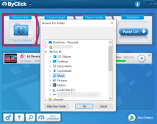
How Do I Download an Embedded Video? A Comprehensive Guide
The internet is awash with video content. From educational tutorials to captivating entertainment, videos are a primary source of information and leisure for millions. Often, these videos are embedded within websites, seamlessly integrated into the overall user experience. But what happens when you want to save a particular embedded video for offline viewing? The question then becomes: how do I download an embedded video? This guide will provide a comprehensive overview of methods, tools, and considerations for downloading embedded videos, ensuring you can access your favorite content whenever and wherever you need it.
Understanding Embedded Videos
Before diving into the ‘how,’ it’s essential to understand what an embedded video actually is. An embedded video is simply a video hosted on a third-party platform (like YouTube, Vimeo, or Dailymotion) that is displayed on another website. Instead of directly hosting the video file, the website uses a snippet of code (the embed code) to display the video player and stream the video from the original source. This saves the website owner bandwidth and storage space while providing viewers with rich multimedia content.
The key takeaway is that the video file itself resides on the hosting platform’s servers, not the website you’re viewing. This distinction is crucial because it dictates the methods we can use to download an embedded video.
Methods for Downloading Embedded Videos
Several methods can be used to download an embedded video, each with its own pros and cons. The best method for you will depend on your technical skills, the platform hosting the video, and your ethical considerations.
Using Browser Developer Tools
Modern web browsers have powerful developer tools built-in, and these can often be used to find the direct video URL and download an embedded video. This method requires a bit of technical know-how but is generally reliable and doesn’t require installing any additional software.
- Open the webpage containing the embedded video in your browser (Chrome, Firefox, Safari, etc.).
- Right-click anywhere on the page and select “Inspect” or “Inspect Element.” This will open the developer tools panel.
- Go to the “Network” tab in the developer tools.
- Start playing the embedded video.
- Look for a file in the Network tab that has a file extension like “.mp4,” “.webm,” or “.m3u8.” You may need to filter the results by “Media” or “Video” to make it easier to find.
- Right-click on the file and select “Open in new tab” or “Copy link address.”
- If you opened it in a new tab, the video should start playing. You can then right-click on the video and select “Save video as…” to download the embedded video to your computer. If you copied the link address, paste it into a new tab and try to save the video from there.
Sometimes, the video may be streamed using a protocol like HLS (HTTP Live Streaming), which uses an “.m3u8” playlist file. In this case, you’ll need a specialized downloader that supports HLS streams (see below).
Using Browser Extensions
Numerous browser extensions are available that can simplify the process of downloading embedded videos. These extensions typically add a button to your browser toolbar that allows you to download an embedded video with a single click. Some popular extensions include Video DownloadHelper (available for Firefox and Chrome) and Internet Download Manager (IDM).
To use a browser extension:
- Install the extension from your browser’s extension store.
- Navigate to the webpage containing the embedded video.
- Look for the extension’s icon in your browser toolbar. It should become active when it detects a video on the page.
- Click the icon to see a list of available video resolutions and formats.
- Select the desired resolution and format, and click “Download” to download the embedded video.
Caution: Be careful when installing browser extensions. Only install extensions from trusted sources and always read the reviews and permissions before installing. Some extensions may contain malware or track your browsing activity.
Using Online Video Downloader Websites
Another option is to use an online video downloader website. These websites allow you to paste the URL of the webpage containing the embedded video, and they will extract the video file and provide you with a download link. Examples of such websites include SaveFrom.net, OnlineVideoConverter, and Y2Mate.
To use an online video downloader:
- Copy the URL of the webpage containing the embedded video.
- Go to the online video downloader website.
- Paste the URL into the provided text box.
- Click the “Download” or “Convert” button.
- The website will process the URL and provide you with a list of available video resolutions and formats.
- Select the desired resolution and format and click “Download” to download the embedded video.
Caution: Be aware that many online video downloader websites are ad-supported and may contain pop-up ads or redirect you to other websites. Use a reputable ad blocker to minimize these annoyances. Also, some websites may try to trick you into downloading malware, so be cautious about clicking on suspicious links.
Using Dedicated Video Downloader Software
For more advanced users, dedicated video downloader software offers the most comprehensive and reliable solution for downloading embedded videos. These programs typically support a wider range of video platforms and offer features like batch downloading, format conversion, and scheduling. Popular video downloader software includes 4K Video Downloader, Any Video Converter, and Freemake Video Downloader.
To use dedicated video downloader software:
- Download and install the video downloader software on your computer.
- Copy the URL of the webpage containing the embedded video.
- Open the video downloader software and paste the URL into the program.
- The software will analyze the URL and display a list of available video resolutions and formats.
- Select the desired resolution and format and click “Download” to download the embedded video.
Downloading HLS Streams (.m3u8 files)
As mentioned earlier, some videos are streamed using the HLS protocol, which uses an “.m3u8” playlist file. To download an embedded video streamed in this format, you’ll need a specialized downloader that supports HLS streams. One popular option is `ffmpeg`, a command-line tool that can handle a wide range of multimedia tasks, including downloading HLS streams.
To use `ffmpeg` to download an HLS stream:
- Download and install `ffmpeg` on your computer.
- Open a command prompt or terminal window.
- Type the following command: `ffmpeg -i “[m3u8_url]” -c copy output.mp4`, replacing `[m3u8_url]` with the actual URL of the “.m3u8” file.
- Press Enter to start the download. `ffmpeg` will download the embedded video and save it as `output.mp4`.
Other tools like `streamlink` can also be used to download HLS streams.
Ethical and Legal Considerations
Before you download an embedded video, it’s important to consider the ethical and legal implications. Downloading copyrighted content without permission is generally illegal and unethical. Always respect the rights of the content creators and only download an embedded video if you have permission or if the video is licensed under a Creative Commons license that allows for downloading.
Furthermore, some websites may have terms of service that prohibit downloading videos. Be sure to review the website’s terms of service before attempting to download an embedded video. Downloading videos from websites that explicitly prohibit it could result in legal consequences.
Troubleshooting Common Issues
Sometimes, you may encounter problems when trying to download an embedded video. Here are some common issues and their solutions:
- Video is not detected by the downloader: Make sure you’re using the correct URL. The URL should point to the webpage containing the embedded video, not the video file itself. Try a different downloader or method.
- Download speed is slow: Your internet connection may be slow. Try downloading the video at a different time or using a different internet connection.
- Video quality is poor: The video may be available in different resolutions. Try selecting a higher resolution before downloading.
- The downloaded video won’t play: The video file may be corrupted. Try downloading the video again. Make sure you have the correct codecs installed on your computer.
- Downloader is blocked by antivirus software: Your antivirus software may be blocking the downloader. Try temporarily disabling your antivirus software or adding the downloader to the list of exceptions.
Conclusion
Downloading embedded videos can be a useful way to access content offline. By using the methods outlined in this guide, you can successfully download an embedded video from a variety of sources. Remember to always respect copyright laws and terms of service, and be cautious when installing browser extensions or using online video downloader websites. With the right tools and knowledge, you can enjoy your favorite videos anytime, anywhere. Now that you know how do I download an embedded video, you can start saving your favorite content today!
[See also: How to Convert Video Files to Different Formats]
[See also: Best Video Editing Software for Beginners]
[See also: Understanding Copyright Law for Online Content Creators]
