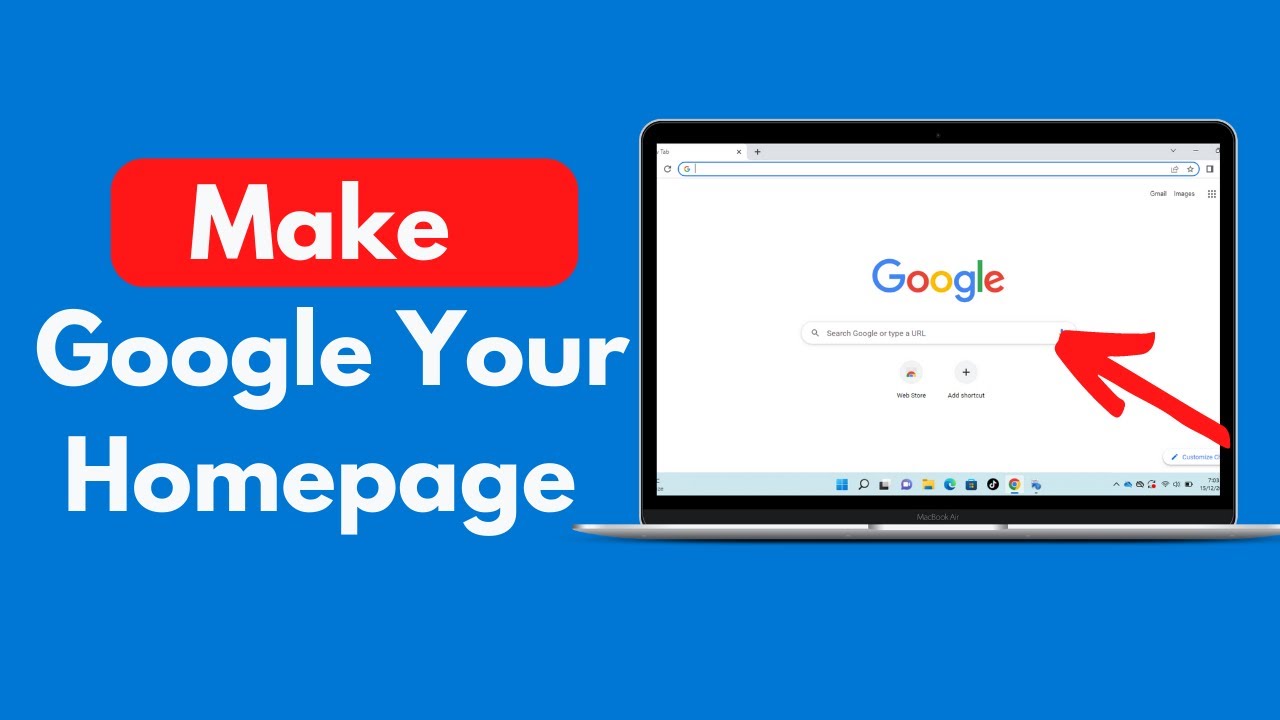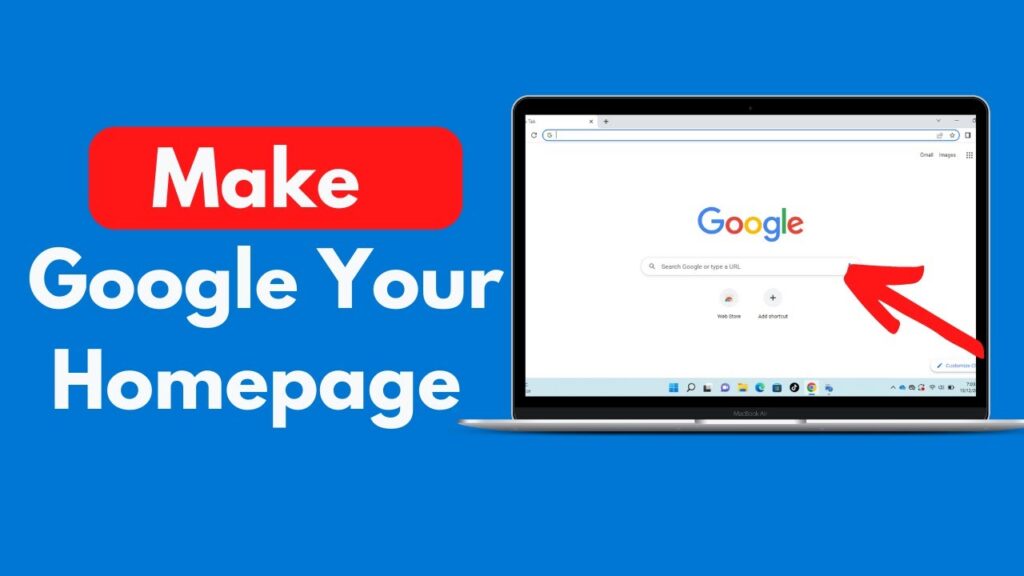
How Do I Make MSN My Homepage on Google Chrome? A Step-by-Step Guide
Want to start your browsing sessions with the familiar comfort of MSN? Setting MSN as your homepage in Google Chrome is a straightforward process. This guide will walk you through the necessary steps, ensuring you can access your news, weather, and other MSN content as soon as you open your browser. Many users prefer MSN as their default starting point, and this article provides a comprehensive explanation of how do I make MSN my homepage on Google Chrome.
Why Set MSN as Your Homepage?
Before diving into the how-to, let’s consider why you might want to make MSN your homepage. MSN offers a curated selection of news, sports, entertainment, and lifestyle content. It also provides easy access to Outlook, Skype, and other Microsoft services. For many, it’s a convenient and informative starting point for their online activities. Understanding how do I make MSN my homepage on Google Chrome can streamline your daily online routine.
Step-by-Step Instructions: Setting MSN as Your Homepage in Google Chrome
Follow these detailed steps to make MSN your homepage in Google Chrome:
Step 1: Open Google Chrome
First, launch the Google Chrome browser on your computer. Ensure you have the latest version installed for optimal performance. Keeping your browser updated ensures compatibility with the latest web technologies and security features.
Step 2: Access Chrome Settings
Next, locate the three vertical dots in the upper-right corner of the Chrome window. Click on these dots to open the Chrome menu. From the menu, select “Settings.”
Step 3: Navigate to the “On startup” Section
In the Chrome Settings page, look for the “On startup” section in the left-hand sidebar. Click on it. This section controls what happens when you open Chrome.
Step 4: Choose the “Open a specific page or set of pages” Option
Within the “On startup” section, you’ll see three options:
- Open the New Tab page
- Continue where you left off
- Open a specific page or set of pages
Select the third option: “Open a specific page or set of pages.”
Step 5: Add MSN as a New Page
After selecting “Open a specific page or set of pages,” a link will appear that says “Add a new page.” Click on this link.
Step 6: Enter the MSN Website Address
A text box will appear. In this box, type the complete web address for MSN. The correct address is usually https://www.msn.com. Double-check that you’ve entered the address correctly to avoid any errors.
Step 7: Save the Changes
Once you’ve entered the MSN web address, click the “Add” button. The MSN website will now be listed as one of the pages that open on startup. Now you know how do I make MSN my homepage on Google Chrome.
Step 8: Remove Other Startup Pages (Optional)
If you want MSN to be the *only* page that opens when you start Chrome, you can remove any other pages listed in the “Open a specific page or set of pages” section. To remove a page, hover over it and click the three vertical dots that appear. Then, select “Remove.”
Alternative Method: Using the Homepage Button
Another way to access MSN quickly is by enabling and using the Homepage button in Chrome. Here’s how:
Enable the Homepage Button
Go back to the Chrome Settings page (three vertical dots > Settings). In the search bar at the top of the Settings page, type “homepage.” This will quickly locate the “Appearance” section.
Show the Homepage Button
In the “Appearance” section, you’ll see a toggle switch labeled “Show Home button.” Make sure this switch is turned on (it should be blue). A Home button will now appear to the left of the address bar.
Set MSN as the Homepage
Below the “Show Home button” switch, you’ll see an option to either use the New Tab page as your homepage or enter a custom web address. Select the second option and enter https://www.msn.com as the homepage address. Now, clicking the Home button will take you directly to MSN.
Troubleshooting Common Issues
Sometimes, things don’t go as planned. Here are some common issues and their solutions:
MSN Doesn’t Open on Startup
Problem: You’ve followed the steps, but MSN still doesn’t open when you launch Chrome.
Solution: Double-check that you’ve entered the correct MSN web address in the settings. Also, make sure you haven’t accidentally set another page to override the MSN setting. Clear your browser cache and cookies, as these can sometimes interfere with settings. Restarting Chrome can also help.
Unwanted Pages Open on Startup
Problem: In addition to MSN, other unwanted pages are opening when you start Chrome.
Solution: Go back to the “On startup” section in Chrome Settings and remove any unwanted pages from the list. Also, scan your computer for malware, as some malicious software can hijack your browser settings. Using a reputable antivirus program can help prevent this.
Homepage Button Doesn’t Work
Problem: You’ve enabled the Homepage button, but it doesn’t take you to MSN when you click it.
Solution: Verify that you’ve correctly set the MSN web address as the homepage in the “Appearance” section of Chrome Settings. If the issue persists, try disabling and re-enabling the Homepage button.
The Benefits of a Customized Homepage
Setting a custom homepage, like MSN, offers several advantages. It provides quick access to the information and services you use most frequently, saving you time and effort. A customized homepage can also help you stay organized and focused on your priorities. For users who rely on MSN for their daily news and information, knowing how do I make MSN my homepage on Google Chrome is invaluable. [See also: How to Customize Your Chrome Browser]
Conclusion
Setting MSN as your homepage in Google Chrome is a simple yet effective way to personalize your browsing experience. By following the steps outlined in this guide, you can ensure that MSN is always just a click away. Whether you prefer to set MSN as your startup page or use the Homepage button, the process is straightforward and customizable to your needs. Now that you know how do I make MSN my homepage on Google Chrome, you can enjoy a more streamlined and efficient browsing experience. Don’t hesitate to revisit these instructions if you encounter any difficulties. Remember, a well-configured browser can significantly enhance your online productivity and enjoyment. Enjoy your personalized Chrome experience with MSN! Understanding how do I make MSN my homepage on Google Chrome improves your overall browsing experience. Knowing how do I make MSN my homepage on Google Chrome allows for quicker access to your preferred content. The process of how do I make MSN my homepage on Google Chrome is designed for ease of use. This guide illustrates how do I make MSN my homepage on Google Chrome with clarity. Consider how do I make MSN my homepage on Google Chrome to optimize your browsing workflow. Users often ask how do I make MSN my homepage on Google Chrome for convenience. Learning how do I make MSN my homepage on Google Chrome can save time each day. Many find value in knowing how do I make MSN my homepage on Google Chrome. [See also: Chrome Browser Tips and Tricks]