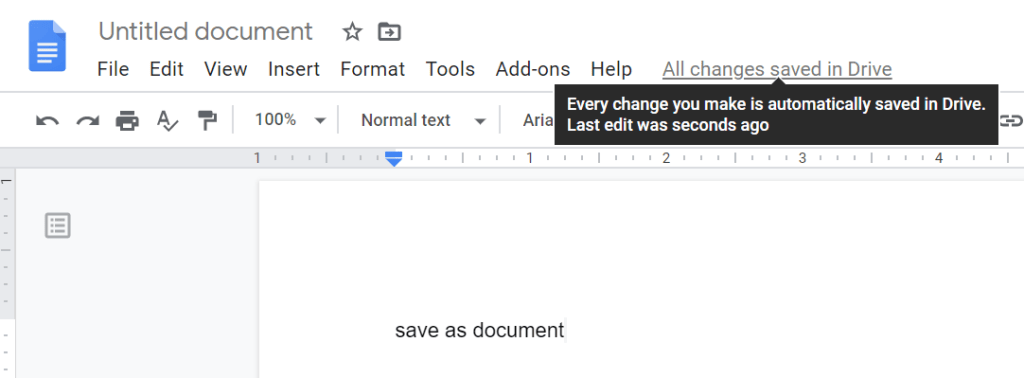
How Do I Save a Document in Google Docs? A Comprehensive Guide
In today’s digital age, cloud-based document editing has become increasingly prevalent. Google Docs stands out as a leading platform for creating, editing, and sharing documents online. A common question among new users and even seasoned professionals is: How do I save a document in Google Docs? Unlike traditional desktop applications, Google Docs employs an autosave feature, eliminating the need for manual saving. However, understanding how this system works and how to manage your documents effectively is crucial. This comprehensive guide will walk you through the intricacies of saving, exporting, and managing your documents within Google Docs.
Understanding Autosave in Google Docs
Google Docs operates on an autosave system, meaning that every change you make is automatically saved to your Google Drive. This happens continuously in the background, so there is no dedicated ‘Save’ button like in Microsoft Word or other similar programs. This feature is a game-changer, preventing data loss due to unexpected crashes or power outages. You might be wondering, how do I save a document in Google Docs if there’s no save button? The answer lies in the platform’s architecture.
Every edit, from a single character change to a complete paragraph rewrite, is immediately backed up to Google’s servers. This real-time saving ensures that your work is always up-to-date and accessible from any device with an internet connection. This functionality simplifies the process of collaboration, allowing multiple users to work on the same document simultaneously without overwriting each other’s changes. The question then becomes, not how do I save a document in Google Docs, but how do I manage the versions and access offline?
Accessing and Managing Version History
One of the most powerful features of Google Docs is its version history. This allows you to revert to previous versions of your document if you make a mistake or want to retrieve older content. To access the version history, follow these steps:
- Open your Google Doc.
- Click on ‘File’ in the top menu.
- Select ‘Version history’ and then ‘See version history’.
A sidebar will appear, showing a list of all the previous versions of your document, organized by date and time. You can click on any version to view it. To restore a previous version, click the ‘Restore this version’ button at the top. This is incredibly useful if you accidentally delete content or want to revert to an earlier draft. Understanding version history is key to confidently using Google Docs, since it mitigates concerns about how do I save a document in Google Docs and potentially losing work.
Downloading and Exporting Google Docs
While Google Docs automatically saves your work to the cloud, there are times when you might want to download a copy of your document to your computer or export it in a different format. This is particularly useful for sharing documents with people who don’t use Google Docs or for archiving purposes. Here’s how to do it:
- Open your Google Doc.
- Click on ‘File’ in the top menu.
- Select ‘Download’.
- Choose the desired file format (e.g., Microsoft Word (.docx), PDF, Plain Text (.txt), etc.).
Your document will be downloaded in the chosen format to your computer. Google Docs supports a variety of file formats, allowing you to easily share your work with others, regardless of their preferred software. This answers a common concern about how do I save a document in Google Docs in a format that is universally accessible.
Making a Document Available Offline
Although Google Docs is primarily a cloud-based platform, you can also make your documents available offline. This is useful when you need to work on your documents without an internet connection. To enable offline access, you need to install the Google Docs Offline Chrome extension and enable offline access in your Google Drive settings.
- Install the Google Docs Offline Chrome extension from the Chrome Web Store.
- Open Google Drive in your Chrome browser.
- Click on the gear icon in the top right corner to open Settings.
- Click on ‘Offline’ in the left sidebar.
- Check the box that says ‘Create, open, and edit your recent Google Docs, Sheets, and Slides files on this device while offline’.
Once offline access is enabled, your recently opened Google Docs will be automatically synced to your device. You can then open and edit them even without an internet connection. When you reconnect to the internet, any changes you made will be automatically synced back to Google Drive. This feature addresses concerns about how do I save a document in Google Docs for offline use, providing flexibility and convenience.
Sharing and Collaboration
Google Docs is designed for collaboration, allowing multiple users to work on the same document simultaneously. Sharing a document is simple:
- Open your Google Doc.
- Click on the ‘Share’ button in the top right corner.
- Enter the email addresses of the people you want to share the document with.
- Choose the level of access you want to grant (e.g., Viewer, Commenter, Editor).
- Click ‘Send’.
You can also create a shareable link that anyone with the link can access. Be mindful of the permissions you grant when sharing, as anyone with editor access can make changes to the document. Real-time collaboration eliminates version control issues and ensures everyone is working on the most up-to-date version. This collaborative aspect highlights that how do I save a document in Google Docs is inherently different from traditional methods, focusing on concurrent access and automatic updates.
Organizing Your Documents in Google Drive
Effective organization is key to managing your Google Docs. Google Drive allows you to create folders, move documents, and use color-coding to keep your files organized. Here are some tips for organizing your documents:
- Create Folders: Create folders for different projects, clients, or document types.
- Move Documents: Drag and drop documents into the appropriate folders.
- Use Color-Coding: Right-click on a folder and select ‘Change color’ to assign a color to it. This can help you quickly identify different folders.
- Star Important Documents: Click the star icon next to a document to mark it as important. This will add it to your ‘Starred’ list for easy access.
- Use Search: Use the search bar in Google Drive to quickly find documents by name or content.
Proper organization ensures that you can quickly find the documents you need, saving you time and frustration. By considering how do I save a document in Google Docs within a larger organizational framework, users can maximize efficiency.
Tips for Efficient Google Docs Usage
To further enhance your Google Docs experience, consider these additional tips:
- Use Keyboard Shortcuts: Learn keyboard shortcuts to speed up your workflow. For example, Ctrl+B (or Cmd+B on Mac) for bolding text, Ctrl+I (or Cmd+I) for italics, and Ctrl+U (or Cmd+U) for underlining.
- Explore Add-ons: Google Docs offers a variety of add-ons that can extend its functionality. Explore the Google Workspace Marketplace to find add-ons that suit your needs.
- Use Voice Typing: Use the voice typing feature to dictate your documents. This can be a great way to draft content quickly.
- Insert Images and Links: Enhance your documents with images and links to make them more engaging and informative.
- Use Templates: Start with a template to save time and ensure a consistent look and feel for your documents. Google Docs provides a wide array of templates for various document types.
These tips can help you become more proficient in using Google Docs and maximize its potential. Remembering these tips helps further clarify that how do I save a document in Google Docs is a small part of a larger set of functionalities.
Troubleshooting Common Issues
While Google Docs is generally reliable, you may occasionally encounter issues. Here are some common problems and how to troubleshoot them:
- Document Not Saving: If your document is not saving, check your internet connection. Google Docs requires an active internet connection to save changes.
- Document Not Loading: If your document is not loading, try clearing your browser cache and cookies. You can also try opening the document in a different browser.
- Collaboration Issues: If you’re having trouble collaborating, ensure that all collaborators have the necessary permissions. Also, check for any conflicting edits.
- Offline Access Issues: If you’re having trouble accessing documents offline, ensure that you have enabled offline access in your Google Drive settings and that the documents have been synced to your device.
Addressing these common issues can help you resolve problems quickly and ensure a smooth Google Docs experience. Understanding how do I save a document in Google Docs becomes less important when the platform is functioning as expected.
Conclusion
While the question of how do I save a document in Google Docs might seem straightforward, understanding the autosave feature, version history, and other functionalities is essential for effectively managing your documents. Google Docs offers a powerful and convenient way to create, edit, and share documents online. By following the tips and techniques outlined in this guide, you can maximize your productivity and ensure that your work is always safe and accessible. Embrace the cloud-based approach of Google Docs and leverage its collaborative features to streamline your workflow. Remember, the focus shifts from manual saving to managing versions and sharing access, making Google Docs a truly modern and efficient document editing platform. [See also: Google Docs Tips and Tricks] [See also: Collaborating Effectively in Google Docs]
