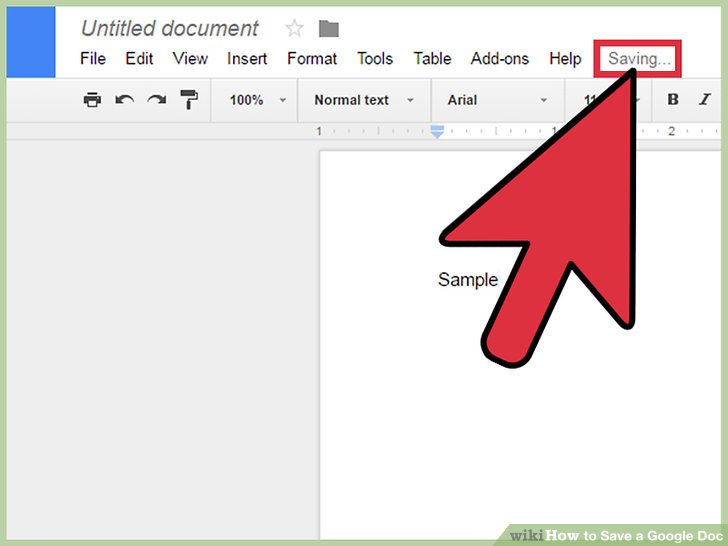
How Do I Save a Document in Google Docs? A Comprehensive Guide
In today’s digital age, cloud-based document creation and editing tools have become indispensable. Google Docs, a cornerstone of Google’s Workspace suite, offers a robust platform for crafting everything from simple notes to complex reports. A common question among new users, and even some seasoned ones, is: How do I save a document in Google Docs? The answer, surprisingly, is more nuanced than you might expect. Unlike traditional desktop applications like Microsoft Word, Google Docs employs an auto-save feature. This article will delve into the intricacies of saving, exporting, and managing your documents within Google Docs, ensuring you never lose your valuable work.
Understanding Google Docs’ Auto-Save Feature
The first, and perhaps most crucial, thing to understand about Google Docs is its reliance on auto-saving. As you type, edit, and format your document, Google Docs automatically saves your progress to Google Drive. There’s no ‘Save’ button in the traditional sense. This feature works seamlessly in the background, constantly backing up your work as long as you have an active internet connection. This eliminates the anxiety of manually saving every few minutes and protects against data loss due to unexpected power outages or application crashes.
This auto-save functionality operates on a near real-time basis. Every keystroke, every formatting change, and every image insertion is immediately saved to Google’s servers. You can verify this by looking for the “Saving…” or “All changes saved in Drive” message located near the top of the document. This constant synchronization ensures that your work is always up-to-date and accessible from any device with an internet connection.
Checking Version History
While Google Docs automatically saves your changes, it also maintains a comprehensive version history. This allows you to revert to previous versions of your document if you make a mistake or want to retrieve earlier content. To access the version history, follow these steps:
- Open your Google Doc.
- Click on “File” in the top menu.
- Select “Version history” and then “See version history”.
A sidebar will appear on the right side of your screen, displaying a list of previous versions of your document, time-stamped with the date and time of each save. You can click on any version to view it. To restore a previous version, simply click the “Restore this version” button at the top of the screen. This feature is invaluable for collaborative projects where multiple users are making edits, allowing you to track changes and revert to specific points in the document’s evolution. Understanding version history is key to fully understanding how to save a document in Google Docs.
Making a Copy of Your Google Doc
Sometimes, you might want to create a copy of your Google Doc for various reasons, such as creating a template or starting a new project based on an existing document. Here’s how to make a copy:
- Open your Google Doc.
- Click on “File” in the top menu.
- Select “Make a copy”.
- A dialog box will appear, allowing you to rename the copy and choose a location in your Google Drive to save it.
- Click “OK”.
This creates an independent copy of your document, leaving the original untouched. The copy inherits all the content and formatting of the original but is now a separate file that you can edit and share independently. This is particularly useful when you want to experiment with changes without affecting the original document. Knowing how to make a copy is an essential part of managing your documents in Google Docs.
Downloading Your Google Doc in Different Formats
While Google Docs is primarily a cloud-based platform, you may sometimes need to download your document in a different format for offline use or compatibility with other applications. Google Docs supports a variety of formats, including Microsoft Word (.docx), PDF (.pdf), OpenDocument Format (.odt), Rich Text Format (.rtf), Plain Text (.txt), and more. To download your document, follow these steps:
- Open your Google Doc.
- Click on “File” in the top menu.
- Select “Download”.
- Choose the desired file format from the list.
Your document will be downloaded to your computer in the selected format. This allows you to share your document with users who may not have access to Google Docs or need it in a specific format for printing or editing in other applications. Downloading your document provides flexibility and ensures compatibility across different platforms. The ability to download in various formats addresses the practical need to save a document in Google Docs for offline use or compatibility.
Working Offline with Google Docs
One of the limitations of Google Docs is its reliance on an internet connection. However, Google offers a solution for working offline. To enable offline access, you need to install the Google Docs Offline extension for Chrome. Here’s how:
- Install the Google Docs Offline Chrome extension from the Chrome Web Store.
- Open Google Drive.
- Click on the gear icon in the top right corner and select “Settings”.
- In the “Offline” section, check the box that says “Create, open, and edit your recent Google Docs, Sheets, and Slides files on this device while offline”.
Once offline access is enabled, Google Docs will automatically synchronize your recent documents to your device. You can then open and edit these documents even without an internet connection. When you reconnect to the internet, any changes you made offline will be automatically synced back to Google Drive. This feature is particularly useful for users who frequently travel or work in areas with unreliable internet access. Ensuring you can save a document in Google Docs for offline access is a key benefit.
Sharing Your Google Doc with Others
Collaboration is a key feature of Google Docs. You can easily share your document with others and grant them different levels of access, such as viewing, commenting, or editing. To share your document, follow these steps:
- Open your Google Doc.
- Click on the “Share” button in the top right corner.
- Enter the email addresses of the people you want to share the document with.
- Choose the desired access level (Viewer, Commenter, or Editor).
- Click “Send”.
You can also create a shareable link that allows anyone with the link to access the document, subject to the access level you specify. Sharing your document facilitates collaboration and allows multiple users to work on the same document simultaneously. Understanding how to share and control access is an important aspect of using Google Docs effectively. This ease of sharing further enhances how you effectively save a document in Google Docs by facilitating collaborative workflows.
Organizing Your Google Docs in Folders
As you create more and more documents, it’s essential to organize them into folders to keep your Google Drive tidy and easily navigable. Here’s how to create and move documents into folders:
- Open Google Drive.
- Click on “New” and select “Folder”.
- Enter a name for the folder and click “Create”.
- To move a document into a folder, either drag and drop it from your Google Drive list into the folder, or right-click on the document and select “Move to” and then choose the desired folder.
Organizing your documents into folders helps you quickly find the files you need and keeps your Google Drive clutter-free. Effective organization is crucial for managing a large number of documents. Proper organization complements the automatic saving features of Google Docs, ensuring that your work is not only safe but also easily accessible. Therefore, organizing your Google Docs is another way to ‘save a document in Google Docs‘, in the sense of preserving it and making it accessible.
Best Practices for Using Google Docs
To maximize your productivity and ensure the safety of your documents, consider these best practices:
- Always ensure you have a stable internet connection: While offline access is available, it’s best to work with a stable connection to ensure seamless auto-saving.
- Regularly check version history: Review the version history to track changes and revert to previous versions if needed.
- Use descriptive file names: Clear and descriptive file names make it easier to find your documents later.
- Organize your documents into folders: Keep your Google Drive organized to quickly locate your files.
- Be mindful of sharing permissions: Carefully consider the access levels you grant to others when sharing your documents.
Troubleshooting Common Issues
While Google Docs is generally reliable, you may occasionally encounter issues. Here are some common problems and their solutions:
- Document not saving: Ensure you have an active internet connection. If the issue persists, try refreshing the page or restarting your browser.
- Unable to access version history: Check your internet connection and ensure you have the necessary permissions to view the document.
- Offline access not working: Verify that you have installed the Google Docs Offline extension and enabled offline access in Google Drive settings.
Conclusion
Understanding how to save a document in Google Docs is fundamental to using the platform effectively. While the auto-save feature simplifies the process, knowing how to access version history, create copies, download in different formats, work offline, share with others, and organize your documents is essential for maximizing your productivity and ensuring the safety of your work. By following the guidelines and best practices outlined in this article, you can confidently navigate Google Docs and create, manage, and share your documents with ease. The automatic saving feature of Google Docs, coupled with version control and export options, provides a comprehensive solution for document management. Embrace these features to streamline your workflow and protect your valuable content. Remember that the key to mastering Google Docs, and effectively answering the question of how do I save a document in Google Docs, lies in understanding its automatic processes and leveraging its powerful features.
[See also: Google Docs Tips and Tricks]
[See also: Collaborate Effectively with Google Docs]
