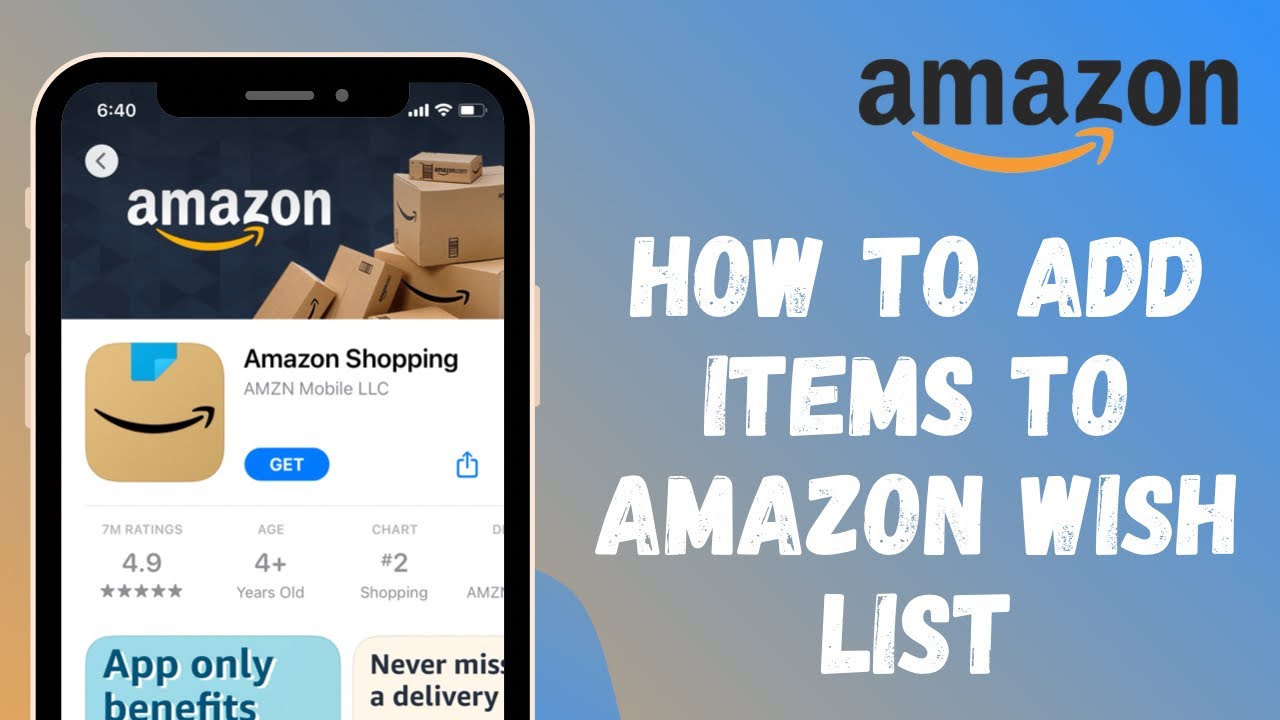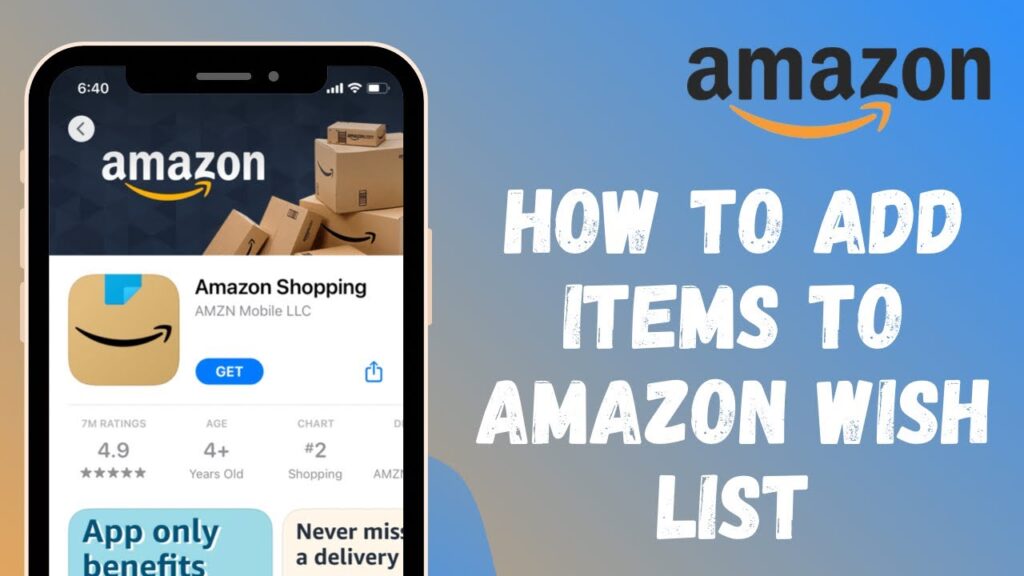
How Do I Share My Amazon List? A Comprehensive Guide
Creating an Amazon list is a fantastic way to organize your shopping needs, wish lists, or gift ideas. But what if you want to share your carefully curated list with friends, family, or colleagues? Understanding how do I share my Amazon list is crucial for collaborative shopping, gift registries, and more. This comprehensive guide will walk you through the process step-by-step, ensuring you can easily share your lists and manage their privacy settings.
Understanding Amazon Lists
Before diving into the sharing process, let’s clarify the different types of Amazon lists and their functionalities. Amazon offers several types of lists, including:
- Shopping List: A place to keep track of items you plan to purchase.
- Wish List: A compilation of items you desire, often used for birthdays, holidays, or special occasions.
- Gift List: Specifically designed for events like weddings or baby showers.
Each type of list can be customized with different privacy settings, allowing you to control who can view and interact with it. Knowing the distinction between these lists will help you better manage and share them effectively.
Step-by-Step Guide: How to Share Your Amazon List
The process for sharing your Amazon list is straightforward, whether you’re using a desktop computer or the mobile app. Here’s a detailed breakdown:
Sharing from a Desktop Computer
- Log in to Your Amazon Account: Go to the Amazon website and sign in with your credentials.
- Navigate to Your Lists: Hover over “Account & Lists” in the top right corner, and then click on “Your Lists.”
- Select the List You Want to Share: Choose the specific list you intend to share from the dropdown menu or the list overview page.
- Find the “Share” Option: On the right-hand side of the list page, you should see a “Share” button. Click on it.
- Choose Your Sharing Method: A pop-up window will appear with various sharing options:
- View Only: Allows recipients to view the list but not make any changes.
- Invite to View and Edit: Grants recipients permission to add or remove items from the list.
- Generate a Shareable Link: Select your desired permission level and click “Create Link.” A unique link will be generated.
- Share the Link: Copy the link and share it via email, social media, or any other platform you prefer.
Sharing from the Amazon Mobile App
- Open the Amazon App: Launch the Amazon app on your smartphone or tablet.
- Access Your Lists: Tap the menu icon (three horizontal lines) in the bottom right corner, then select “Your Lists.”
- Select the List: Choose the list you want to share.
- Tap the Three Dots: Look for the three vertical dots (ellipsis) in the top right corner of the list page and tap them.
- Select “Share List”: A menu will appear. Choose the “Share List” option.
- Choose Your Sharing Method: Similar to the desktop version, you can choose between “View Only” and “Invite to View and Edit.”
- Share the Link: The app will generate a shareable link. You can then share it directly through various apps on your phone, such as email, messaging apps, or social media.
Managing Privacy Settings
Controlling the privacy of your Amazon list is essential. Here’s how to adjust the settings:
Setting List Privacy
- Access Your Lists: Follow the steps above to navigate to your list on either the desktop or mobile app.
- Edit List Settings:
- Desktop: Click the “Manage List” button on the right-hand side of the list page.
- Mobile App: Tap the three dots and select “Manage List.”
- Choose Your Privacy Setting:
- Public: Anyone can find and view your list.
- Shared: Only people with the direct link can view your list.
- Private: Only you can view your list.
- Save Your Changes: Click “Save Changes” to apply your new privacy settings.
Understanding the Implications of Each Setting
- Public: Ideal for wish lists you want to broadly share, such as for a public event or campaign.
- Shared: Best for sharing with specific individuals or groups, like family members for gift-giving occasions.
- Private: Suitable for personal shopping lists or wish lists you don’t intend to share.
Troubleshooting Common Sharing Issues
Sometimes, sharing your Amazon list might not go as smoothly as planned. Here are some common issues and how to resolve them:
- Link Not Working: Ensure the link is copied correctly and that the recipient is using a compatible browser or the Amazon app.
- Recipient Can’t View the List: Double-check the privacy settings to ensure the list is set to “Shared” or “Public.”
- Recipient Can’t Edit the List: Confirm that you have granted the recipient “Invite to View and Edit” permissions when generating the link.
- List Not Appearing in Search: If your list is set to “Public” and not appearing in search results, it may take some time for Amazon to index it.
Best Practices for Sharing Your Amazon List
To maximize the effectiveness of sharing your Amazon list, consider these best practices:
- Clearly Label Your Lists: Use descriptive names to help recipients understand the purpose of each list (e.g., “John’s Birthday Wish List,” “Kitchen Remodel Shopping List”).
- Keep Your Lists Updated: Regularly update your lists to reflect your current needs and preferences.
- Communicate Effectively: When sharing a list, provide context to the recipients, explaining the purpose and any specific instructions.
- Respect Privacy: Be mindful of the privacy settings and only share lists with individuals or groups you trust.
Use Cases for Sharing Amazon Lists
Understanding how do I share my Amazon list opens up numerous possibilities. Here are a few practical use cases:
- Gift Registries: Create a gift list for weddings, baby showers, or birthdays, making it easy for guests to purchase desired items.
- Collaborative Shopping: Share a shopping list with roommates or family members to coordinate household purchases.
- Project Management: Create a list of supplies needed for a project and share it with team members for easy ordering.
- Wish Lists for Charities: Create a wish list of items needed for a charity or non-profit organization and share it with potential donors.
Alternatives to Sharing Amazon Lists
While Amazon lists are convenient, there are alternative methods for sharing wish lists or shopping ideas:
- Third-Party Wish List Apps: Apps like Wishlistr or Giftster offer similar functionality with additional features.
- Spreadsheet: A simple spreadsheet can be used to list items and share them via email or cloud storage.
- Pinterest: Create a Pinterest board to visually showcase desired items and share the board with others.
Conclusion
Knowing how do I share my Amazon list is an invaluable skill for anyone who uses the platform. By following the steps outlined in this guide, you can easily share your lists with friends, family, or colleagues, making collaborative shopping and gift-giving a breeze. Remember to manage your privacy settings carefully and keep your lists updated for the best experience. Sharing your Amazon list enhances convenience and ensures that you get exactly what you need or desire. Now that you know how do I share my Amazon list, start sharing and collaborating today! You can also check out [See also: How to Create an Amazon Wish List] and [See also: Amazon Prime Benefits Explained] for more tips on maximizing your Amazon experience.