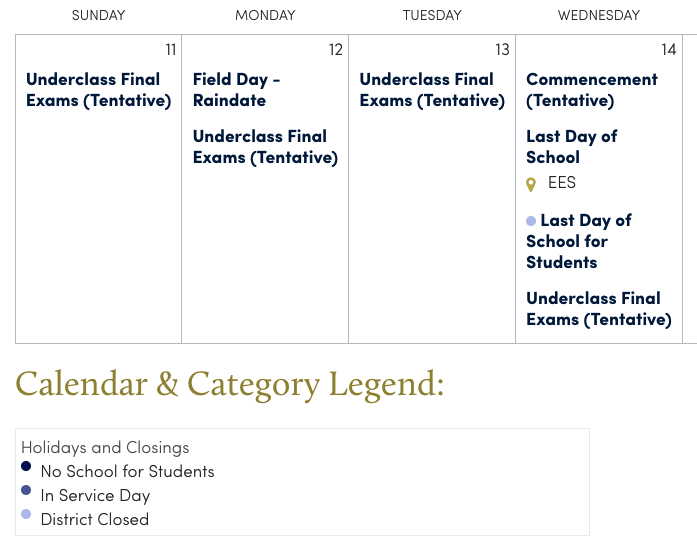
How to Add Categories in Google Calendar: A Comprehensive Guide
In today’s fast-paced world, effective time management is crucial for both personal and professional success. Google Calendar stands out as a powerful tool for organizing schedules, setting reminders, and coordinating events. While many users are familiar with its basic functionalities, mastering advanced features like adding categories in Google Calendar can significantly enhance its utility. This comprehensive guide will walk you through the process of creating and utilizing categories (often referred to as labels or color-coding) within Google Calendar to streamline your scheduling and improve overall productivity.
Understanding Google Calendar Categories
Before diving into the how-to, it’s important to clarify what we mean by “categories” in the context of Google Calendar. Google Calendar doesn’t have a direct feature labeled “categories.” Instead, users achieve categorization through a combination of calendar creation and color-coding. By creating separate calendars for different aspects of your life (e.g., work, personal, family, projects), and then assigning unique colors to each, you effectively create a visual categorization system. This allows you to quickly identify and differentiate between various types of events at a glance. This is how we will effectively add categories in Google Calendar.
Step-by-Step Guide to Adding Categories in Google Calendar
Creating New Calendars for Categorization
The foundation of adding categories in Google Calendar lies in creating separate calendars. Here’s how to do it:
- Open Google Calendar: Access Google Calendar through your web browser or the mobile app.
- Navigate to “Other calendars”: In the left-hand sidebar, locate the “Other calendars” section.
- Click the “+” button: Click the plus button next to “Other calendars” and select “Create new calendar.”
- Name your calendar: Give your new calendar a descriptive name that reflects its category (e.g., “Work Meetings,” “Personal Appointments,” “Project Alpha”).
- Add a description (optional): Provide a brief description of the calendar’s purpose.
- Create the calendar: Click the “Create calendar” button.
Repeat these steps for each category you want to create. This allows you to effectively add categories in Google Calendar.
Assigning Colors to Your Calendars
Color-coding is essential for visually distinguishing between your categories. Here’s how to assign colors:
- Hover over the calendar: In the left-hand sidebar, hover your mouse over the name of the calendar you want to color-code.
- Click the three dots: Click the three vertical dots (options menu) that appear.
- Select a color: Choose a color from the available palette or click the “+” button to create a custom color.
Repeat this process for each of your calendars, ensuring that each category has a distinct and easily recognizable color. By doing this, you can effectively add categories in Google Calendar.
Adding Events to Specific Categories
Once you’ve created your calendars and assigned colors, you can start adding events to the appropriate categories:
- Create a new event: Click on the desired date and time slot in your calendar or click the “Create” button.
- Enter event details: Add the event title, time, location, and any other relevant information.
- Select the calendar: Use the dropdown menu below the event title (usually displaying your primary calendar name) to select the calendar that corresponds to the event’s category.
- Save the event: Click the “Save” button.
The event will now appear in your calendar with the color assigned to the selected category. This is a key part of how to add categories in Google Calendar.
Advanced Tips for Using Google Calendar Categories
Sharing Calendars for Collaboration
One of the most powerful features of Google Calendar is the ability to share calendars with others. This is particularly useful for teams working on projects or families coordinating schedules. To share a calendar:
- Hover over the calendar: In the left-hand sidebar, hover your mouse over the name of the calendar you want to share.
- Click the three dots: Click the three vertical dots (options menu) that appear.
- Select “Settings and sharing”: Choose the “Settings and sharing” option.
- Add people: Scroll down to the “Share with specific people or groups” section and click “Add people.”
- Enter email addresses: Enter the email addresses of the people you want to share the calendar with.
- Set permissions: Choose the appropriate permission level (e.g., “See only free/busy (hide details),” “See all event details,” “Make changes to events,” “Make changes and manage sharing”).
- Send the invitation: Click the “Send” button.
Shared calendars allow team members or family members to view events in a specific category, making it easier to coordinate schedules and avoid conflicts. This is a great way to effectively add categories in Google Calendar for team use.
Using Multiple Calendars Views
Google Calendar offers various views to help you visualize your schedule in different ways. You can switch between day, week, month, year, and schedule views. Experiment with these views to find the one that best suits your needs. For example, the month view is great for getting a broad overview of your commitments, while the week view provides more detail for planning your daily tasks. Knowing how to add categories in Google Calendar and utilize different views enhances your planning capabilities.
Integrating with Other Apps
Google Calendar seamlessly integrates with a wide range of other apps and services, including Gmail, Google Meet, and third-party productivity tools. This integration allows you to automate tasks and streamline your workflow. For example, you can automatically create calendar events from Gmail messages or schedule meetings directly from Slack. Leveraging these integrations can further enhance the benefits of adding categories in Google Calendar.
Troubleshooting Common Issues
Events Appearing in the Wrong Category
If you accidentally add an event to the wrong calendar, simply open the event details and change the calendar selection. Ensure that you double-check the calendar selection before saving new events to avoid this issue. This is important to maintain the organization achieved when you add categories in Google Calendar.
Calendar Colors Not Displaying Correctly
Sometimes, calendar colors may not display correctly due to browser caching issues. Try clearing your browser’s cache and cookies or using a different browser to see if the problem persists. This can ensure the visual cues are accurate after you add categories in Google Calendar.
Shared Calendars Not Syncing
If shared calendars are not syncing properly, ensure that all users have the correct permissions and that their Google Calendar accounts are properly configured. Check your internet connection and try refreshing the calendar. This is crucial for collaborative use after you add categories in Google Calendar.
Benefits of Using Categories in Google Calendar
Adding categories in Google Calendar offers numerous benefits, including:
- Improved Organization: Categories help you keep your schedule organized and prevent it from becoming overwhelming.
- Enhanced Productivity: By visually separating different types of events, you can prioritize tasks and manage your time more effectively.
- Better Collaboration: Shared calendars make it easier to coordinate schedules with teams and families.
- Reduced Stress: A well-organized calendar can reduce stress and improve your overall well-being.
Conclusion
Mastering the art of adding categories in Google Calendar is a game-changer for anyone looking to optimize their time management and boost productivity. By creating separate calendars, assigning colors, and integrating with other apps, you can transform Google Calendar into a powerful tool for organizing your life, both personally and professionally. Take the time to implement these strategies and experience the benefits of a well-categorized and visually appealing calendar. Remember to regularly review and adjust your categories as your needs evolve to ensure that your Google Calendar remains an effective tool for managing your time. [See also: Google Calendar Tips and Tricks] [See also: Best Productivity Apps for 2024] [See also: How to Share Your Google Calendar]
