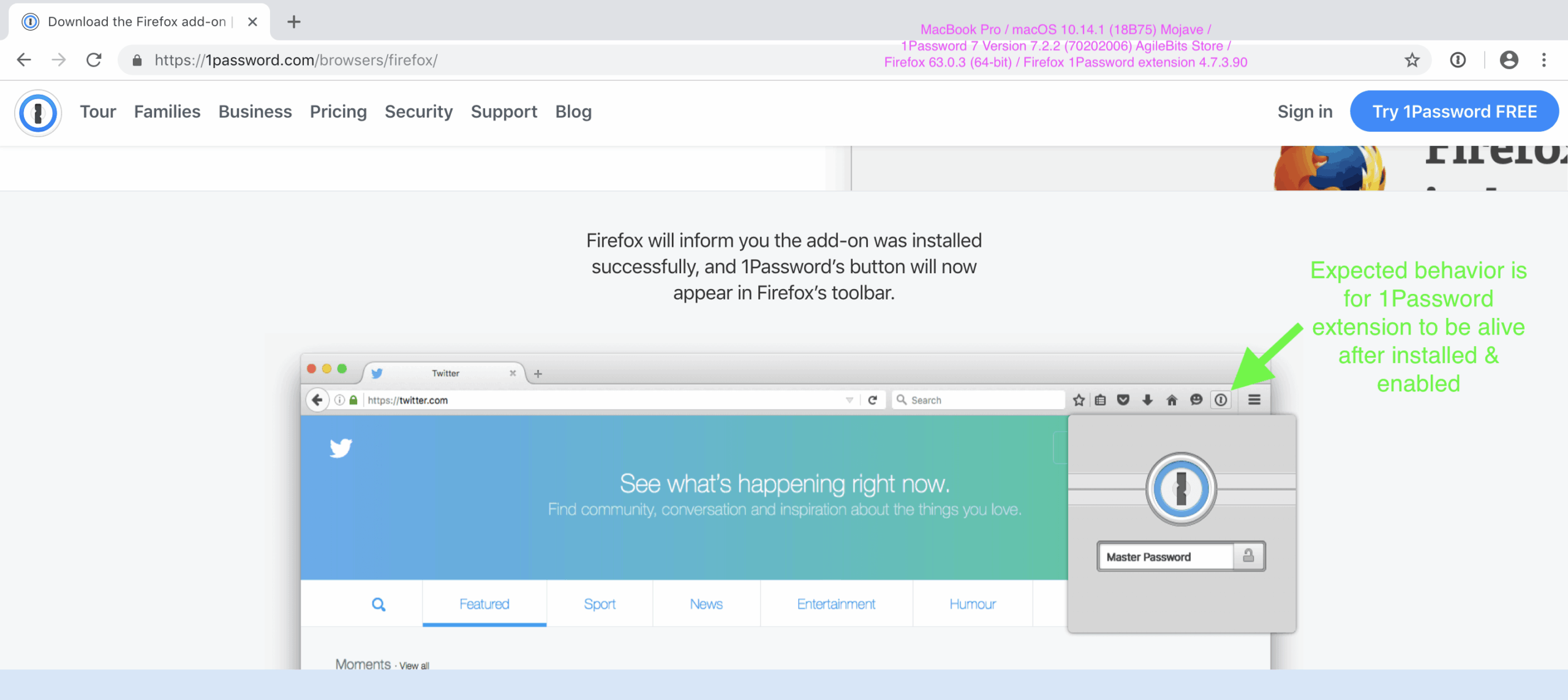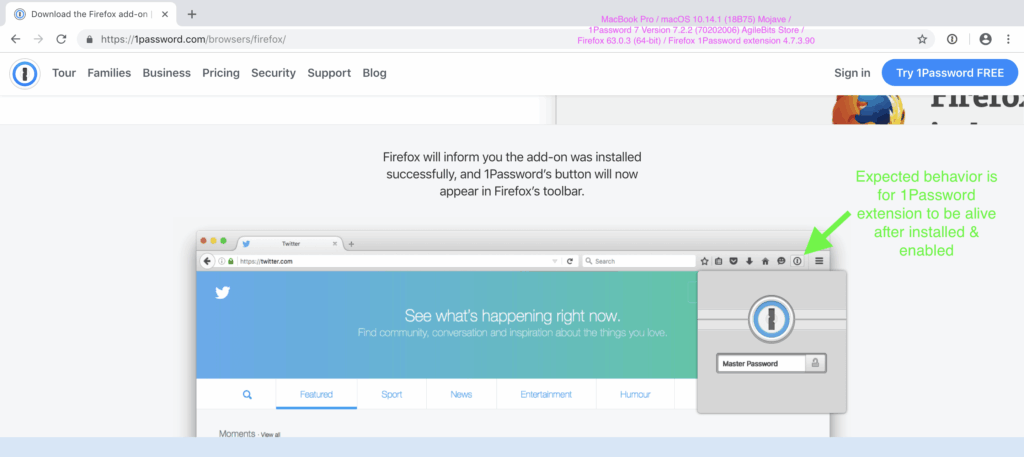
How to Add the 1Password Extension to Chrome: A Comprehensive Guide
In today’s digital landscape, managing passwords effectively is crucial for online security. 1Password is a leading password manager that helps users create, store, and use strong, unique passwords for all their online accounts. Integrating the 1Password extension to Chrome streamlines this process, providing seamless access to your passwords directly within your browser. This guide provides a comprehensive walkthrough on how to add the 1Password extension to Chrome, troubleshoot common issues, and maximize its benefits.
Why Use the 1Password Extension for Chrome?
The 1Password extension to Chrome offers several advantages:
- Convenience: Quickly access your passwords and login credentials without leaving your browser.
- Security: Generate strong, unique passwords and protect your accounts from unauthorized access.
- Autofill: Automatically fill in usernames, passwords, and other information on websites.
- Synchronization: Keep your passwords synchronized across all your devices.
- Reduced Typing: Minimizes the need to manually type in passwords, saving time and effort.
Using the 1Password extension to Chrome significantly enhances your online security posture while simplifying your daily browsing experience. It’s a must-have tool for anyone looking to manage their passwords more efficiently and securely.
Step-by-Step Guide: Adding the 1Password Extension to Chrome
Step 1: Install 1Password on Your Device
Before you can add the 1Password extension to Chrome, you need to have the 1Password application installed on your computer. If you haven’t already, download and install 1Password from the official 1Password website. Follow the on-screen instructions to complete the installation process.
Step 2: Open the Chrome Web Store
Launch the Google Chrome browser and navigate to the Chrome Web Store. You can do this by typing “Chrome Web Store” into the search bar or directly entering the URL in the address bar: chrome.google.com/webstore.
Step 3: Search for 1Password
In the Chrome Web Store search bar, type “1Password” and press Enter. You should see the official 1Password extension listed among the search results. Make sure you select the extension developed by 1Password.
Step 4: Add the 1Password Extension to Chrome
Click on the 1Password extension in the search results. This will take you to the extension’s details page. Click the “Add to Chrome” button located on the right side of the page. A confirmation dialog box will appear, asking if you want to add the 1Password extension to Chrome. Click “Add extension” to proceed.
Step 5: Verify Installation
After clicking “Add extension,” Chrome will download and install the 1Password extension to Chrome. Once the installation is complete, you should see the 1Password icon appear in the Chrome toolbar, usually located near the address bar. This confirms that the extension has been successfully installed.
Step 6: Connect the Extension to Your 1Password Account
Click on the 1Password icon in the Chrome toolbar. A prompt will appear, asking you to connect the extension to your 1Password account. Follow the on-screen instructions to sign in to your 1Password account. This may involve entering your master password and, if applicable, your Secret Key. Once you’ve signed in, the 1Password extension to Chrome will be connected to your account, allowing you to access your passwords and other secure information directly from your browser.
Troubleshooting Common Issues
While the installation process is generally straightforward, you might encounter some issues. Here are a few common problems and their solutions:
- Extension Not Showing Up: If the 1Password icon doesn’t appear in the Chrome toolbar after installation, go to chrome://extensions in your browser. Make sure the 1Password extension is enabled. If it’s disabled, toggle the switch to enable it.
- Connection Problems: If the extension can’t connect to your 1Password account, ensure that the 1Password application is running on your computer and that you are signed in. Also, check your internet connection to ensure that you are online.
- Autofill Not Working: If the autofill feature isn’t working as expected, check the extension settings in Chrome. Go to chrome://extensions, find the 1Password extension, and click “Details.” Make sure the necessary permissions are enabled, such as “Read and change all your data on the websites you visit.”
- Conflicting Extensions: Sometimes, other browser extensions can interfere with 1Password. Try disabling other extensions one by one to see if that resolves the issue.
- Outdated Extension: Ensure that you are using the latest version of the 1Password extension to Chrome. Check the Chrome Web Store for updates.
If you continue to experience issues, consult the 1Password support documentation or contact their customer support team for assistance. [See also: 1Password Support Resources]
Maximizing the Benefits of the 1Password Extension
Once you’ve successfully added the 1Password extension to Chrome, you can start taking advantage of its many features. Here are some tips for maximizing its benefits:
- Generate Strong Passwords: Use the 1Password password generator to create strong, unique passwords for all your online accounts.
- Enable Autofill: Configure the autofill settings to automatically fill in usernames, passwords, and other information on websites.
- Store Secure Notes: Use 1Password to store secure notes, such as credit card details, software licenses, and other sensitive information.
- Organize Your Vault: Organize your passwords and other secure information into categories and tags for easy access.
- Use Watchtower: Take advantage of the Watchtower feature, which alerts you to websites that have been compromised or passwords that are weak or reused.
- Regularly Update Passwords: Periodically update your passwords, especially for critical accounts, to maintain a strong security posture.
By following these tips, you can significantly enhance your online security and simplify your password management process with the 1Password extension to Chrome. [See also: Best Practices for Password Management]
The Importance of Strong Password Management
In an era where data breaches and cyberattacks are increasingly common, strong password management is more important than ever. Using weak or reused passwords can make you vulnerable to hackers and other malicious actors. A password manager like 1Password can help you create and manage strong, unique passwords for all your online accounts, reducing your risk of being compromised.
The 1Password extension to Chrome is a valuable tool for anyone looking to improve their online security. By making it easy to access and manage your passwords, it helps you stay safe and secure while browsing the web. The process to add the 1Password extension to Chrome is simple and well worth the effort for increased security and convenience.
Conclusion
Adding the 1Password extension to Chrome is a straightforward process that can significantly enhance your online security and simplify your password management. By following the steps outlined in this guide, you can quickly and easily integrate 1Password into your Chrome browser and start taking advantage of its many benefits. From generating strong passwords to automatically filling in login credentials, the 1Password extension makes it easier than ever to stay safe and secure online. Make sure you add the 1Password extension to Chrome today!
Remember to regularly update your passwords, organize your vault, and take advantage of the Watchtower feature to maintain a strong security posture. With the 1Password extension to Chrome, you can browse the web with confidence, knowing that your passwords and other secure information are safe and protected. Don’t delay, add the 1Password extension to Chrome now and take control of your online security. The ease of access the 1Password extension to Chrome provides is invaluable, and setting it up is a breeze. Don’t hesitate to add the 1Password extension to Chrome. For enhanced security, add the 1Password extension to Chrome. To safeguard your online presence, add the 1Password extension to Chrome. Consider to add the 1Password extension to Chrome to easily manage your passwords. The benefits of add the 1Password extension to Chrome are undeniable. You should definitely add the 1Password extension to Chrome for convenience. It is wise to add the 1Password extension to Chrome for overall security. The simplicity to add the 1Password extension to Chrome makes it worthwhile. If you haven’t already, add the 1Password extension to Chrome. It’s a simple step to boost your security; add the 1Password extension to Chrome.