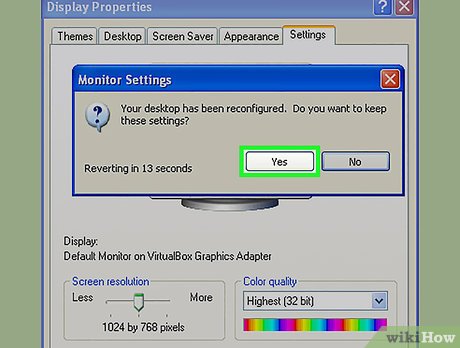
How to Adjust Computer Screen Size for Optimal Viewing
Having trouble seeing everything on your computer screen? Whether text is too small, icons are too large, or your display seems stretched or compressed, knowing how to adjust computer screen size is crucial for comfortable and efficient computing. This comprehensive guide will walk you through various methods to fine-tune your display settings, ensuring an optimal viewing experience regardless of your operating system or monitor type.
Understanding Screen Resolution and Scaling
Before diving into the practical steps, it’s essential to understand the core concepts that govern your screen’s appearance: screen resolution and scaling. These two factors work together to determine how content is displayed on your monitor.
Screen Resolution
Screen resolution refers to the number of pixels displayed on your screen, expressed as width x height (e.g., 1920×1080). A higher resolution means more pixels, resulting in a sharper and more detailed image. However, at very high resolutions, elements might appear too small on smaller screens. Choosing the correct resolution is the first step to adjust computer screen size effectively.
Scaling
Scaling, on the other hand, is a feature that enlarges or reduces the size of text, icons, and other elements on your screen. It’s often expressed as a percentage (e.g., 100%, 125%, 150%). Scaling is particularly useful for high-resolution displays where default text and icons might be too small to read comfortably. Adjusting scaling allows you to customize how elements are displayed without changing the underlying resolution. This is another key method to adjust computer screen size to your liking.
Adjusting Screen Resolution in Windows
Windows offers several ways to modify your screen resolution. Here’s a step-by-step guide:
- Right-click on the Desktop: Anywhere on your desktop, right-click the mouse.
- Select Display Settings: From the context menu, choose “Display settings.” This will open the settings window related to your display configuration.
- Choose Display Resolution: Scroll down to the “Display resolution” section. A dropdown menu will present a list of available resolutions.
- Select a Resolution: Choose the resolution that best suits your needs. Windows will typically recommend a “Recommended” resolution, which is usually the native resolution of your monitor.
- Keep or Revert Changes: After selecting a resolution, Windows will ask if you want to keep the changes. If the new resolution looks good, click “Keep changes.” If not, click “Revert” to return to the previous setting.
Experiment with different resolutions to find the one that provides the most comfortable viewing experience. If you find that elements are too small, consider increasing the scaling factor, which we’ll discuss next. Properly setting the resolution is fundamental to adjust computer screen size.
Adjusting Scaling in Windows
To adjust the scaling factor in Windows, follow these steps:
- Open Display Settings: As before, right-click on the desktop and select “Display settings.”
- Find Scale and Layout: Look for the “Scale and layout” section.
- Choose a Scaling Percentage: Use the dropdown menu to select a scaling percentage. Common options include 100%, 125%, 150%, and 175%.
- Observe the Changes: Windows will immediately apply the scaling change. Observe how the text, icons, and other elements appear on your screen.
- Adjust as Needed: If the scaling is not to your liking, choose a different percentage until you find the optimal setting.
Scaling is a powerful tool for making elements larger and easier to read, especially on high-resolution displays. By combining resolution and scaling adjustments, you can effectively adjust computer screen size to achieve the perfect balance between sharpness and readability.
Adjusting Screen Size on macOS
macOS provides similar options for adjusting screen resolution and scaling, although the interface differs slightly from Windows.
Changing Resolution on macOS
- Open System Preferences: Click on the Apple menu in the top-left corner of the screen and select “System Preferences.”
- Select Displays: In System Preferences, click on the “Displays” icon.
- Choose Scaled: In the Displays window, you’ll see options for adjusting the resolution. Select the “Scaled” option.
- Select a Resolution: A list of available resolutions will appear. Choose the one that best suits your needs. macOS will typically recommend a resolution based on your monitor’s capabilities.
Adjusting Scaling on macOS
macOS refers to scaling as “text size” or “screen zoom.” Here’s how to adjust it:
- Open System Preferences: As before, open System Preferences from the Apple menu.
- Select Accessibility: Click on the “Accessibility” icon.
- Choose Zoom: In the Accessibility window, select “Zoom” from the left-hand sidebar.
- Use Keyboard Shortcuts or Scroll Gesture: You can enable keyboard shortcuts (e.g., Option-Command-= to zoom in, Option-Command– to zoom out) or use a scroll gesture with a modifier key (e.g., Control-scroll).
- Adjust Zoom Level: Experiment with the zoom level until you achieve the desired magnification.
macOS also offers a feature called “Display Zoom,” which allows you to zoom in on the entire screen. This can be useful for users with visual impairments or for temporarily magnifying specific areas of the screen. Mastering these settings allows you to effectively adjust computer screen size on your Mac.
Troubleshooting Common Screen Size Issues
Sometimes, adjusting the resolution and scaling isn’t enough to resolve screen size issues. Here are some common problems and their solutions:
Incorrect Monitor Drivers
Outdated or incorrect monitor drivers can cause display problems. Ensure that you have the latest drivers installed for your monitor. You can usually download drivers from the monitor manufacturer’s website. Updating your drivers can significantly improve your ability to adjust computer screen size properly.
Graphics Card Issues
Problems with your graphics card can also affect screen size and resolution. Make sure your graphics card drivers are up to date. You can download the latest drivers from the NVIDIA, AMD, or Intel website, depending on your graphics card manufacturer.
Incorrect Display Settings in Games
Some games may override your system-wide display settings. Check the game’s settings menu to ensure that the resolution and aspect ratio are configured correctly. Using the wrong settings in-game can lead to a distorted or improperly sized display. Always verify game settings after you adjust computer screen size through your operating system.
Monitor Settings
Your monitor itself has settings that can affect the display. Use the monitor’s built-in menu (accessed via buttons on the monitor) to adjust settings like brightness, contrast, and aspect ratio. Auto-adjust features can sometimes resolve sizing issues automatically. Taking the time to understand your monitor’s settings can improve your ability to adjust computer screen size.
External Monitors and Multiple Displays
When using external monitors or multiple displays, it’s important to configure the display settings for each monitor individually. Windows and macOS provide tools for arranging and configuring multiple displays. These tools allow you to set different resolutions and scaling factors for each monitor, ensuring that each display is optimized for its size and resolution.
To configure multiple displays in Windows, go to Display Settings and click “Identify” to determine which monitor is which. You can then drag the monitors to arrange them virtually and adjust the display settings for each one. This is crucial when you want to adjust computer screen size across multiple monitors.
On macOS, the Displays preferences panel allows you to arrange and configure multiple displays. You can also enable “Mirror Displays” to duplicate the same content on all connected monitors.
Accessibility Options
Both Windows and macOS offer a range of accessibility options that can further enhance the viewing experience. These options include features like screen magnifiers, high-contrast themes, and text-to-speech functionality. These tools can be invaluable for users with visual impairments or other accessibility needs.
Exploring the accessibility options can provide additional ways to adjust computer screen size and improve overall usability.
Conclusion
Knowing how to adjust computer screen size is essential for a comfortable and productive computing experience. By understanding the concepts of screen resolution and scaling, and by following the steps outlined in this guide, you can fine-tune your display settings to achieve the perfect viewing experience. Whether you’re using Windows or macOS, whether you have a single monitor or multiple displays, the tools and techniques described here will empower you to customize your display to meet your specific needs. Remember to regularly check for driver updates and explore accessibility options to further enhance your viewing experience. With the right adjustments, you can minimize eye strain, improve readability, and maximize your productivity.
[See also: Understanding Monitor Resolution]
[See also: Troubleshooting Display Issues]
[See also: Optimizing Your Computer for Eye Comfort]
