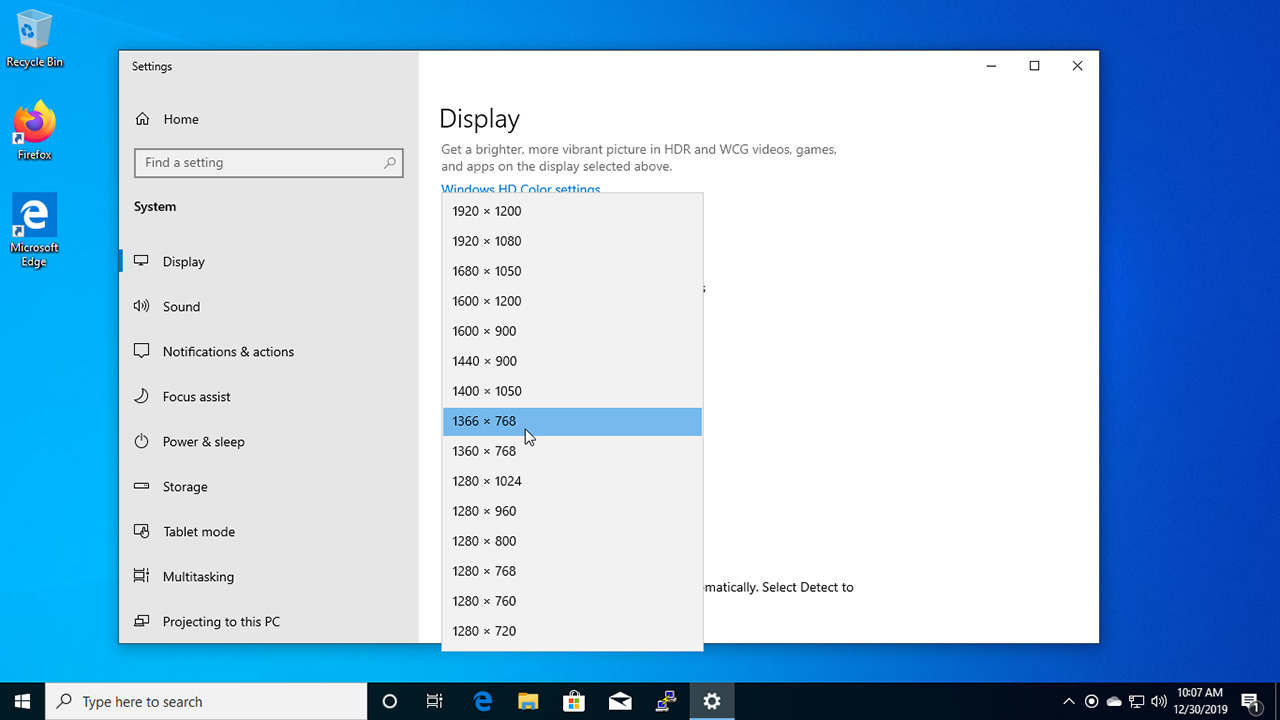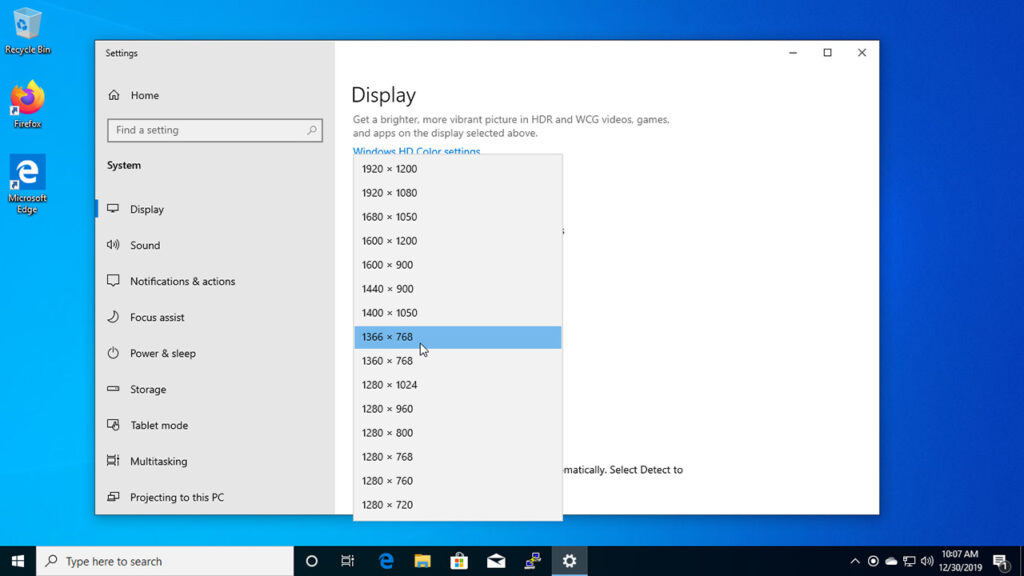
How to Adjust Your Computer Screen Size for Optimal Viewing
In today’s digital age, spending hours in front of a computer screen is almost unavoidable. Whether you’re working, gaming, or simply browsing the internet, having the right screen size and resolution is crucial for comfort and productivity. An improperly sized screen can lead to eye strain, headaches, and even decreased efficiency. This article will guide you through the various methods to adjust your computer screen size for optimal viewing, ensuring a comfortable and productive experience. We’ll cover everything from basic display settings to troubleshooting common issues.
Understanding Screen Resolution and Scaling
Before diving into the practical steps, it’s important to understand the concepts of screen resolution and scaling. Screen resolution refers to the number of pixels displayed on your screen, typically expressed as width x height (e.g., 1920×1080). A higher resolution means more pixels, resulting in a sharper and more detailed image. Scaling, on the other hand, refers to how the operating system scales the user interface elements, such as text and icons, to make them more readable at different resolutions. You can adjust your computer screen size through manipulating either or both of these settings.
Resolution vs. Scaling: What’s the Difference?
Think of resolution as the actual physical detail your monitor can display. A higher resolution allows for finer details to be shown. Scaling, however, is a software trick that makes things appear larger or smaller without changing the underlying resolution. If the text is too small, increasing scaling might be preferable to lowering the resolution, which can make the image blurry.
Adjusting Screen Resolution in Windows
Windows provides several ways to adjust your computer screen size. Here’s a step-by-step guide:
- Using Display Settings:
- Right-click on your desktop and select “Display settings.”
- Scroll down to the “Display resolution” section.
- Click the dropdown menu and choose a different resolution. Windows will usually recommend a resolution that is “Recommended” for your monitor.
- Click “Keep changes” if you are satisfied with the new resolution. If you don’t like it, Windows will revert to the previous setting after a few seconds.
- Using Advanced Display Settings:
- In the Display settings window, click “Advanced display settings.”
- Here, you can see more details about your display, such as the refresh rate.
- You can also access the display adapter properties to further fine-tune your display settings.
Adjusting Screen Resolution on macOS
macOS offers a similar, yet distinct, approach to adjust your computer screen size:
- Using System Preferences:
- Click the Apple menu in the top-left corner of your screen and select “System Preferences.”
- Click “Displays.”
- Under the “Display” tab, you’ll find options to adjust the resolution. You can choose between “Default for display” (which uses the recommended resolution) or “Scaled” to manually select a resolution.
- If you choose “Scaled,” you’ll see a list of available resolutions. Select the one that best suits your needs.
Adjusting Scaling Settings
Sometimes, changing the resolution isn’t enough. You might need to adjust your computer screen size further by modifying the scaling settings. This makes text and icons larger or smaller without affecting the resolution.
Windows Scaling Settings
In Windows, you can adjust scaling settings as follows:
- Accessing Scaling Options:
- Right-click on your desktop and select “Display settings.”
- Under “Scale & layout,” you’ll find a dropdown menu labeled “Change the size of text, apps, and other items.”
- Select a scaling percentage (e.g., 100%, 125%, 150%). A higher percentage makes everything larger.
- Custom Scaling:
- For more precise control, click “Advanced scaling settings.”
- Here, you can enter a custom scaling percentage. Be cautious when using custom scaling, as it can sometimes lead to compatibility issues with certain applications.
macOS Scaling Settings
On macOS, scaling is handled differently:
- Accessing Scaling Options:
- Click the Apple menu and select “System Preferences.”
- Click “Displays.”
- Under the “Display” tab, choose “Scaled.”
- macOS offers several scaling options, often represented as different sizes of text and icons. Choose the option that looks best to you.
Troubleshooting Common Screen Size Issues
Even with the right settings, you might encounter issues when trying to adjust your computer screen size. Here are some common problems and their solutions:
Blurry Text
If the text on your screen appears blurry, it could be due to incorrect resolution or scaling settings. Make sure you’re using the recommended resolution for your monitor. If you’re using scaling, try adjusting it to a different percentage or disabling it altogether. Sometimes, a driver update for your graphics card can also resolve this issue.
Screen Too Large or Too Small
If the screen appears too large or too small, double-check your resolution and scaling settings. Ensure that the resolution is set to the recommended value and that the scaling percentage is appropriate for your screen size and viewing distance. If you have multiple monitors, make sure the display settings are configured correctly for each monitor.
Black Bars Around the Screen
Black bars around the screen, especially when gaming, are often caused by incorrect aspect ratio settings. This can usually be fixed in your graphics card control panel (e.g., NVIDIA Control Panel or AMD Radeon Settings). Look for options related to scaling or aspect ratio and set it to “Full Panel” or “Maintain Aspect Ratio.”
Driver Issues
Outdated or corrupt graphics card drivers can cause a variety of display problems. Make sure you have the latest drivers installed for your graphics card. You can usually download the latest drivers from the manufacturer’s website (NVIDIA, AMD, or Intel).
External Monitors and Screen Size Adjustments
When using external monitors, the process to adjust your computer screen size can be slightly different. Here are a few things to keep in mind:
Multiple Displays Settings
Both Windows and macOS have settings for managing multiple displays. In Windows, you can find these settings in the “Display settings” window. In macOS, they’re in the “Displays” section of System Preferences. Make sure each monitor is properly detected and configured. You can choose whether to extend your desktop across multiple monitors or mirror the same content on all screens.
Monitor’s Native Resolution
Each monitor has a native resolution, which is the resolution at which it looks its sharpest. It’s generally best to use the monitor’s native resolution whenever possible. You can usually find the native resolution in the monitor’s manual or on the manufacturer’s website.
Display Adapters
The type of display adapter you use (e.g., HDMI, DisplayPort, VGA) can also affect the image quality and resolution. HDMI and DisplayPort generally support higher resolutions and refresh rates than VGA. Make sure you’re using the appropriate cable for your monitor and graphics card.
Accessibility Considerations
For users with visual impairments, adjusting your computer screen size is especially important. In addition to resolution and scaling settings, consider using accessibility features such as:
- Magnifier: Windows and macOS have built-in screen magnifiers that can zoom in on specific parts of the screen.
- High Contrast Mode: This mode increases the contrast between text and background, making it easier to read.
- Text-to-Speech: This feature reads text aloud, which can be helpful for users who have difficulty reading on-screen text.
Conclusion
Optimizing your computer screen size is essential for a comfortable and productive computing experience. By understanding the concepts of resolution and scaling, and by following the steps outlined in this article, you can adjust your computer screen size to suit your individual needs. Remember to troubleshoot common issues and consider accessibility features for users with visual impairments. With a properly sized screen, you can reduce eye strain, improve your focus, and enhance your overall computing experience. Regularly reviewing and adjusting your display settings can make a significant difference in your daily digital interactions. So, take the time to explore these settings and find what works best for you. [See also: How to Calibrate Your Monitor for Accurate Colors] [See also: Understanding Display Refresh Rates] [See also: Choosing the Right Monitor Size for Your Needs]