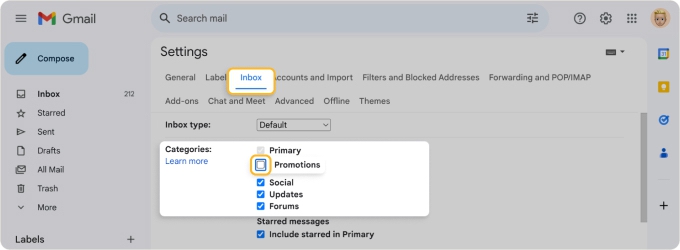
How to Avoid Ads in Gmail: A Comprehensive Guide
Gmail, Google’s ubiquitous email service, is a powerful tool for communication, collaboration, and organization. However, the presence of advertisements can sometimes detract from the user experience. Many users find these ads intrusive and are actively seeking ways to avoid ads in Gmail. This guide provides a detailed look at various methods you can employ to minimize or completely eliminate ads from your Gmail interface, ensuring a cleaner and more focused email experience. We’ll explore everything from utilizing ad blockers to considering paid subscription options, offering practical solutions for both desktop and mobile users.
Understanding Gmail Ads
Before diving into the solutions, it’s crucial to understand the different types of ads you might encounter in Gmail. Google primarily displays two types of advertisements:
- Display Ads: These are banner ads that appear in the Gmail interface, often at the top or side of the inbox.
- Promotional Emails: These are messages labeled as “Ads” or “Promotions” that appear within your Promotions tab. They are designed to look like regular emails but are actually paid advertisements.
Knowing the types of ads helps in choosing the most effective methods to avoid ads in Gmail.
Methods to Avoid Ads in Gmail
Using Ad Blockers
Ad blockers are browser extensions designed to block advertisements on websites, including Gmail. They work by filtering out ad-serving scripts and blocking ad content from loading. Several effective ad blockers are available, including:
- AdBlock: A popular and widely used ad blocker available for Chrome, Firefox, and Safari.
- Adblock Plus: Another well-known ad blocker that allows you to whitelist specific websites if you want to support them.
- uBlock Origin: A lightweight and efficient ad blocker known for its low resource consumption.
To use an ad blocker:
- Install the ad blocker extension from your browser’s extension store.
- Enable the extension in your browser settings.
- Visit Gmail, and the ad blocker should automatically block most of the ads.
While ad blockers are effective at removing display ads, they may not always block promotional emails within the Promotions tab. However, they significantly reduce the overall ad clutter, helping you avoid ads in Gmail and improve your browsing experience.
Filtering Promotional Emails
Gmail’s built-in filtering system can be used to automatically archive or delete promotional emails. This method requires some initial setup but can be very effective in keeping your inbox clean.
- Create a Filter:
- In Gmail, click the gear icon in the top right corner and select “See all settings.”
- Go to the “Filters and Blocked Addresses” tab.
- Click “Create a new filter.”
- Define the Filter Criteria:
- In the “From” field, enter common advertising email addresses or keywords like “unsubscribe,” “promotion,” or company names that frequently send promotional emails.
- You can also use the “Subject” field to filter emails with specific keywords.
- Click “Create filter.”
- Choose the Filter Action:
- Select “Delete it” to automatically delete matching emails.
- Alternatively, select “Skip the Inbox (Archive it)” to archive the emails, keeping them out of your inbox but still accessible.
- You can also apply a label to these emails for easy identification and management.
- Apply the Filter: Click “Create filter” to activate the filter.
By creating multiple filters for different types of promotional emails, you can effectively avoid ads in Gmail and keep your inbox focused on important messages.
Using Third-Party Email Clients
Another option is to use a third-party email client that supports Gmail but offers ad-blocking features or a cleaner interface. Some popular email clients include:
- Thunderbird: A free and open-source email client that supports extensions, including ad blockers.
- Mailbird: A paid email client for Windows that offers a clean interface and various customization options, including ad blocking.
- Spark: A free email client for macOS and iOS known for its smart inbox and collaboration features.
These email clients often provide a more streamlined experience and allow you to avoid ads in Gmail by leveraging their built-in features or supporting ad-blocking extensions. By configuring your Gmail account in these clients, you bypass the standard Gmail web interface and its associated advertisements.
Subscribing to Google Workspace (Formerly G Suite)
If you’re willing to pay for a subscription, Google Workspace offers a premium version of Gmail without advertisements. Google Workspace is designed for businesses and professionals and includes additional features like custom email addresses, increased storage, and enhanced security.
By subscribing to Google Workspace, you not only avoid ads in Gmail but also gain access to a suite of productivity tools that can improve your workflow and collaboration.
Using Gmail’s Confidential Mode
While not directly related to ad blocking, Gmail’s Confidential Mode can help reduce the likelihood of receiving spam and promotional emails. Confidential Mode allows you to set an expiration date for your emails and require recipients to verify their identity before viewing the message. This can help prevent your email address from being shared with marketing lists and reduce the amount of unsolicited mail you receive.
To use Confidential Mode:
- Compose a new email in Gmail.
- Click the lock icon with a clock in the bottom toolbar.
- Set an expiration date and passcode option.
- Click “Save” and send the email.
Although it doesn’t directly avoid ads in Gmail, it’s a preventative measure to decrease unwanted emails.
Mobile Solutions: Avoiding Ads on the Gmail App
The methods for avoiding ads on the Gmail app are similar to those used on the desktop version. However, some nuances exist.
- Ad Blockers: While you can’t directly install browser extensions on the Gmail app, you can use a system-wide ad blocker on your mobile device. These apps filter network traffic and block ads in all apps, including Gmail.
- Third-Party Email Clients: Using third-party email clients like Spark or Outlook on your mobile device can also help you avoid ads in Gmail. These clients often have built-in ad-blocking features or a cleaner interface.
- Google Workspace: As with the desktop version, subscribing to Google Workspace removes ads from the Gmail app.
Additional Tips for a Cleaner Gmail Experience
- Unsubscribe from Unwanted Mailing Lists: Take the time to unsubscribe from mailing lists you no longer want to receive. This can significantly reduce the number of promotional emails in your inbox.
- Report Spam: Mark unwanted emails as spam. This helps Gmail’s spam filter learn to identify and block similar emails in the future.
- Use Multiple Email Addresses: Consider using different email addresses for different purposes. For example, use one email address for personal communication, another for online shopping, and another for signing up for newsletters. This can help you keep your primary email address clean and free of spam.
Conclusion
While Gmail ads can be a minor annoyance, several effective methods exist to avoid ads in Gmail and create a cleaner, more focused email experience. Whether you choose to use ad blockers, filter promotional emails, switch to a third-party email client, or subscribe to Google Workspace, the options are plentiful. By implementing these strategies, you can reclaim your inbox and enjoy a more productive and enjoyable email experience. Remember to regularly review and adjust your settings to ensure that your ad-blocking efforts remain effective. By taking proactive steps, you can significantly reduce or eliminate the presence of ads in your Gmail interface, allowing you to focus on what truly matters: your important emails and communications.
[See also: How to Organize Your Gmail Inbox for Maximum Productivity]
[See also: The Ultimate Guide to Gmail Keyboard Shortcuts]
[See also: Tips and Tricks to Master Google Calendar]
