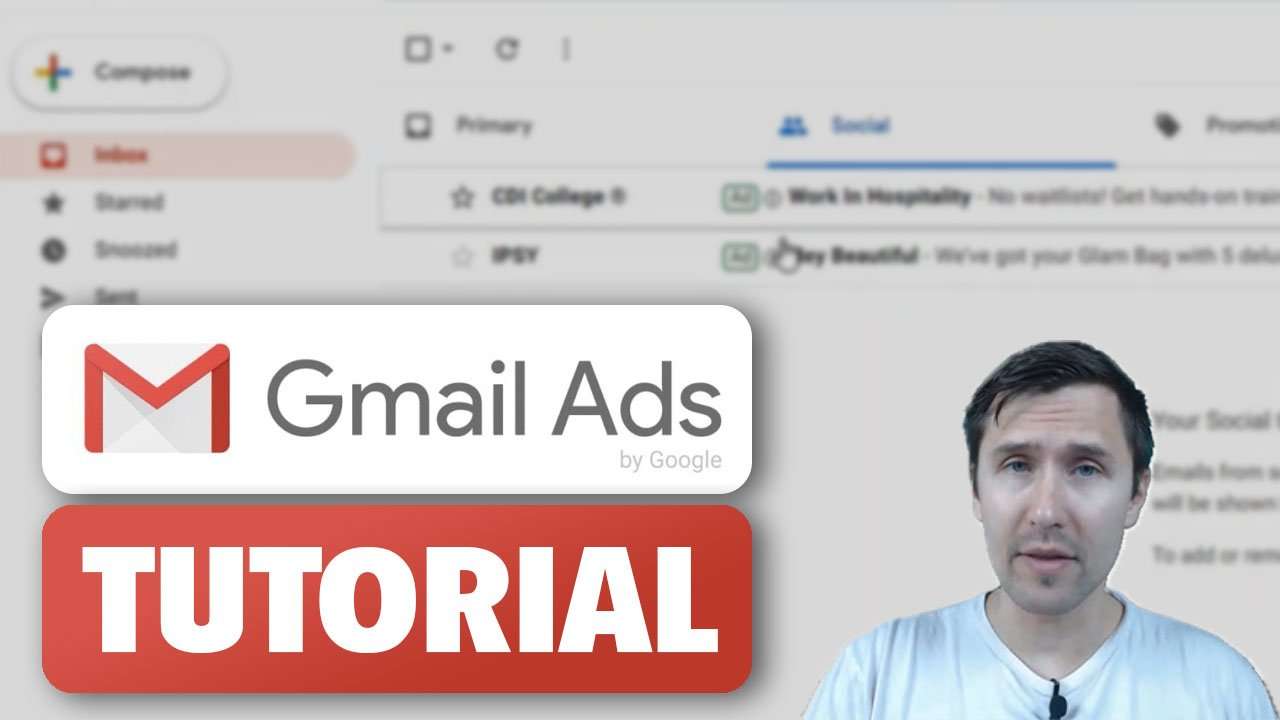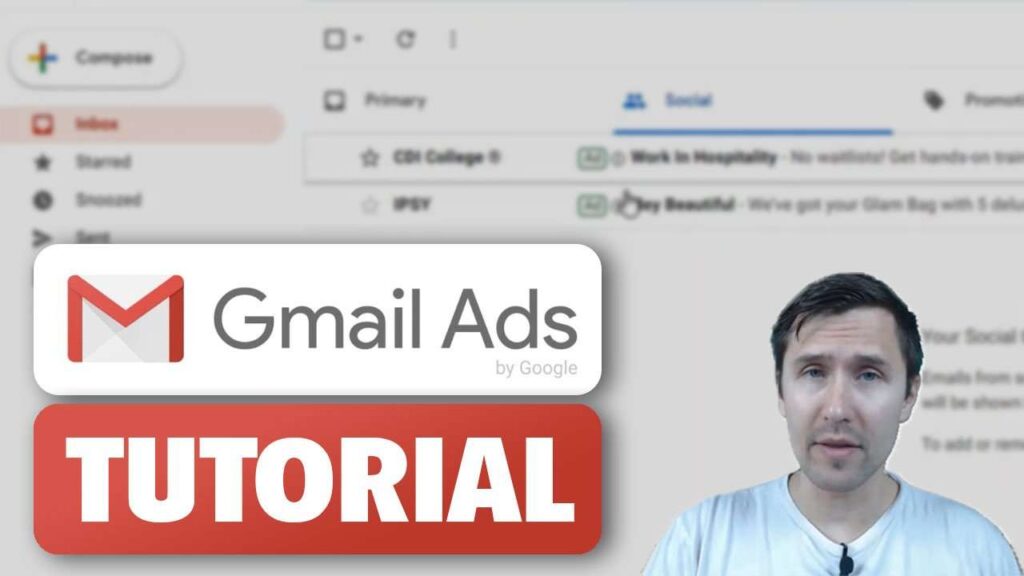
How to Avoid Ads in Gmail: A Comprehensive Guide
Gmail, Google’s widely used email service, is known for its robust features and user-friendly interface. However, like many free services, it relies on advertising to generate revenue. These ads can sometimes be intrusive and disrupt your email experience. If you’re looking for ways to avoid ads in Gmail, this comprehensive guide will provide you with practical solutions and insights. We’ll explore various methods, from leveraging built-in Gmail settings to utilizing third-party tools, ensuring a smoother, ad-free email environment.
Understanding Gmail Ads
Before diving into the solutions, it’s essential to understand the types of ads you encounter in Gmail. Google primarily uses two types of ads: display ads and personalized ads. Display ads appear as banner ads within the Gmail interface, while personalized ads are tailored to your browsing history and interests. These personalized ads are the result of Google analyzing your email content to provide relevant advertisements. While Google assures users that this process is automated and doesn’t involve human intervention, some users still find it concerning.
Methods to Avoid Ads in Gmail
Upgrading to Google Workspace (Formerly G Suite)
One of the most straightforward ways to avoid ads in Gmail is to subscribe to Google Workspace, formerly known as G Suite. This paid service offers a suite of productivity tools, including Gmail, Docs, Sheets, and Drive, without any advertisements. Google Workspace is designed for businesses and professionals, providing additional features like custom email addresses (e.g., yourname@yourcompany.com), increased storage space, and enhanced security measures. By opting for a paid subscription, you essentially remove all ads from your Gmail interface.
The benefits of using Google Workspace extend beyond just ad removal. You gain access to premium support, advanced administrative controls, and the ability to collaborate seamlessly with your team. While it requires a monthly or annual fee, many users find the investment worthwhile for the enhanced productivity and ad-free experience.
Using Ad Blockers
Another popular method to avoid ads in Gmail is by using ad blockers. These browser extensions are designed to block various types of online advertisements, including those displayed in Gmail. Several reputable ad blockers are available, such as AdBlock, Adblock Plus, and uBlock Origin. These extensions work by filtering out ad-related content from websites and email interfaces, providing a cleaner and more streamlined experience.
To use an ad blocker, simply install the extension from your browser’s web store (e.g., Chrome Web Store, Firefox Add-ons). Once installed, the ad blocker will automatically block ads on Gmail and other websites you visit. Most ad blockers allow you to customize your settings, such as whitelisting specific websites or adjusting the level of ad blocking. However, be aware that some websites may detect ad blockers and prompt you to disable them to access their content. It’s also crucial to choose a reputable ad blocker to avoid installing malicious software.
Utilizing Third-Party Email Clients
If you prefer using a dedicated email client instead of accessing Gmail through a web browser, you can avoid ads in Gmail by utilizing third-party email clients. These applications, such as Mozilla Thunderbird, Microsoft Outlook, and Mailbird, allow you to connect to your Gmail account and manage your emails without displaying advertisements. Many email clients offer additional features like advanced filtering, calendar integration, and customizable themes.
To use a third-party email client, you’ll need to configure it with your Gmail account settings. This typically involves entering your Gmail address, password, and server settings (IMAP or POP3). Once configured, the email client will download your emails from Gmail and display them in its interface, free from advertisements. Keep in mind that some email clients may offer premium versions with additional features, but the basic functionality is usually sufficient for ad-free email management.
Employing Browser Extensions to Remove Specific Elements
For users who prefer a more targeted approach, certain browser extensions are specifically designed to remove specific elements from the Gmail interface, including ads. These extensions work by identifying and hiding ad-related content, such as banner ads and promotional emails. While they may not block all types of ads, they can significantly reduce the clutter and improve your overall email experience.
One popular extension for this purpose is “Gmail Ad Remover.” This extension focuses on removing ads and promotional content from Gmail, providing a cleaner and more focused interface. To use such an extension, simply install it from your browser’s web store and activate it. The extension will automatically remove ads from Gmail whenever you access your account. [See also: Best Gmail Extensions for Productivity]
Using Gmail’s Built-In Features (Filters and Categories)
While Gmail’s built-in features may not completely avoid ads in Gmail, they can help you manage and filter out promotional emails, reducing the number of ads you see in your inbox. Gmail’s filters allow you to automatically sort incoming emails based on specific criteria, such as sender address, subject line, or keywords. By creating filters for promotional emails and newsletters, you can automatically move them to a separate folder or archive them, keeping your primary inbox clutter-free.
Gmail’s categories feature automatically sorts your emails into different tabs, such as Primary, Social, Promotions, and Updates. This helps you prioritize important emails and separate them from promotional content. By regularly checking the Promotions tab and unsubscribing from unwanted newsletters, you can reduce the number of promotional emails you receive in your inbox. [See also: How to Organize Your Gmail Inbox Effectively]
Adjusting Privacy Settings in Google Account
Although it won’t completely avoid ads in Gmail, adjusting your privacy settings in your Google account can limit the personalization of ads. By opting out of personalized ads, you can reduce the likelihood of seeing ads that are tailored to your browsing history and interests. To adjust your privacy settings, go to your Google account settings and navigate to the “Data & Personalization” section. From there, you can turn off personalized ads and manage your ad preferences.
It’s important to note that opting out of personalized ads doesn’t mean you’ll stop seeing ads altogether. You’ll still see generic ads that are not based on your personal information. However, by limiting the personalization of ads, you can reduce the intrusiveness and relevance of the ads you encounter in Gmail. [See also: Google Privacy Settings You Should Know]
Considerations and Trade-offs
While these methods can help you avoid ads in Gmail, it’s essential to consider the potential trade-offs. Using ad blockers may interfere with the functionality of some websites or cause them to display incorrectly. Subscribing to Google Workspace requires a monthly or annual fee. Using third-party email clients may involve a learning curve and require you to configure your account settings. Adjusting privacy settings may limit the personalization of ads but won’t eliminate them entirely.
Ultimately, the best approach depends on your individual needs and preferences. If you value an ad-free experience and are willing to pay for it, subscribing to Google Workspace may be the ideal solution. If you prefer a free solution and are comfortable with using browser extensions, ad blockers or specific element removers may be a good option. If you prefer a dedicated email client, utilizing a third-party application may be the best choice. [See also: The Future of Email Marketing]
Conclusion
Avoiding ads in Gmail is possible through various methods, each with its own advantages and disadvantages. Whether you choose to upgrade to Google Workspace, use ad blockers, utilize third-party email clients, employ browser extensions, or adjust your privacy settings, you can significantly reduce the number of ads you encounter in your Gmail experience. By carefully considering your options and choosing the method that best suits your needs, you can enjoy a cleaner, more focused, and more productive email environment. Remember to regularly review your settings and preferences to ensure that you’re getting the most out of your Gmail experience while minimizing distractions from advertisements.