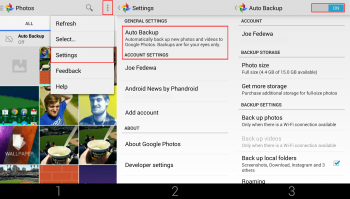
How to Back Up Google Photos: The Ultimate Guide for Safeguarding Your Memories
Google Photos has become an indispensable tool for many, serving as a digital repository for our most cherished memories. But what happens if something goes wrong? Data loss can occur due to various reasons – accidental deletion, device malfunction, or even account issues. That’s why understanding how to back up Google Photos is crucial for ensuring your precious photos and videos are safe and accessible for years to come. This comprehensive guide will walk you through multiple methods to back up Google Photos, offering solutions for every user, regardless of their tech proficiency.
Why Backing Up Google Photos is Essential
Before diving into the ‘how,’ let’s address the ‘why.’ While Google Photos offers cloud storage, relying solely on a single platform is risky. Think of it as keeping all your eggs in one basket. A robust backup strategy involves creating multiple copies of your data in different locations. Here are some compelling reasons to back up Google Photos:
- Protection Against Data Loss: As mentioned earlier, accidents happen. A simple mistake can lead to deleting important photos. Backups provide a safety net, allowing you to restore your data in case of loss.
- Account Security: While Google employs robust security measures, no system is entirely foolproof. Hacking, phishing, or even policy violations can lead to account suspension or data loss. A local backup of Google Photos ensures you retain access to your memories.
- Accessibility: Having a local backup of Google Photos means you can access your photos and videos even without an internet connection. This is particularly useful when traveling or in areas with limited connectivity.
- Long-Term Preservation: Cloud storage policies can change. Google might alter its storage plans or even discontinue the service altogether. A local backup of Google Photos gives you control over your data’s longevity.
Methods to Back Up Google Photos
There are several ways to back up Google Photos, each with its own advantages and disadvantages. Let’s explore the most popular and effective methods:
Downloading Individual Photos and Videos
The simplest method is to manually download individual photos and videos. This is suitable for backing up a small number of items. Here’s how:
- Open Google Photos in your web browser.
- Select the photo or video you want to download.
- Click the three dots in the top right corner.
- Choose “Download.”
While straightforward, this method is time-consuming and impractical for backing up large libraries.
Using Google Takeout
Google Takeout is a powerful tool that allows you to export your data from various Google services, including Google Photos. This is a more efficient way to back up Google Photos than downloading individual files.
- Go to Google Takeout (takeout.google.com).
- Select “Deselect all” to uncheck all the services.
- Scroll down and select “Google Photos.”
- Choose whether to download all photo albums or specific ones.
- Select the file type (.zip or .tgz), archive size (2GB, 4GB, 10GB, or 50GB), and delivery method (email, Drive, Dropbox, OneDrive, or Box).
- Click “Create export.”
Google will then create an archive of your Google Photos data and notify you when it’s ready for download. The process can take anywhere from a few minutes to several hours, depending on the size of your library. Once downloaded, you can store the archive on an external hard drive, NAS device, or another cloud storage service.
Using the Google Drive for Desktop App
While Google Drive and Google Photos are now separate services, the Google Drive for desktop app can still be used to back up Google Photos, indirectly. Any photos or videos uploaded to Google Drive will count against your storage quota. To use this method, you’ll need to download and install the Google Drive for desktop application.
- Download and install Google Drive for desktop.
- Sign in with your Google account.
- Configure the app to sync your Google Photos to a folder on your computer.
- Ensure sufficient storage space on your computer or external drive.
This method provides continuous syncing, ensuring that any new photos or videos are automatically backed up to your computer. However, remember that this will consume storage space on your Google Drive account and your local device. [See also: Google Drive Sync Issues]
Using Third-Party Backup Software
Several third-party software solutions are designed specifically for backing up Google Photos. These tools often offer advanced features such as incremental backups, automated scheduling, and file compression. Some popular options include:
- MultCloud: A cloud management tool that allows you to transfer and synchronize files between multiple cloud storage services, including Google Photos.
- I Drive: Offers cloud backup solutions with features like automatic backups, file versioning, and mobile apps.
- CopyTrans Photo: Specifically designed for transferring photos and videos between iOS devices and computers, but can also be used to back up Google Photos to your computer.
Before choosing a third-party solution, carefully research its features, security measures, and pricing to ensure it meets your needs. Always prioritize reputable vendors with a proven track record. [See also: Best Cloud Backup Services]
NAS (Network Attached Storage)
For users with large photo and video libraries, a NAS device can be an excellent solution for backing up Google Photos. A NAS is essentially a private cloud storage server that you control. You can use Google Takeout to download your Google Photos data and then transfer it to your NAS device. Many NAS devices also offer built-in backup software that can automate the process. This provides a centralized and secure location for all your digital assets. [See also: NAS for Home Backup]
Best Practices for Backing Up Google Photos
Regardless of the method you choose, here are some best practices to ensure a successful and reliable Google Photos backup:
- Regular Backups: Schedule regular backups to capture any new photos or videos you’ve added to Google Photos. The frequency depends on how often you take photos, but aim for at least monthly backups.
- Multiple Backup Locations: Don’t rely on a single backup location. Store your backups on an external hard drive, a NAS device, and another cloud storage service for maximum redundancy.
- Verify Your Backups: Periodically check your backups to ensure they are complete and accessible. Try restoring a few files to confirm that the backup process is working correctly.
- Secure Your Backups: Protect your backups with strong passwords and encryption to prevent unauthorized access. Store your external hard drives and NAS devices in a secure location.
- Organize Your Backups: Create a clear and consistent folder structure for your backups to make it easy to find and restore specific photos or videos.
Choosing the Right Method for You
The best method to back up Google Photos depends on your individual needs and preferences. Consider the following factors:
- Size of Your Photo Library: If you have a large library, Google Takeout or a NAS device might be the most efficient options.
- Technical Expertise: If you’re not comfortable with technical tasks, a user-friendly third-party backup tool might be a better choice.
- Budget: Some backup solutions are free, while others require a paid subscription. Consider your budget when choosing a method.
- Automation: If you want a hands-off approach, look for solutions that offer automated backups.
Conclusion
Backing up Google Photos is a crucial step in safeguarding your precious memories. By implementing a robust backup strategy, you can protect your photos and videos from data loss, account security issues, and other unforeseen events. Whether you choose to download individual files, use Google Takeout, or invest in a third-party backup solution, the important thing is to take action and create a reliable Google Photos backup plan today. Don’t wait until it’s too late. Start backing up Google Photos now and enjoy peace of mind knowing that your memories are safe and secure.
