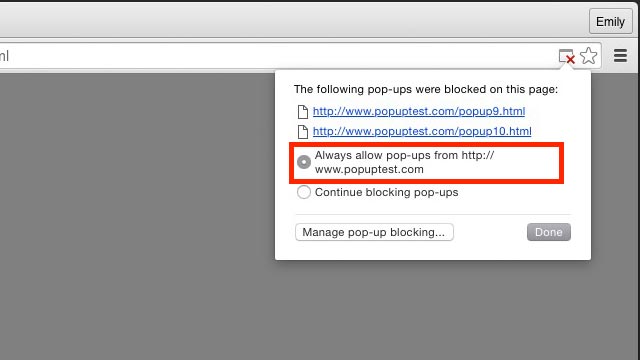
How to Block a Website From Popping Up: A Comprehensive Guide
In today’s digital landscape, encountering unwanted pop-up websites is a common and frustrating experience. These intrusive windows can disrupt your browsing, expose you to malicious content, and generally degrade your online experience. Understanding how to block a website from popping up is crucial for maintaining a secure and enjoyable online presence. This comprehensive guide will walk you through various methods to effectively eliminate these annoyances, covering everything from browser settings to specialized software. Whether you are a tech novice or a seasoned internet user, this article provides practical steps and insights to regain control over your browsing experience and learn how to block a website from popping up effectively.
Understanding the Pop-Up Problem
Before diving into solutions, it’s important to understand why pop-ups occur. Pop-ups are essentially small windows that appear on top of your current browser window. They can be triggered by visiting certain websites, clicking on specific links, or even by malware installed on your computer. While some pop-ups are legitimate (e.g., subscription prompts), many are designed to deliver advertisements, phishing scams, or malicious software. Learning how to block a website from popping up is therefore a vital skill in the digital age.
Types of Pop-Ups
- Advertisements: These are the most common type of pop-up, often promoting products or services.
- Scams: These pop-ups attempt to trick you into providing personal information or downloading malicious software.
- Technical Support Scams: These claim that your computer has a virus and direct you to call a fake technical support number.
- Subscription Prompts: Legitimate pop-ups that ask you to subscribe to a newsletter or service.
Methods to Block Pop-Ups
Fortunately, there are several effective methods to block a website from popping up. These range from simple browser settings to more advanced software solutions.
Using Browser Settings
Most modern web browsers have built-in pop-up blockers that can effectively prevent unwanted windows from appearing. Here’s how to enable them in some of the most popular browsers:
Google Chrome
- Open Chrome and click on the three vertical dots in the top-right corner to open the menu.
- Select “Settings.”
- In the search bar, type “pop-ups” and select “Site Settings.”
- Click on “Pop-ups and redirects.”
- Toggle the switch to “Blocked (recommended).”
- You can also add specific websites to the “Allowed” list if you want to permit pop-ups from trusted sites. This is useful if you need certain pop-ups, but want to generally block a website from popping up without explicit permission.
Mozilla Firefox
- Open Firefox and click on the three horizontal lines in the top-right corner to open the menu.
- Select “Settings.”
- Click on “Privacy & Security” in the left-hand menu.
- Scroll down to the “Permissions” section.
- Check the box next to “Block pop-up windows.”
- Click on “Exceptions” to add specific websites to the allowed list. This allows you to configure which sites can bypass the pop-up blocker. Understanding how to block a website from popping up effectively involves managing these exceptions carefully.
Microsoft Edge
- Open Edge and click on the three horizontal dots in the top-right corner to open the menu.
- Select “Settings.”
- Click on “Cookies and site permissions” in the left-hand menu.
- Click on “Pop-ups and redirects.”
- Toggle the switch to “Block (recommended).”
- You can add specific websites to the “Allow” list if needed. This feature gives users granular control over which sites are permitted to display pop-ups, while still allowing users to block a website from popping up generally.
Safari
- Open Safari and click on “Safari” in the menu bar.
- Select “Preferences.”
- Click on the “Websites” tab.
- Select “Pop-up Windows” in the left-hand menu.
- Choose “Block and Notify” from the drop-down menu to block pop-ups and receive a notification when one is blocked, or choose “Block” to simply block them silently.
- You can configure specific websites to “Allow” pop-ups if necessary. Safari offers a straightforward approach to block a website from popping up, with options for notifications to keep users informed of blocked content.
Using Browser Extensions
In addition to built-in pop-up blockers, numerous browser extensions offer enhanced pop-up blocking capabilities. These extensions often provide more customizable settings and can block more sophisticated types of pop-ups. Here are a few popular options:
- AdBlock: While primarily an ad blocker, AdBlock also effectively blocks many types of pop-ups.
- Adblock Plus: Another popular ad blocker with robust pop-up blocking features.
- Popup Blocker (strict): A dedicated pop-up blocker extension that is highly effective at blocking even the most persistent pop-ups. When learning how to block a website from popping up, a dedicated extension can be a valuable addition to your toolkit.
To install a browser extension, simply visit the extension store for your browser (e.g., Chrome Web Store, Firefox Add-ons) and search for the extension you want to install. Follow the on-screen instructions to add the extension to your browser.
Adjusting Flash Settings
Adobe Flash Player, though less common now, can still be a source of pop-ups. Adjusting Flash settings can help prevent these pop-ups from appearing.
Google Chrome
- Open Chrome and click on the three vertical dots in the top-right corner to open the menu.
- Select “Settings.”
- In the search bar, type “Flash” and select “Site Settings.”
- Click on “Flash.”
- Toggle the switch to “Block sites from running Flash (recommended).”
Mozilla Firefox
- Open Firefox and click on the three horizontal lines in the top-right corner to open the menu.
- Select “Add-ons.”
- Click on “Plugins.”
- Find “Shockwave Flash” and select “Never Activate” from the drop-down menu.
Microsoft Edge
Edge has largely phased out Flash support, but if you still encounter Flash content, ensure that it is disabled in the browser settings.
Using Antivirus Software
Comprehensive antivirus software can also help block a website from popping up, especially if the pop-ups are caused by malware or adware. Many antivirus programs include features that specifically target and block pop-ups. Some popular antivirus solutions include:
- Norton Antivirus
- McAfee Total Protection
- Bitdefender Total Security
- Avast Premium Security
Make sure your antivirus software is up-to-date and regularly scan your computer for malware to prevent pop-ups caused by malicious software.
Editing the Hosts File
For advanced users, editing the hosts file can be an effective way to block a website from popping up. The hosts file is a system file that maps hostnames to IP addresses. By adding entries to the hosts file, you can redirect specific websites to a non-existent IP address, effectively blocking them.
Windows
- Open Notepad as an administrator.
- Click on “File” and select “Open.”
- Navigate to
C:WindowsSystem32driversetcand select the “hosts” file. - Add the following line to the end of the file:
127.0.0.1 example.com(replace “example.com” with the website you want to block). - Save the file.
macOS
- Open Terminal.
- Type
sudo nano /etc/hostsand press Enter. - Enter your password when prompted.
- Add the following line to the end of the file:
127.0.0.1 example.com(replace “example.com” with the website you want to block). - Press Ctrl+O to save the file and Ctrl+X to exit.
Note: Editing the hosts file requires administrative privileges and should be done with caution. Incorrectly editing the hosts file can cause network connectivity issues.
Preventative Measures
In addition to blocking pop-ups, it’s important to take preventative measures to minimize your exposure to them. Here are some tips:
- Avoid Suspicious Websites: Be cautious about visiting websites with a poor reputation or those that seem untrustworthy.
- Be Careful When Clicking Links: Avoid clicking on links in emails or on websites that seem suspicious. Always hover over links before clicking to see where they lead.
- Keep Your Software Up-to-Date: Regularly update your operating system, web browser, and antivirus software to protect against vulnerabilities that can be exploited by pop-ups and malware.
- Use a Firewall: A firewall can help prevent unauthorized access to your computer and block malicious traffic that may cause pop-ups.
What to Do If a Pop-Up Appears
Despite your best efforts, a pop-up may still appear. Here’s what to do:
- Don’t Click Anything: Avoid clicking on any buttons or links within the pop-up, as this could trigger a malicious download or redirect you to a phishing site.
- Close the Pop-Up: Try to close the pop-up by clicking on the “X” button in the top-right corner. If the pop-up doesn’t have an “X” button, try pressing Alt+F4 (Windows) or Command+Option+Esc (macOS) to force the window to close.
- Use Task Manager: If you can’t close the pop-up normally, open Task Manager (Windows) or Activity Monitor (macOS) and force the browser process to close.
- Run a Malware Scan: After closing the pop-up, run a full malware scan with your antivirus software to ensure that your computer is not infected.
Conclusion
Learning how to block a website from popping up is an essential part of navigating the internet safely and efficiently. By utilizing the methods outlined in this guide, including browser settings, extensions, and antivirus software, you can significantly reduce the number of unwanted pop-ups you encounter. Remember to stay vigilant and practice safe browsing habits to protect yourself from malicious content and maintain a positive online experience. [See also: How to Identify and Avoid Phishing Scams] Taking these steps will help you regain control of your browsing and enjoy a cleaner, more secure online environment. Successfully blocking these intrusive elements is a key component of responsible digital citizenship.
