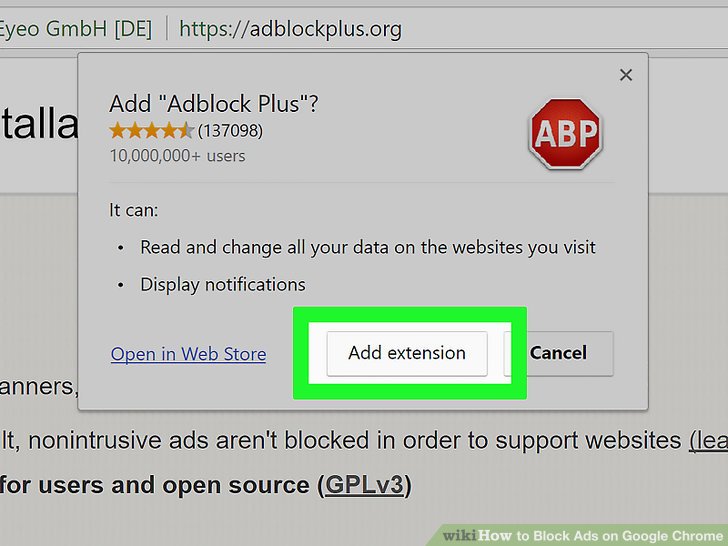
How to Block Ads on Chrome: A Comprehensive Guide
In today’s digital landscape, online advertising has become ubiquitous. While ads support many websites and content creators, excessive and intrusive ads can significantly degrade the browsing experience. If you’re tired of being bombarded by pop-ups, banners, and video ads while using Google Chrome, you’re not alone. This comprehensive guide will walk you through various methods to block ads on Chrome, ensuring a cleaner, faster, and more enjoyable online experience. We’ll explore browser extensions, built-in Chrome settings, and even some alternative browsing strategies.
Why Block Ads on Chrome?
Before diving into the how-to, let’s consider why blocking ads is beneficial. Beyond the obvious annoyance factor, there are several compelling reasons to block ads on Chrome:
- Improved Browsing Speed: Ads consume bandwidth and processing power. By blocking them, web pages load faster, and your overall browsing experience becomes smoother.
- Enhanced Security: Malvertising, the practice of using online advertising to spread malware, is a real threat. Blocking ads reduces your exposure to potentially harmful content.
- Reduced Data Consumption: If you’re on a limited data plan, blocking ads can save you money by preventing unnecessary data usage.
- Increased Privacy: Many ads track your online activity to target you with personalized advertising. Blocking ads can help protect your privacy by limiting this tracking.
- Better User Experience: Let’s face it, intrusive ads are annoying. Blocking them creates a cleaner and more focused browsing environment.
Methods to Block Ads on Chrome
There are several effective ways to block ads on Chrome. Let’s explore the most popular and reliable options:
Using Ad Blocker Extensions
Ad blocker extensions are the most common and arguably the most effective way to block ads on Chrome. These extensions work by filtering out ad requests before they reach your browser, preventing ads from loading in the first place.
Popular Ad Blocker Extensions for Chrome
- AdBlock: One of the most well-known and widely used ad blockers. AdBlock is free and easy to use, blocking a wide range of ads, including pop-ups, banners, and video ads.
- Adblock Plus (ABP): Another popular choice, Adblock Plus, offers similar functionality to AdBlock but also allows you to whitelist certain websites that you want to support by allowing ads.
- uBlock Origin: A lightweight and open-source ad blocker that is known for its efficiency and low resource consumption. uBlock Origin is a great option if you’re concerned about performance.
- Privacy Badger: Developed by the Electronic Frontier Foundation (EFF), Privacy Badger automatically learns to block trackers and intrusive ads as you browse.
How to Install an Ad Blocker Extension
- Open the Chrome Web Store.
- Search for the ad blocker extension you want to install (e.g., AdBlock, Adblock Plus, uBlock Origin).
- Click the “Add to Chrome” button.
- Confirm the installation by clicking “Add extension” in the pop-up window.
Once installed, the ad blocker extension will automatically start working. You can typically customize the extension’s settings by clicking on its icon in the Chrome toolbar.
Using Chrome’s Built-in Ad Blocker
Google Chrome has a built-in ad blocker, although it’s not as comprehensive as dedicated ad blocker extensions. Chrome’s ad blocker focuses on blocking ads that violate the Better Ads Standards, which are designed to improve the online advertising experience. These include intrusive ads like pop-up ads, auto-playing video ads with sound, and prestitial ads that block the main content.
How to Enable Chrome’s Built-in Ad Blocker
- Open Chrome and click on the three dots in the top-right corner to open the menu.
- Select “Settings.”
- Click on “Privacy and security” in the left-hand menu.
- Click on “Site Settings.”
- Scroll down and click on “Ads.”
- Toggle the switch to “Blocked on sites that show intrusive or misleading ads (recommended).”
While Chrome’s built-in ad blocker is a good starting point, it’s generally recommended to use a dedicated ad blocker extension for more comprehensive ad blocking.
Adjusting Chrome’s Pop-up Blocker
In addition to the built-in ad blocker, Chrome also has a pop-up blocker that can prevent unwanted pop-up windows from appearing. While not strictly an ad blocker, the pop-up blocker can significantly improve your browsing experience by reducing distractions.
How to Configure Chrome’s Pop-up Blocker
- Open Chrome and click on the three dots in the top-right corner to open the menu.
- Select “Settings.”
- Click on “Privacy and security” in the left-hand menu.
- Click on “Site Settings.”
- Scroll down and click on “Pop-ups and redirects.”
- Choose your preferred setting: “Blocked (recommended)” to block all pop-ups or “Allowed” to allow pop-ups from all sites. You can also add specific websites to the “Allowed” or “Blocked” lists.
Using a VPN with Ad Blocking
Some Virtual Private Networks (VPNs) offer built-in ad blocking features. These VPNs block ads at the network level, preventing them from ever reaching your browser. This can be a more effective solution than browser-based ad blockers, as it blocks ads across all apps and browsers on your device.
Popular VPNs with Ad Blocking
- NordVPN: NordVPN offers a CyberSec feature that blocks ads and protects against malware.
- Surfshark: Surfshark’s CleanWeb feature blocks ads, trackers, and malware.
- Private Internet Access (PIA): PIA MACE blocks ads, trackers, and malware at the DNS level.
Using a VPN with ad blocking can provide an extra layer of protection and privacy while you browse the web.
Alternative Browsers with Built-in Ad Blocking
If you’re looking for a more comprehensive solution, you might consider using an alternative browser that has built-in ad blocking. These browsers are designed with privacy and security in mind and often include advanced ad blocking features.
Popular Browsers with Built-in Ad Blocking
- Brave Browser: Brave Browser has a built-in ad blocker that is enabled by default. It also offers other privacy features, such as tracker blocking and HTTPS Everywhere.
- Tor Browser: While primarily focused on anonymity, Tor Browser also blocks ads and trackers to protect your privacy.
Switching to a browser with built-in ad blocking can be a convenient way to block ads on Chrome without having to install any extensions.
Troubleshooting Ad Blocking Issues
While ad blockers are generally effective, they can sometimes cause issues with certain websites. Here are some common problems and how to troubleshoot them:
- Website Not Loading Correctly: Some websites may detect that you’re using an ad blocker and prevent you from accessing their content. Try disabling your ad blocker for that specific website or whitelisting the website in your ad blocker’s settings.
- Ads Still Appearing: If you’re still seeing ads despite using an ad blocker, try updating your ad blocker’s filter lists or using a different ad blocker.
- Slow Browsing Speed: In rare cases, ad blockers can sometimes slow down your browsing speed. Try disabling your ad blocker temporarily to see if it’s the cause of the problem.
Conclusion
Blocking ads on Chrome is a simple and effective way to improve your browsing experience, enhance your security, and protect your privacy. Whether you choose to use an ad blocker extension, Chrome’s built-in ad blocker, a VPN with ad blocking, or an alternative browser with built-in ad blocking, there are plenty of options available to suit your needs. By following the tips and techniques outlined in this guide, you can enjoy a cleaner, faster, and more enjoyable online experience. Remember to regularly update your ad blocker and adjust your settings as needed to ensure optimal performance. Experiment with different methods to find the best approach for you. Successfully block ads on Chrome and reclaim your browsing experience today!
[See also: How to Choose the Best VPN for Your Needs]
[See also: The Ultimate Guide to Online Privacy]
