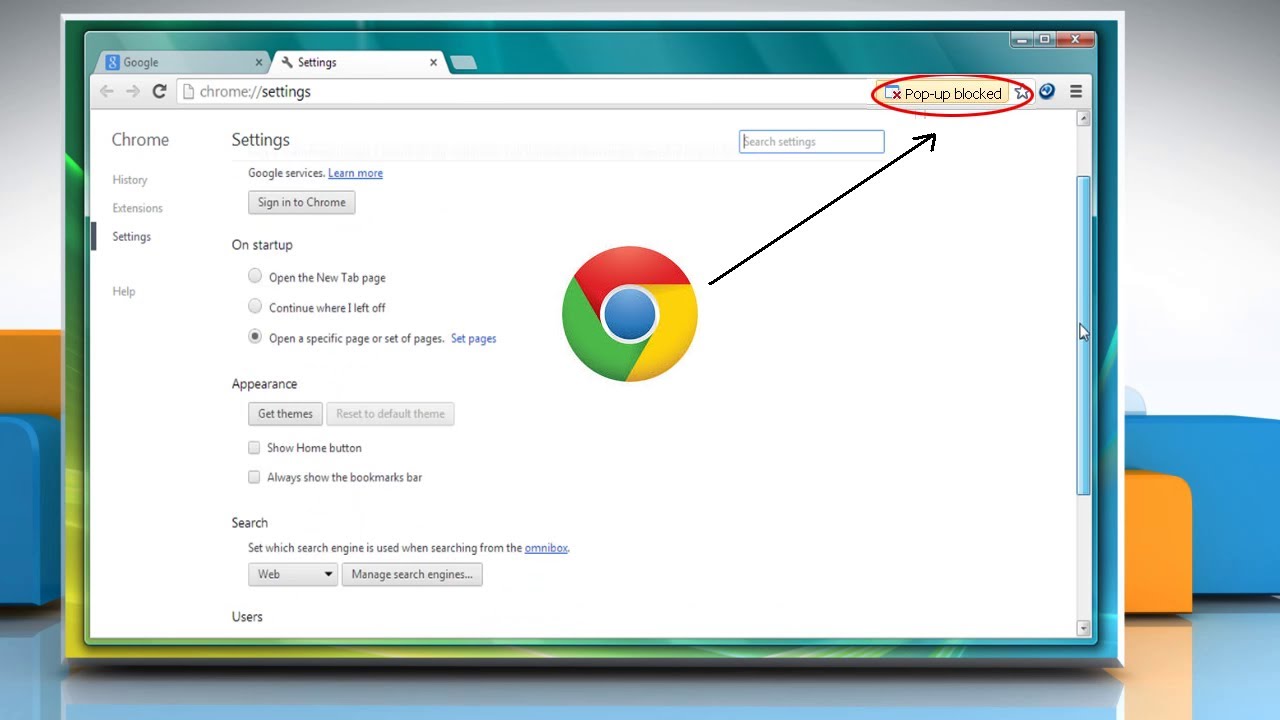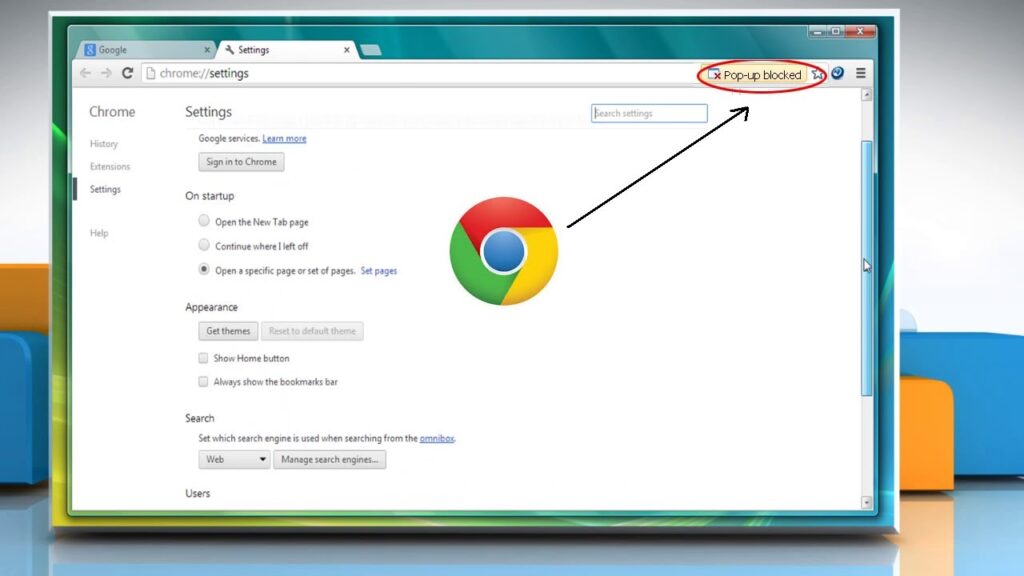
How to Block Pop-Ups in Google Chrome: A Comprehensive Guide
Pop-up ads. We’ve all been there. You’re browsing the web, deeply engrossed in an article or searching for the perfect recipe, and suddenly – BAM! – a new window explodes onto your screen, vying for your attention. These disruptive intrusions, known as pop-ups, can range from mildly annoying to downright malicious. Fortunately, Google Chrome offers robust tools to block pop ups and reclaim your browsing experience. This comprehensive guide will walk you through the various methods to effectively block pop ups in Chrome, ensuring a smoother, safer, and more focused online journey.
Understanding Pop-Ups: A Necessary Evil?
While often perceived as purely negative, pop-ups originally served a legitimate purpose. They were intended as a non-intrusive way to display important information or updates without disrupting the user’s primary task. Think of a small window alerting you to a software update or a chat window initiating a conversation. However, the internet’s evolution has seen pop-ups largely hijacked by advertisers and, more disturbingly, by malicious actors aiming to spread malware or phish for sensitive information.
The prevalence of intrusive pop-ups has led to a widespread demand for effective pop up blockers. Google Chrome, recognizing this need, has integrated a powerful built-in pop up blocker that, when properly configured, can significantly reduce the number of unwanted windows that clutter your screen.
Activating Chrome’s Built-In Pop-Up Blocker
Chrome’s built-in pop up blocker is generally enabled by default, but it’s always a good idea to double-check and ensure it’s active. Here’s how:
- Open Google Chrome.
- Click the three vertical dots (the Chrome menu) in the top-right corner of the browser window.
- Select “Settings” from the dropdown menu.
- In the Settings menu, type “pop-ups” in the search bar at the top.
- Click on “Site Settings” under “Privacy and security”.
- Scroll down and click on “Pop-ups and redirects”.
- Ensure that the toggle next to “Sites can send pop-ups and use redirects” is set to “Blocked (recommended)”. If it’s set to “Allowed”, click the toggle to switch it to “Blocked”.
By following these steps, you’ve ensured that Chrome’s primary pop up blocker is actively working to prevent unwanted windows from appearing.
Customizing Your Pop-Up Blocking Settings
While the default setting is effective, Chrome allows for further customization of your pop up blocking preferences. You can create exceptions for specific websites that you trust and want to allow to display pop-ups. This is useful for sites that genuinely use pop-ups for legitimate purposes, such as online banking portals or web applications.
Allowing Pop-Ups for Specific Sites
- Follow steps 1-6 from the previous section to access the “Pop-ups and redirects” settings.
- In the “Allowed to send pop-ups and use redirects” section, click the “Add” button.
- Enter the website address (URL) that you want to allow pop-ups from and click “Add”.
The website you added will now be listed in the “Allowed to send pop-ups and use redirects” section, and Chrome will permit pop-ups from that specific domain.
Blocking Pop-Ups on Specific Sites
Conversely, you can also explicitly block pop-ups from specific websites, even if they might otherwise be allowed. This is helpful for sites that you know are prone to displaying excessive or malicious pop-ups.
- Follow steps 1-6 from the previous section to access the “Pop-ups and redirects” settings.
- In the “Not allowed to send pop-ups or use redirects” section, click the “Add” button.
- Enter the website address (URL) that you want to block pop-ups from and click “Add”.
The website you added will now be listed in the “Not allowed to send pop-ups or use redirects” section, and Chrome will actively block pop ups from that specific domain.
Understanding the Nuances of Pop-Up Blocking
It’s important to understand that Chrome’s pop up blocker isn’t foolproof. Some websites employ sophisticated techniques to circumvent the built-in protections. These techniques might involve using scripts to simulate user actions or disguising pop-ups as legitimate website elements. While Chrome continually updates its pop up blocking capabilities to combat these tactics, it’s crucial to remain vigilant and employ additional layers of protection.
Leveraging Browser Extensions for Enhanced Pop-Up Blocking
One effective way to enhance your pop up blocking capabilities is to utilize browser extensions specifically designed for this purpose. Several reputable extensions are available in the Chrome Web Store that offer advanced features and more aggressive pop up blocking algorithms. These extensions often go beyond Chrome’s default protection by identifying and blocking more sophisticated pop-up techniques.
Popular options include:
- AdBlock: While primarily an ad blocker, AdBlock also effectively block pop ups.
- Adblock Plus: Another widely used ad blocker with robust pop up blocking capabilities.
- Popup Blocker (strict): A dedicated pop up blocker that focuses solely on preventing unwanted windows.
When choosing a browser extension, it’s crucial to select one from a reputable developer with a proven track record. Read user reviews and carefully review the extension’s permissions before installing it. Be wary of extensions that request excessive permissions, as they could potentially compromise your privacy or security.
Staying Safe Online: Beyond Pop-Up Blocking
While effectively block pop ups is an important step in protecting yourself online, it’s just one piece of the puzzle. A comprehensive approach to online security involves several other key practices:
- Keep your browser and operating system up to date: Software updates often include security patches that address vulnerabilities exploited by malicious actors.
- Use a strong password and enable two-factor authentication: This adds an extra layer of security to your online accounts.
- Be cautious of suspicious links and emails: Phishing attacks often use deceptive tactics to trick you into revealing sensitive information.
- Install a reputable antivirus program: Antivirus software can detect and remove malware that may bypass your other security measures.
- Be mindful of the websites you visit: Avoid visiting websites with a reputation for distributing malware or engaging in other malicious activities.
By combining effective pop up blocking with these other security practices, you can significantly reduce your risk of encountering online threats and enjoy a safer, more secure browsing experience. Remember to regularly review your Chrome settings and browser extensions to ensure they are configured to provide the optimal level of protection. Regularly clearing your browsing data, including cookies and cache, can also help to minimize the tracking of your online activity and further enhance your privacy. The key is to stay informed, be proactive, and adapt your security measures as the online landscape evolves.
In conclusion, mastering how to block pop ups in Google Chrome is a vital skill in today’s digital world. By utilizing Chrome’s built-in features, customizing your settings, and leveraging the power of browser extensions, you can effectively reclaim your browsing experience and protect yourself from unwanted distractions and potential online threats. Stay vigilant, stay informed, and enjoy a cleaner, safer, and more productive online journey.
[See also: How to Clear Cache and Cookies in Chrome]
[See also: Best Chrome Extensions for Privacy]
[See also: Understanding Online Security Threats]