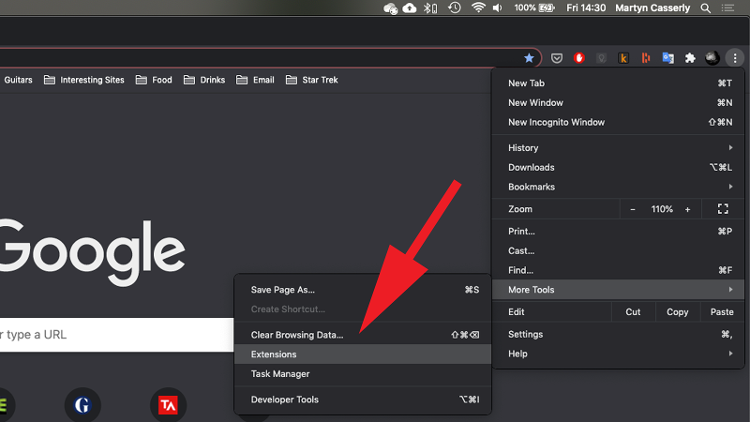
How to Block YouTube From Browser: A Comprehensive Guide
YouTube, the world’s largest video-sharing platform, is a source of entertainment, education, and information for billions. However, there are many reasons why you might want to block YouTube from browser access. Whether it’s to improve productivity, limit distractions, or restrict access for children, understanding how to block YouTube from browser is a valuable skill. This comprehensive guide provides several methods to achieve this, catering to different needs and technical expertise.
Why Block YouTube From Browser?
Before diving into the methods, let’s explore the reasons behind wanting to block YouTube from browser:
- Increased Productivity: YouTube can be a major time sink. Blocking it can help individuals focus on work or studies.
- Parental Control: Parents may want to restrict access to YouTube to protect children from inappropriate content.
- Bandwidth Management: In some environments, such as schools or offices, limiting YouTube usage can conserve bandwidth.
- Reduce Distractions: For individuals easily distracted, blocking YouTube can create a more focused environment.
Methods to Block YouTube From Browser
Several methods are available to block YouTube from browser. The best approach depends on your specific needs and technical comfort level.
Using Browser Extensions
Browser extensions offer a simple and effective way to block YouTube from browser. Several extensions are specifically designed for this purpose. Here are a few popular options:
- BlockSite: A versatile extension that allows you to block specific websites, including YouTube. You can also set schedules for blocking, allowing access during specific times.
- StayFocusd: Designed to help you stay focused, StayFocusd allows you to limit the amount of time you spend on distracting websites like YouTube.
- Freedom: This extension blocks distracting websites and apps across all your devices, helping you stay productive.
How to use a browser extension to block YouTube:
- Search for the extension in your browser’s extension store (e.g., Chrome Web Store, Firefox Add-ons).
- Install the extension.
- Configure the extension to block YouTube. Typically, you’ll need to add “www.youtube.com” to the block list.
- Save the settings.
Modifying the Hosts File
Modifying the hosts file is a more technical method to block YouTube from browser. This file maps hostnames to IP addresses. By redirecting YouTube’s hostname to a non-existent IP address, you can effectively block access.
Steps to modify the hosts file:
- Locate the hosts file:
- Windows: `C:WindowsSystem32driversetchosts`
- macOS/Linux: `/etc/hosts`
- Open the hosts file with administrator privileges: You’ll need administrative rights to modify this file.
- Add the following lines to the end of the file:
127.0.0.1 www.youtube.com 127.0.0.1 youtube.com - Save the file: Ensure you save the file without any extension (e.g., `.txt`).
- Flush the DNS cache: Open command prompt (Windows) or terminal (macOS/Linux) and run the following command:
- Windows: `ipconfig /flushdns`
- macOS: `sudo dscacheutil -flushcache; sudo killall -HUP mDNSResponder`
This method effectively redirects all requests to YouTube to your local machine, preventing access. To unblock YouTube, simply remove the added lines from the hosts file.
Using Router Settings
Many modern routers offer parental control features that allow you to block YouTube from browser for all devices connected to the network. This is a useful option for households with multiple users.
Steps to block YouTube using router settings:
- Access your router’s settings: This typically involves typing your router’s IP address into your browser’s address bar. The IP address is often found on a sticker on the router itself. Common addresses include 192.168.1.1 and 192.168.0.1.
- Log in to your router: You’ll need your router’s username and password. If you haven’t changed them, check the router’s documentation or search online for the default credentials.
- Navigate to the parental control or website blocking settings: The exact location of these settings varies depending on your router’s manufacturer and model. Look for options like “Parental Controls,” “Website Blocking,” or “Access Control.”
- Add YouTube to the block list: Enter “www.youtube.com” and “youtube.com” to the list of blocked websites.
- Save the settings: Your router may require a reboot for the changes to take effect.
Using Parental Control Software
Parental control software offers a comprehensive solution for managing internet access, including the ability to block YouTube from browser. These programs often provide features like website filtering, time limits, and activity monitoring.
Popular parental control software options:
- Qustodio: Offers a wide range of features, including website blocking, app blocking, and time limits.
- Net Nanny: Provides robust web filtering and social media monitoring.
- Norton Family: Includes website blocking, time limits, and location monitoring.
These programs typically require installation on each device you want to monitor and control.
Using Network-Level Filtering (DNS Filtering)
DNS filtering services provide network-level protection by filtering web traffic based on domain names. By using a DNS filtering service, you can block YouTube from browser across your entire network without needing to configure individual devices.
Popular DNS filtering services:
- OpenDNS: A free and paid DNS service that offers website filtering and security features.
- Cloudflare Family: A free DNS service that blocks malware and adult content.
- NextDNS: A customizable DNS service that allows you to block specific websites and categories of content.
To use a DNS filtering service, you’ll need to change your network’s DNS settings to point to the service’s DNS servers. This is typically done in your router’s settings.
Troubleshooting
If you encounter issues after implementing any of these methods, consider the following troubleshooting steps:
- Clear your browser’s cache and cookies: Cached data can sometimes interfere with website blocking.
- Restart your browser: A simple restart can often resolve minor issues.
- Verify the block list: Double-check that “www.youtube.com” and “youtube.com” are correctly added to the block list.
- Check for conflicting extensions: Some extensions may interfere with website blocking. Try disabling other extensions to see if that resolves the issue.
- Flush the DNS cache: As mentioned earlier, flushing the DNS cache can ensure that your system is using the updated DNS settings.
Conclusion
Knowing how to block YouTube from browser is a valuable skill for anyone looking to improve productivity, manage internet usage, or protect children from inappropriate content. Whether you choose to use a simple browser extension, modify the hosts file, configure your router, or use parental control software, the methods outlined in this guide provide effective ways to achieve your goal. Remember to choose the method that best suits your needs and technical expertise. By implementing these strategies, you can effectively block YouTube from browser and create a more focused and controlled online environment.
By learning how to block YouTube from browser you are ensuring a safer and more productive browsing experience for yourself or your family. The methods described can easily be implemented, allowing you to regain control over your internet usage. Whether for parental controls, productivity, or bandwidth management, understanding these techniques will empower you to manage your online environment effectively. Mastering how to block YouTube from browser is a key step in responsible digital citizenship.
[See also: How to Improve Your Online Productivity]
[See also: Best Parental Control Software Reviews]
[See also: Managing Screen Time for Children]
