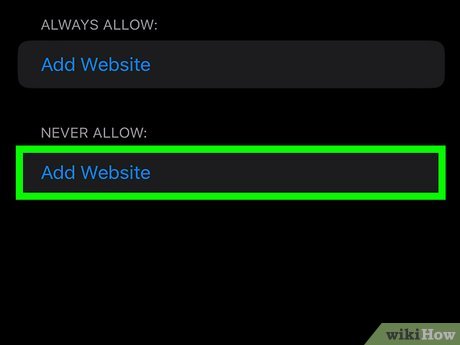
How to Block YouTube from Browser: A Comprehensive Guide
In today’s digital age, staying focused and managing screen time can be a significant challenge. YouTube, while a valuable platform for entertainment and education, can also be a major source of distraction. Whether you’re a parent looking to protect your children from inappropriate content or an individual seeking to boost productivity, knowing how to block YouTube from browser is a useful skill. This guide provides a comprehensive overview of various methods to effectively block YouTube on different browsers and devices.
Why Block YouTube?
Before diving into the methods, let’s explore the reasons why someone might want to block YouTube:
- Increased Productivity: YouTube can be a significant time sink. Blocking it can help individuals focus on work or studies.
- Parental Control: Parents may want to restrict access to YouTube to protect children from inappropriate content or manage their screen time.
- Reduced Distractions: Blocking YouTube can help reduce distractions and improve concentration, especially in work or study environments.
- Data Consumption: Streaming videos can consume a lot of data. Blocking YouTube can help conserve bandwidth, especially on limited data plans.
Methods to Block YouTube from Browser
There are several methods to block YouTube from your browser, ranging from simple browser extensions to more complex network-level solutions. Here’s a detailed look at each:
Using Browser Extensions
Browser extensions are a convenient and easy way to block YouTube. Several extensions are available for popular browsers like Chrome, Firefox, and Safari. These extensions typically allow you to block specific websites or set time limits for browsing.
For Google Chrome
- Install a Blocking Extension: Search for extensions like “BlockSite,” “StayFocusd,” or “Freedom” in the Chrome Web Store.
- Configure the Extension: Once installed, open the extension settings and add “www.youtube.com” to the list of blocked websites.
- Customize Settings: Some extensions allow you to set specific times for blocking or to create a whitelist of allowed websites.
For Mozilla Firefox
- Install a Blocking Add-on: Search for add-ons like “LeechBlock NG” or “Block Site” in the Firefox Add-ons store.
- Configure the Add-on: After installation, configure the add-on to block “www.youtube.com.”
- Customize Preferences: Adjust the settings to suit your needs, such as setting specific blocking times or creating a password to prevent changes.
For Safari
Safari doesn’t have as many dedicated blocking extensions, but you can use content blockers designed for general website blocking. Alternatively, you can use the built-in Screen Time feature on macOS.
- Install a Content Blocker: Find a content blocker in the Mac App Store that allows you to block specific websites.
- Configure the Blocker: Add “www.youtube.com” to the list of blocked sites.
- Use Screen Time: Go to System Preferences > Screen Time > Content & Privacy. Enable Content Restrictions and add “www.youtube.com” to the list of restricted websites.
Editing the Hosts File
Another method to block YouTube is by editing the hosts file on your computer. This file maps hostnames to IP addresses. By redirecting YouTube’s hostname to a non-existent IP address, you can effectively block access to the site.
Windows
- Open Notepad as Administrator: Right-click on Notepad in the Start Menu and select “Run as administrator.”
- Open the Hosts File: In Notepad, go to File > Open and navigate to “C:WindowsSystem32driversetc”. Select “All Files” in the file type dropdown to see the hosts file.
- Add the Blocking Rule: Add the following lines to the end of the file:
127.0.0.1 www.youtube.com 127.0.0.1 youtube.com - Save the File: Save the changes to the hosts file.
macOS
- Open Terminal: Open the Terminal application.
- Edit the Hosts File: Type the following command and press Enter:
sudo nano /etc/hosts - Enter Password: Enter your administrator password when prompted.
- Add the Blocking Rule: Add the following lines to the end of the file:
127.0.0.1 www.youtube.com 127.0.0.1 youtube.com - Save the File: Press Ctrl+O to save the file, then Ctrl+X to exit.
Note: Editing the hosts file requires administrator privileges. Always be careful when modifying system files.
Using Router Settings
Blocking YouTube at the router level is a more comprehensive solution, as it blocks access to YouTube for all devices connected to your network. This method is particularly useful for parental control.
- Access Router Settings: Open a web browser and enter your router’s IP address (usually 192.168.1.1 or 192.168.0.1).
- Log In: Enter your router’s username and password. If you don’t know them, check your router’s documentation or contact your internet service provider.
- Find Parental Controls or Access Restrictions: Look for settings related to parental controls, access restrictions, or website blocking. The exact location varies depending on your router’s model.
- Add YouTube to the Blocked List: Add “www.youtube.com” and “youtube.com” to the list of blocked websites.
- Save Changes: Save the changes and restart your router if necessary.
Utilizing Third-Party Software
Several third-party software solutions offer comprehensive website blocking and filtering capabilities. These tools often provide advanced features such as time scheduling, content filtering, and detailed reporting.
- Net Nanny: A popular parental control software that allows you to block specific websites, set time limits, and monitor online activity.
- Qustodio: Another robust parental control tool with features like web filtering, app blocking, and location tracking.
- Cold Turkey Blocker: A productivity tool designed to block distracting websites and applications, helping you stay focused on your tasks.
Using YouTube’s Restricted Mode
While not a complete blocking solution, YouTube’s Restricted Mode can help filter out potentially mature content. This mode is available in the YouTube settings and can be enabled on a per-browser or per-device basis.
- Access YouTube Settings: Open YouTube in your browser and click on your profile icon.
- Enable Restricted Mode: Scroll down to the bottom of the menu and click on “Restricted Mode: Off.” Toggle the switch to “On.”
- Lock Restricted Mode: You can lock Restricted Mode at the browser level, requiring a password to disable it.
It’s important to note that Restricted Mode is not foolproof and may not block all inappropriate content. It’s more effective when combined with other blocking methods.
Considerations and Best Practices
- Combine Methods: For the most effective blocking, consider combining multiple methods. For example, use a browser extension in conjunction with router-level blocking.
- Password Protection: Use password protection for blocking tools and settings to prevent unauthorized changes.
- Regularly Update: Keep your browser, extensions, and software up to date to ensure they are functioning correctly and have the latest security features.
- Communicate with Users: If you’re blocking YouTube for others, such as children or employees, communicate the reasons and expectations clearly.
Circumventing Blocks
It’s worth noting that tech-savvy users may find ways to circumvent blocking methods. Some common techniques include using VPNs, proxy servers, or alternative browsers. To counter these, consider the following:
- Block VPNs and Proxies: Some routers and software allow you to block VPN and proxy services.
- Monitor Network Activity: Regularly monitor network activity to detect any attempts to bypass blocking measures.
- Educate Users: Educate users about the importance of following the rules and the potential consequences of circumventing blocks.
Troubleshooting Common Issues
Sometimes, blocking methods may not work as expected. Here are some common issues and their solutions:
- YouTube Still Accessible: Ensure that you have correctly configured the blocking method and that the settings are saved. Clear your browser cache and cookies.
- Blocking Interferes with Other Websites: Check the settings of your blocking tool to ensure that it’s only blocking YouTube and not other websites.
- Slow Internet Speed: Some blocking tools can slow down your internet speed. Try disabling the tool to see if it resolves the issue.
The Future of Website Blocking
As technology evolves, so do the methods for blocking and circumventing website restrictions. Future trends may include more sophisticated AI-powered content filtering, blockchain-based access control, and decentralized VPN services. Staying informed about these developments can help you maintain effective control over your online environment.
Conclusion
Knowing how to block YouTube from browser is a valuable skill in today’s digital world. Whether you’re looking to boost productivity, protect your children, or manage your screen time, the methods outlined in this guide provide a comprehensive toolkit for effective website blocking. By combining different techniques and staying informed about the latest trends, you can maintain control over your online experience. Remember to consider the specific needs and circumstances of your situation when choosing the most appropriate blocking methods. Blocking YouTube can be a critical step in reclaiming your focus and enhancing your digital well-being. [See also: Parental Control Software Reviews] [See also: Best Productivity Apps] [See also: How to Manage Screen Time Effectively]
