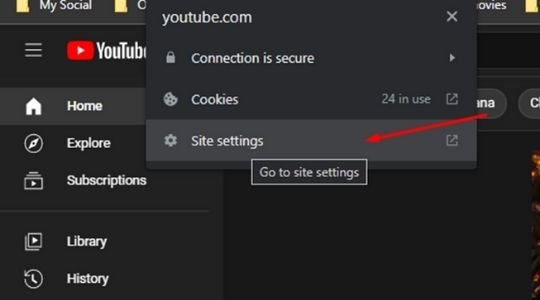
How to Block YouTube from Your Browser: A Comprehensive Guide
In today’s digital age, YouTube has become a ubiquitous platform for entertainment, education, and information. However, there are various reasons why you might want to block YouTube from your browser. Whether it’s to improve productivity, limit distractions, or restrict access for children, several methods can effectively achieve this goal. This guide provides a comprehensive overview of the various techniques available, catering to different technical skill levels and browsing habits.
The need to block YouTube can stem from several factors. Parents may want to protect their children from inappropriate content, while employers might seek to reduce time wasted on non-work-related activities. Individuals may also choose to block YouTube to minimize distractions and focus on more important tasks. Whatever the reason, understanding the available methods is crucial for implementing an effective solution.
Why Block YouTube? Understanding the Motivations
Before diving into the technical aspects of blocking YouTube, it’s essential to understand the underlying motivations. Recognizing these reasons can help you choose the most appropriate method for your specific needs.
Parental Control
One of the most common reasons for wanting to block YouTube from a browser is parental control. YouTube, while offering a vast library of educational content, also contains videos that are unsuitable for children. These can include content with violence, mature themes, or inappropriate language. By blocking YouTube, parents can create a safer online environment for their children.
Productivity Enhancement
For many adults, YouTube can be a significant source of distraction. Spending hours watching videos can severely impact productivity, especially during work or study hours. Blocking YouTube can help individuals stay focused and avoid the temptation of endless scrolling.
Data Usage Reduction
Streaming videos on YouTube consumes a significant amount of data. If you have a limited data plan, blocking YouTube can help you conserve bandwidth and avoid exceeding your data allowance, especially when other websites and online activities are more important. This is especially important on mobile networks.
Content Filtering
Some users may want to block YouTube to avoid encountering specific types of content. This could be due to personal preferences, religious beliefs, or other reasons. Blocking YouTube provides a way to filter out unwanted content and create a more personalized online experience.
Methods to Block YouTube from Your Browser
Several methods can be used to block YouTube from your browser, each with its own advantages and disadvantages. The best approach will depend on your technical skills, the level of control you require, and the specific browser you are using.
Browser Extensions
Browser extensions are a convenient and relatively easy way to block YouTube. Many extensions are available for popular browsers like Chrome, Firefox, and Safari, offering a variety of features and customization options.
Using BlockSite
BlockSite is a popular browser extension that allows you to block YouTube and other websites. It offers a user-friendly interface and various features, such as scheduling blocks, password protection, and redirecting blocked sites to different URLs.
- Install the BlockSite extension from your browser’s extension store.
- Open the BlockSite settings.
- Add “www.youtube.com” to the list of blocked websites.
- Customize the settings to your preference, such as setting a password or scheduling blocks.
Using StayFocusd
StayFocusd is another browser extension designed to improve productivity by limiting time spent on distracting websites. It allows you to set a daily time limit for YouTube and other websites. Once the limit is reached, the site is blocked for the rest of the day.
- Install the StayFocusd extension from your browser’s extension store.
- Open the StayFocusd settings.
- Add “www.youtube.com” to the list of blocked websites.
- Set a daily time limit for YouTube.
Editing the Hosts File
The hosts file is a system file that maps hostnames to IP addresses. By modifying the hosts file, you can redirect requests to YouTube to a different IP address, effectively blocking YouTube. This method requires a bit more technical knowledge but is effective and works across all browsers.
Warning: Incorrectly editing the hosts file can cause network connectivity issues. Proceed with caution and follow the instructions carefully.
- Locate the hosts file on your operating system:
- Windows: C:WindowsSystem32driversetchosts
- macOS and Linux: /etc/hosts
- Open the hosts file with a text editor as an administrator.
- Add the following lines to the end of the file:
127.0.0.1 www.youtube.com 127.0.0.1 youtube.com - Save the changes to the hosts file.
- Clear your browser’s cache and restart your browser.
This method redirects YouTube requests to your local machine (127.0.0.1), preventing the browser from accessing the site.
Router Settings
Blocking YouTube at the router level is a more comprehensive solution, as it blocks the site for all devices connected to the network. This is particularly useful for parental control or managing internet access in a household or small office.
- Access your router’s settings by entering its IP address in your browser’s address bar. The IP address is often found on a sticker on the router itself.
- Log in to your router’s settings using your username and password.
- Navigate to the “Website Blocking” or “Parental Control” section. The exact location of this setting will vary depending on your router model.
- Add “www.youtube.com” and “youtube.com” to the list of blocked websites.
- Save the changes and restart your router.
This method effectively blocks YouTube for all devices connected to your network. [See also: How to Secure Your Home Network]
Using Parental Control Software
Several parental control software programs offer advanced features for managing internet access, including the ability to block YouTube and other websites. These programs often provide additional features such as time limits, activity monitoring, and content filtering.
Examples of parental control software include:
- Qustodio
- Net Nanny
- Kaspersky Safe Kids
These programs typically require installation on each device you want to monitor and control. They offer a centralized dashboard for managing settings and viewing activity reports.
Using Windows Family Safety
Windows Family Safety is a built-in feature in Windows that allows parents to manage their children’s computer usage. It includes features for blocking websites, setting time limits, and monitoring activity.
- Create a Microsoft account for your child.
- Add your child’s account to your Microsoft family.
- Log in to your Microsoft account and go to the Family Safety settings.
- Select your child’s account and go to the “Content restrictions” section.
- Enable the “Block inappropriate websites” option and add “www.youtube.com” to the list of blocked websites.
This method provides a convenient way to block YouTube on Windows devices without installing additional software.
Testing the Block
After implementing any of the above methods, it’s essential to test whether the block is working correctly. Open your browser and try to access YouTube. If the block is successful, you should see an error message or be redirected to a different page.
If the block is not working, double-check the settings and ensure that you have followed the instructions correctly. Clear your browser’s cache and restart your browser or computer if necessary. [See also: Troubleshooting Network Issues]
Circumventing Blocks: What to Watch Out For
While the methods described above are effective, tech-savvy users may find ways to circumvent the blocks. It’s important to be aware of these potential loopholes and take steps to prevent them.
Using VPNs
A VPN (Virtual Private Network) can be used to bypass website blocks by routing internet traffic through a different server. If you are trying to block YouTube for a child, it’s important to educate them about the dangers of using VPNs and monitor their internet activity.
Using Proxy Servers
Proxy servers are similar to VPNs and can be used to bypass website blocks. Educate users on why these blocks are in place.
Using Mobile Data
If you are blocking YouTube on a Wi-Fi network, users can bypass the block by switching to mobile data. Consider implementing parental controls on mobile devices as well.
Conclusion
Blocking YouTube from your browser is a straightforward process with several methods available. Whether you choose to use browser extensions, edit the hosts file, configure your router settings, or use parental control software, the key is to select the method that best suits your needs and technical skills. By implementing these strategies, you can effectively manage access to YouTube and create a safer, more productive online environment. Remember to regularly review and update your blocking methods to ensure they remain effective in the face of evolving technologies and user behavior.
