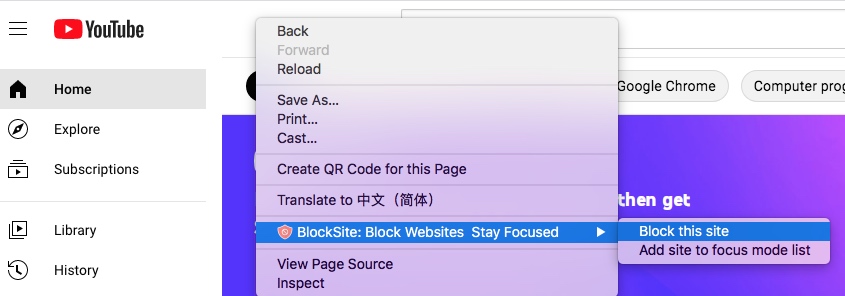
How to Block YouTube in Google Chrome Browser: A Comprehensive Guide
In today’s digital age, YouTube has become a ubiquitous source of entertainment, education, and information. However, there are times when you might want to block YouTube in Google Chrome browser. This could be for a variety of reasons: increasing productivity, limiting distractions, parental control, or even network security. This comprehensive guide will walk you through various methods to effectively block YouTube in Google Chrome browser, catering to different needs and technical skill levels. We’ll explore browser extensions, built-in settings, and even more advanced techniques to ensure you can successfully block YouTube in Google Chrome browser.
Why Block YouTube in Google Chrome?
Before diving into the how-to, it’s crucial to understand the ‘why.’ Understanding your motivations will help you choose the most appropriate method to block YouTube in Google Chrome browser. Here are a few common reasons:
- Increased Productivity: YouTube can be a major time sink. Blocking it can help you stay focused on work or studies.
- Reduced Distractions: Constant notifications and suggested videos can be distracting. Blocking YouTube minimizes these interruptions.
- Parental Control: Parents may want to restrict their children’s access to YouTube for age-appropriateness or to limit screen time.
- Network Security: In some corporate or educational environments, blocking YouTube can help conserve bandwidth and prevent employees or students from accessing inappropriate content.
- Personal Well-being: Some individuals find YouTube addictive and may want to block it to improve their mental health and well-being.
Methods to Block YouTube in Google Chrome
Now, let’s explore the various methods you can use to block YouTube in Google Chrome browser. We’ll start with the simplest and move towards more complex techniques.
Using Browser Extensions
Browser extensions are the easiest and most popular way to block YouTube in Google Chrome browser. Numerous extensions are available in the Chrome Web Store that offer website blocking functionality. Here are a few popular options:
- BlockSite: This extension allows you to block specific websites, including YouTube. You can also set schedules for blocking and create password protection to prevent circumvention.
- StayFocusd: Designed to limit time spent on distracting websites, StayFocusd allows you to allocate a specific amount of time to YouTube each day. Once the time is up, the site will be blocked.
- Freedom: Freedom is a more comprehensive blocking tool that can block websites and apps across all your devices. It’s ideal for those who want a more robust solution.
- WasteNoTime: This extension not only blocks websites but also tracks how much time you spend on each site, providing valuable insights into your browsing habits.
How to Use a Browser Extension:
- Open the Chrome Web Store.
- Search for the extension you want to use (e.g., BlockSite).
- Click “Add to Chrome.”
- Follow the on-screen instructions to install the extension.
- Once installed, configure the extension by adding YouTube to the block list.
These extensions provide a straightforward and effective way to block YouTube in Google Chrome browser, offering customizable options to suit your specific needs. [See also: Best Chrome Extensions for Productivity]
Blocking YouTube via the Hosts File (Advanced)
For a more permanent and system-wide solution, you can modify the hosts file on your computer. This method requires a bit more technical expertise, but it’s effective for blocking YouTube across all browsers and applications on your machine. Note: Modifying the hosts file requires administrator privileges.
What is the Hosts File?
The hosts file is a text file that your operating system uses to map hostnames to IP addresses. By adding an entry for YouTube that points to a non-existent IP address, you can effectively block YouTube in Google Chrome browser and other applications.
Steps to Modify the Hosts File:
- Locate the Hosts File: The location of the hosts file varies depending on your operating system:
- Windows: `C:WindowsSystem32driversetchosts`
- macOS: `/etc/hosts`
- Linux: `/etc/hosts`
- Open the Hosts File with Administrator Privileges: You’ll need to open the hosts file with a text editor like Notepad (Windows) or TextEdit (macOS) as an administrator. Right-click on the text editor icon and select “Run as administrator” (Windows) or use `sudo` command in the terminal (macOS/Linux).
- Add the Following Lines to the End of the File:
127.0.0.1 www.youtube.com 127.0.0.1 youtube.com 127.0.0.1 m.youtube.com
These lines map YouTube’s domain names to your local machine’s IP address (127.0.0.1), effectively preventing your browser from accessing YouTube.
- Save the Changes: Save the changes to the hosts file.
- Flush the DNS Cache (Optional): To ensure the changes take effect immediately, you can flush your DNS cache. Open the command prompt (Windows) or terminal (macOS/Linux) and run the following command:
- Windows: `ipconfig /flushdns`
- macOS: `sudo dscacheutil -flushcache; sudo killall -HUP mDNSResponder`
- Linux: `sudo systemd-resolve –flush-caches`
This method effectively block YouTube in Google Chrome browser and other applications by preventing your computer from resolving YouTube’s domain names. [See also: Understanding DNS and How it Works]
Using Router Settings (Network-Wide Blocking)
If you want to block YouTube in Google Chrome browser across your entire network, such as for all devices in your home or office, you can configure your router settings. This method requires access to your router’s administration panel.
Steps to Block YouTube via Router Settings:
- Access Your Router’s Administration Panel: Open a web browser and enter your router’s IP address in the address bar. The default IP address is usually 192.168.1.1 or 192.168.0.1. You may need to consult your router’s documentation for the correct IP address.
- Log In to Your Router: Enter your router’s username and password. If you haven’t changed them, the default credentials are often printed on the router itself.
- Find the Website Blocking or Parental Control Settings: The location of these settings varies depending on your router’s manufacturer and model. Look for options like “Website Blocking,” “URL Filtering,” or “Parental Controls.”
- Add YouTube to the Block List: Enter `www.youtube.com` and `youtube.com` to the block list. You may also need to add `m.youtube.com` for the mobile version of the site.
- Save the Changes: Save the changes to your router’s settings. You may need to restart your router for the changes to take effect.
This method effectively block YouTube in Google Chrome browser and all other devices connected to your network. It’s a powerful solution for managing access to YouTube across multiple devices. [See also: Router Security Best Practices]
Using Google Chrome’s Built-in Settings (Limited Control)
While Google Chrome doesn’t have a direct feature to block specific websites, you can use its built-in settings to manage content and restrict access to YouTube to some extent. This method is less effective than the others but can be useful in certain situations.
Using Chrome’s Supervised Users (Deprecated but Relevant):
While Google has deprecated the Supervised Users feature, understanding its previous functionality helps illustrate Chrome’s limited content control capabilities. Previously, Supervised Users allowed you to create a separate Chrome profile with restricted access to websites. You could then add YouTube to a block list for that specific profile.
Current Alternatives:
Although Supervised Users is no longer available, you can still create separate Chrome profiles for different users and use browser extensions within each profile to block YouTube in Google Chrome browser. This provides a similar level of control.
Blocking YouTube with Enterprise Solutions
For larger organizations, managing access to YouTube across numerous devices requires a more robust solution. Enterprise solutions like Google Workspace (formerly G Suite) offer centralized control over user access and content filtering.
Using Google Workspace Admin Console:
- Access the Google Workspace Admin Console: Log in to your Google Workspace admin account.
- Navigate to Apps > Additional Google Services > YouTube.
- Turn YouTube On or Off for Your Organization: You can completely disable YouTube access for all users in your organization.
- Configure Content Settings: You can also configure content settings to restrict access to certain types of videos or channels.
This method provides comprehensive control over YouTube access for all users within your organization. It’s ideal for schools, businesses, and other organizations that need to manage online content. This is the most effective way to block YouTube in Google Chrome browser for a large group of users. [See also: Google Workspace Security Features]
Troubleshooting Common Issues
Sometimes, even after implementing these methods, you might encounter issues. Here are some common problems and their solutions:
- YouTube is Still Accessible:
- Clear Browser Cache and Cookies: Sometimes, cached data can prevent the blocking from taking effect.
- Restart Your Browser: A simple restart can often resolve minor issues.
- Check for Conflicting Extensions: Some extensions may interfere with the blocking process. Disable any potentially conflicting extensions.
- Verify Hosts File Entries: Double-check the entries in your hosts file to ensure they are correct.
- Blocking is Easily Circumvented:
- Password Protect Extensions: Many browser extensions allow you to set a password to prevent users from disabling or uninstalling them.
- Use a Strong Password for Your Router: Prevent unauthorized access to your router settings.
- Consider a More Robust Solution: If users are consistently circumventing the blocking, consider using a more comprehensive solution like a network-level firewall.
Conclusion
There are several methods available to effectively block YouTube in Google Chrome browser, ranging from simple browser extensions to more advanced techniques like modifying the hosts file or configuring router settings. The best method for you will depend on your specific needs and technical expertise. By understanding the different options and following the steps outlined in this guide, you can successfully block YouTube in Google Chrome browser and achieve your desired outcome, whether it’s increased productivity, parental control, or network security. Remember to choose the method that best suits your technical abilities and the scope of blocking you require. Blocking YouTube can significantly improve focus and reduce distractions, contributing to a more productive and healthy online environment. So, choose the method that works for you and take control of your browsing experience and block YouTube in Google Chrome browser today!
