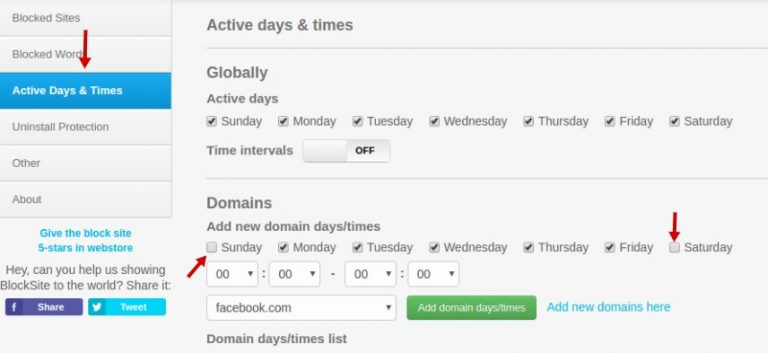
How to Block YouTube on Chrome: A Comprehensive Guide
YouTube, the world’s leading video-sharing platform, can be a significant source of entertainment, education, and even professional development. However, it can also be a major distraction, a time sink, or a source of inappropriate content for some users. Whether you’re a parent looking to manage your child’s screen time, an employer aiming to boost productivity in the workplace, or simply an individual seeking to improve your focus, knowing how to block YouTube on Chrome is a valuable skill. This comprehensive guide will provide you with various methods to achieve this, ranging from simple browser extensions to more advanced network-level solutions.
Why Block YouTube on Chrome?
Before diving into the how-to, let’s consider the reasons why someone might want to block YouTube on Chrome:
- Increased Productivity: YouTube can be incredibly distracting. Blocking it during work hours can significantly improve focus and productivity.
- Parental Control: Parents often want to restrict their children’s access to YouTube to prevent exposure to inappropriate content or excessive screen time.
- Reduced Bandwidth Consumption: Streaming videos consume a significant amount of bandwidth. Blocking YouTube can help conserve data, especially on limited internet plans.
- Improved Focus: For individuals struggling with procrastination, blocking YouTube can be a powerful tool for self-discipline.
- Preventing Exposure to Harmful Content: While YouTube has content moderation policies, some harmful or inappropriate content may still slip through. Blocking the platform entirely can minimize the risk of exposure.
Methods to Block YouTube on Chrome
There are several ways to block YouTube on Chrome, each with its own advantages and disadvantages. The best method for you will depend on your specific needs and technical expertise.
Using Browser Extensions
Browser extensions are the easiest and most common way to block YouTube on Chrome. Numerous extensions are available in the Chrome Web Store, offering various features and levels of customization.
Popular YouTube Blocking Extensions
- BlockSite: This extension allows you to block specific websites, including YouTube, and even schedule blocking periods. It also offers password protection to prevent circumvention.
- StayFocusd: Designed to help users manage their time and focus, StayFocusd allows you to set time limits for specific websites. Once the limit is reached, the site is blocked for the rest of the day.
- WasteNoTime: Similar to StayFocusd, WasteNoTime tracks your time spent on various websites and allows you to block distracting sites like YouTube.
- DF Tube (Distraction Free YouTube): This extension removes distracting elements from the YouTube interface, such as related videos, comments, and the homepage feed, making it less tempting to get sidetracked. While not a complete block, it significantly reduces the appeal of endless browsing.
How to Install and Use a Blocking Extension
- Open the Chrome Web Store: Go to chrome.google.com/webstore.
- Search for a Blocking Extension: Type “YouTube blocker” or the name of a specific extension (e.g., BlockSite) into the search bar.
- Select an Extension: Choose an extension from the search results and click on it.
- Add to Chrome: Click the “Add to Chrome” button.
- Grant Permissions: A pop-up window will appear requesting permissions. Review the permissions and click “Add extension” if you agree.
- Configure the Extension: Once installed, the extension will typically require you to configure your blocking preferences. This may involve adding YouTube to a block list, setting time limits, or configuring password protection.
Editing the Hosts File
A more technical method to block YouTube on Chrome involves editing the hosts file on your computer. This file maps domain names to IP addresses. By redirecting YouTube’s domain to a non-existent IP address, you can effectively block access to the site.
How to Edit the Hosts File (Windows)
- Open Notepad as Administrator: Right-click on Notepad in the Start menu and select “Run as administrator.”
- Open the Hosts File: In Notepad, go to File > Open and navigate to C:WindowsSystem32driversetc. Select “All Files” in the file type dropdown menu to see the hosts file.
- Add the YouTube Block: At the end of the file, add the following lines:
127.0.0.1 www.youtube.com 127.0.0.1 youtube.com - Save the File: Go to File > Save.
- Flush DNS Cache (Optional): Open Command Prompt as administrator and run the command `ipconfig /flushdns` to clear your DNS cache.
How to Edit the Hosts File (macOS)
- Open Terminal: Open the Terminal application (located in /Applications/Utilities/).
- Edit the Hosts File: Type the following command and press Enter: `sudo nano /etc/hosts`
- Enter Your Password: You will be prompted for your administrator password.
- Add the YouTube Block: At the end of the file, add the following lines:
127.0.0.1 www.youtube.com 127.0.0.1 youtube.com - Save the File: Press Ctrl+X, then Y to confirm the changes, and then Enter to save the file.
- Flush DNS Cache (Optional): Run the command `sudo dscacheutil -flushcache; sudo killall -HUP mDNSResponder` to clear your DNS cache.
Important Note: Editing the hosts file requires administrator privileges. Be careful when making changes, as incorrect modifications can affect your internet connectivity. This method blocks YouTube on Chrome and other browsers on the same computer.
Using Router Settings
For a more comprehensive solution that blocks YouTube on Chrome across your entire network, you can configure your router settings. This method is particularly useful for parents who want to restrict YouTube access for all devices connected to their home network.
Accessing Your Router Settings
- Find Your Router’s IP Address: Open Command Prompt (Windows) or Terminal (macOS) and type `ipconfig` (Windows) or `netstat -nr | grep default` (macOS). Look for the “Default Gateway” or “Router” address.
- Open a Web Browser: Enter your router’s IP address into the address bar of a web browser.
- Log In: You will be prompted for your router’s username and password. These are typically found on a sticker on the router itself or in your router’s documentation. Default usernames and passwords often include “admin” and “password.”
Blocking YouTube in Router Settings
The exact steps for blocking YouTube in your router settings will vary depending on your router’s make and model. However, the general process is similar:
- Find Parental Controls or Access Control: Look for a section labeled “Parental Controls,” “Access Control,” “Website Filtering,” or something similar.
- Add YouTube to the Block List: Add `www.youtube.com` and `youtube.com` to the list of blocked websites.
- Save the Changes: Save your changes and restart your router if prompted.
Note: This method blocks YouTube on Chrome and other browsers on all devices connected to your network. However, tech-savvy users may be able to bypass these restrictions using VPNs or proxy servers.
Using Operating System Parental Controls
Modern operating systems like Windows and macOS offer built-in parental control features that can be used to block YouTube on Chrome and other applications.
Windows Family Safety
- Create a Child Account: Create a separate user account for your child on your Windows computer.
- Set Up Family Safety: Go to Settings > Accounts > Family & other users and add your child’s account to your Microsoft family.
- Configure Content Restrictions: In your Microsoft account online, go to your family settings and configure content restrictions for your child’s account. You can block specific websites, including YouTube, and set time limits for computer usage.
macOS Screen Time
- Enable Screen Time: Go to System Preferences > Screen Time.
- Turn On Screen Time: Click “Turn On” in the upper-right corner.
- Configure Content & Privacy: In the Screen Time sidebar, select “Content & Privacy.”
- Set Web Content Restrictions: Click “Web Content” and choose “Limit Adult Websites” or “Allowed Websites Only.” You can then add `www.youtube.com` and `youtube.com` to the list of restricted websites.
These parental control features offer a convenient way to block YouTube on Chrome and other browsers for specific user accounts on your computer. They also provide additional features like time limits and activity monitoring.
Using Third-Party Software
Several third-party software applications are designed specifically for blocking websites and managing internet usage. These applications often offer more advanced features and customization options than browser extensions or operating system parental controls.
Examples of Third-Party Blocking Software
- Net Nanny: A comprehensive parental control solution that allows you to block websites, set time limits, monitor online activity, and more.
- Qustodio: Another popular parental control app that offers similar features to Net Nanny.
- Freedom: Designed to help individuals improve their focus and productivity, Freedom allows you to block distracting websites and apps across all your devices.
These software applications typically require a subscription fee, but they offer a more robust and feature-rich solution for blocking YouTube on Chrome and managing internet usage.
Circumventing Blocking Methods
It’s important to acknowledge that tech-savvy users may be able to circumvent some of the blocking methods described above. For example, they could use a VPN or proxy server to bypass website restrictions, or they could simply uninstall a blocking extension. To prevent circumvention, consider the following:
- Password Protect Blocking Tools: Use password protection features in blocking extensions or software to prevent unauthorized changes.
- Monitor Internet Usage: Regularly monitor internet usage to detect any attempts to bypass blocking restrictions.
- Educate Users: Explain the reasons behind the blocking restrictions and encourage users to respect the rules.
Conclusion
Blocking YouTube on Chrome can be a valuable tool for improving productivity, managing screen time, and protecting users from inappropriate content. Whether you choose to use a simple browser extension, edit the hosts file, configure your router settings, or use a third-party software application, there are numerous methods available to achieve your desired level of control. By understanding the different options and taking steps to prevent circumvention, you can effectively block YouTube on Chrome and create a more focused and productive online environment.
[See also: How to Improve Your Productivity While Working From Home]
[See also: Best Parental Control Apps for Android and iOS]
