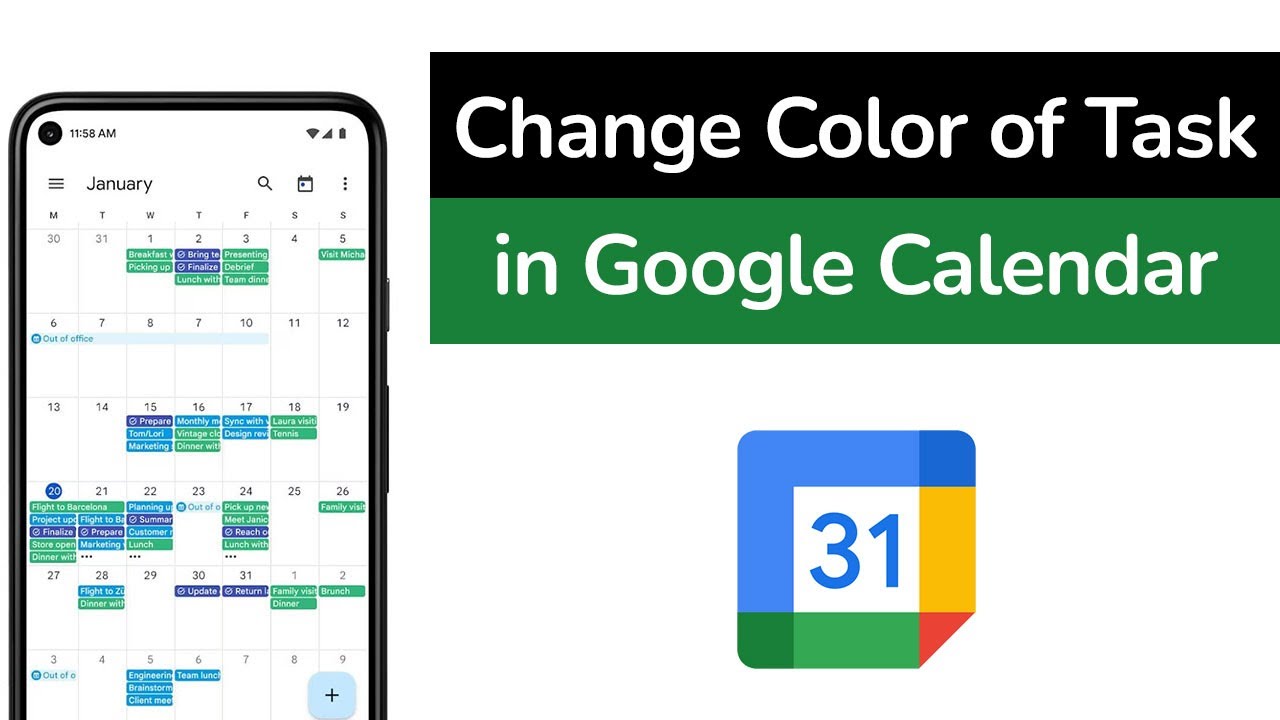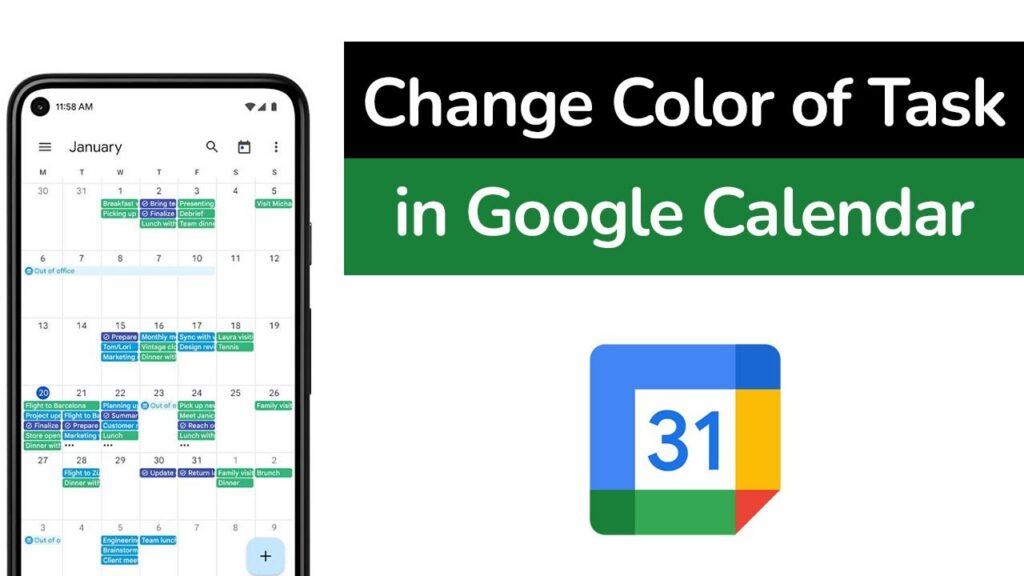
How to Change Colors on Google Calendar: A Comprehensive Guide
Google Calendar is an indispensable tool for millions, helping us manage our schedules, appointments, and reminders. One of the most useful features of Google Calendar is the ability to customize the colors of events and calendars, allowing for quick visual organization and prioritization. Knowing how to change colors on Google Calendar can significantly enhance your productivity and make your calendar more visually appealing. This guide provides a comprehensive overview of how to change colors on Google Calendar across various devices and platforms.
Why Change Colors on Google Calendar?
Before diving into the how-to, let’s explore why customizing colors is so beneficial. Color-coding your calendar can help you:
- Quickly identify event types: Assign different colors to work meetings, personal appointments, social events, and holidays.
- Prioritize tasks: Use more vibrant colors for urgent tasks and muted tones for less critical ones.
- Improve visual organization: Create a visually appealing calendar that’s easy to navigate at a glance.
- Enhance focus: Reduce visual clutter and focus on what’s important.
Effectively using colors can transform your Google Calendar from a simple scheduling tool into a powerful organizational asset. Learning how to change colors on Google Calendar is a simple yet highly impactful skill.
Changing Event Colors on Google Calendar (Web Version)
The web version of Google Calendar offers the most robust customization options. Here’s how to change colors on Google Calendar using your computer:
Changing the Color of a Single Event
- Open Google Calendar: Go to calendar.google.com in your web browser.
- Select the Event: Click on the event you want to change the color of.
- Click the Options Icon: In the event details popup, click on the three vertical dots (Options) icon.
- Choose a Color: A color palette will appear. Select your desired color. The event’s color will change immediately.
This method allows you to customize the color of individual events to your liking, making it easy to distinguish between different types of appointments.
Changing the Color of a Calendar
You can also change the color of an entire calendar, which will affect all events associated with that calendar. Here’s how:
- Find the Calendar: In the left sidebar, locate the calendar you want to modify.
- Click the Options Icon: Hover over the calendar name and click on the three vertical dots (Options) icon next to it.
- Choose a Color: A color palette will appear. Select your desired color. All events in that calendar will now reflect the new color.
This is particularly useful for differentiating between multiple calendars, such as work and personal calendars. If you need to change colors on Google Calendar for an entire category, this is the most efficient way.
Using Custom Colors
Google Calendar also allows you to use custom colors for your events and calendars. Here’s how:
- Access the Color Palette: Follow the steps above to access the color palette for either an event or a calendar.
- Select the “+” Icon: In the color palette, click on the “+” icon to add a custom color.
- Enter a Hex Code or Use the Color Picker: You can either enter the hex code for your desired color or use the color picker to select a color visually.
- Save the Color: Once you’ve chosen your color, it will be added to your color palette and available for future use.
Using custom colors allows for even greater personalization and organization. It’s a great way to make your calendar truly unique and tailored to your specific needs. Learning how to change colors on Google Calendar with custom options opens up a new level of organization.
Changing Event Colors on Google Calendar (Mobile App)
The mobile app (available on both iOS and Android) also allows you to customize colors, although the process is slightly different. Here’s how to change colors on Google Calendar using the mobile app:
Changing the Color of a Single Event
- Open the Google Calendar App: Launch the Google Calendar app on your smartphone or tablet.
- Select the Event: Tap on the event you want to change the color of.
- Tap the Edit Icon: Tap the pencil icon (Edit) to edit the event.
- Choose a Color: Scroll down and tap on the “Color” option. Select your desired color from the palette.
- Save the Changes: Tap “Save” to apply the changes.
This method mirrors the web version, allowing you to quickly adjust individual event colors on the go.
Changing the Color of a Calendar
- Open the Google Calendar App: Launch the Google Calendar app.
- Tap the Menu Icon: Tap the three horizontal lines (Menu) icon in the top-left corner.
- Select the Calendar: Find the calendar you want to modify and tap on the three vertical dots (Options) icon next to it.
- Choose a Color: Select your desired color from the palette. The changes will be applied automatically.
This makes it easy to differentiate between your different calendars directly from your mobile device. Knowing how to change colors on Google Calendar on your phone is crucial for staying organized while mobile.
Troubleshooting Common Issues
Sometimes, you might encounter issues when trying to change colors on Google Calendar. Here are some common problems and their solutions:
- Colors Not Syncing: Ensure that your Google Calendar is properly synced across all devices. Check your internet connection and refresh the app or web page.
- Color Changes Not Reflecting: Clear your browser cache or app data. Sometimes, old data can interfere with the display of new colors.
- Limited Color Options: If you’re using an older version of the app or web browser, you might have limited color options. Update to the latest version to access the full range of colors.
- Conflicting Calendar Settings: If you have multiple calendars overlapping, ensure that the color settings for each calendar are distinct.
Tips for Effective Color-Coding
To maximize the benefits of color-coding your Google Calendar, consider these tips:
- Consistency is Key: Establish a consistent color scheme and stick to it. This will make it easier to quickly identify event types at a glance.
- Use Contrasting Colors: Choose colors that are easy to distinguish from each other. Avoid using similar shades that can blend together.
- Consider Accessibility: Be mindful of individuals with visual impairments. Use colors that provide sufficient contrast and avoid relying solely on color to convey information.
- Keep it Simple: Avoid over-complicating your color scheme. Too many colors can be overwhelming and defeat the purpose of visual organization.
By following these tips, you can create a Google Calendar that’s not only visually appealing but also highly functional and effective. When you change colors on Google Calendar, think about the bigger picture of how you want to organize your life.
Advanced Color-Coding Strategies
For those looking to take their color-coding to the next level, consider these advanced strategies:
- Use Color to Represent Urgency: Red for urgent tasks, yellow for important but not urgent, and green for routine activities.
- Color-Code by Project: If you manage multiple projects, assign a unique color to each project to track progress and deadlines.
- Categorize by Context: Use different colors for different contexts, such as work, personal, family, and social.
- Integrate with Other Apps: Some third-party apps allow you to sync your Google Calendar colors with other productivity tools.
These strategies can help you create a highly organized and efficient calendar system. Learning how to change colors on Google Calendar is just the beginning; the real power lies in how you apply it.
Conclusion
Customizing the colors on your Google Calendar is a simple yet powerful way to enhance your productivity and improve your visual organization. Whether you’re using the web version or the mobile app, knowing how to change colors on Google Calendar allows you to create a calendar that’s tailored to your specific needs and preferences. By following the steps outlined in this guide, you can transform your Google Calendar into a highly effective tool for managing your time and staying organized. Take the time to change colors on Google Calendar today and experience the difference it can make in your daily life. Remember to experiment with different color schemes and find what works best for you. The ability to change colors on Google Calendar is just one of the many ways Google Calendar can be customized to meet your unique needs. [See also: Google Calendar Tips and Tricks], [See also: Mastering Google Calendar for Productivity]